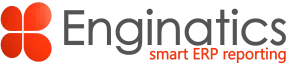Table of Contents
The Planners Workbench (PWB) is the daily tool for the planners but it lacks the basic functions needed to make planning analysis optimal.
A common problem faced by Oracle ASCP planning users, is how to export large volumes of plan data from the Planner Workbench (PWB). Often several sheets together with lead times, pegging and safety stocks need to be merged with V-Lookup and or cut and paste / manipulation.
The Oracle form export function often takes several minutes and worst case, will crash or hang the PC during the export operation. On top of that, data in the supply and demand is single layer and all the vital details such as pegging are not available in the form
This article provides an alternative method using the Blitz Report™ embedded into the Planner Workbench allowing full hub planning in minutes rather than hours. You can combine pegging, exceptions , product and supply and demand data on a single Excel sheet whilst in the workbench and in seconds rather than waiting 10 to 15 minutes.
The Planner Workbench export method of exporting the supply and demand is as follows:

Once the Export is initiated, a pop-up window is displayed asking whether to continue to the end.
At this point the export starts. The process can take several minutes with large volumes, e.g. 10,000 supply / demand rows could take approx. 10-15 minutes to complete.
The user now has to wait for the hour glass whilst the data is exporting which means they are then unable to perform other planning operations.
The user is then presented with an unformated Exel sheet that requires further work, e.g.column data type, size etc. You will note that Blitz Report doesn’t suffer from this problem as all columns retain correct format and width.
e.g.

In the summary section of this article you can jump to the Video and review an number of PWB reports such as late replenishment exceptions, plan reliability on ATP dates and many other operational possibilities without the need for IT support.
Adding Blitz Report to the Planner Workbench (optional)
To optimize the user experience, it is possible to add Blitz Report to the Planner Workbench form menu using Oracle forms personalization.
Follow the screen shots below to perform the necessary form personalization. It is a generic setup and the example used is for Order Organizer, but you can do this for any of the forms in Oracle EBS.

Create two new Sequences; the first is for the Special Menu that will display in the Toolbar function – Actions and the other is to assign the Blitz Report function.
Special Menu, choose and available number, in this case SPECIAL40 has been used, but you can choose which ever number is free / available.

Click on the Actions tab and add the Menu Entry to link the SPECIAL40 menu.

Next, add a second sequence that will be used to start the Blitz Report function.

Click on the Actions Tab and set the Type = Bulletin and then set the Bulletin Type to launch the Blitz Report function.
Next step; set the Function Code = XXEN_REPORTS which will select the Blitz Report function.

Once all steps are done, save the personalization and close the form and then reopen to test the new menu in the Planner Workbench
Launching Blitz Report from the Planner Workbench (PWB)
Once you have completed the new menu assignment in the PWB you can use it to start Blitz Report and export your supply and demand data, pegging, safety stock, exceptions etc directly to Excel .
If you choose not to make the new menu option then you can run Blitz Report from the Navigator instead.
To start the export process from the PWB and select Actions from the Toolbar menu and select Blitz Report – Export Planned Orders, that was created in the previous steps. Note, you can call the menu option to your own company naming standards.

The Blitz Report from will open allowing you to select and run the planning reports from the Blitz Library or your own versions.

Double click the required report. In the example we have selected the Blitz Report -ASCP Planned Order Export
Now populate the parameters Values, for example Planner, Org, etc. and then click the Run button to start the export to Excel.
New parameters can be added with just a few key clicks

Blitz offers the ability to select multiple values, e.g. if you would like to export all planned orders for multiple planners then use the Multiple Values option which inserts a semi colon between every customer that you select from the list of values, e.g. Order Type, Source Org, etc.

Viewing the Excel report output
The Excel ASCP Planned Orders report opens immediately on completion of the Blitz Report Concurrent Request, the data types are recognized and the column widths are sized perfectly to match your data. This time saving feature ensures that you do not need to set data types to revert incorrectly exported values. A good example of this is when a char field holds a number, for example Item code.

The report is also available from the standard function View Concurrent Requests
Click on Output to view the report from the concurrent requests form.
Launching Blitz Report from the standard menu (if not executing step 2)
If you do not wish to add a forms personlization you can use Blitz Report from the standard menu or top 10 list as normal.
For Example:

Summary
Exporting large volume data from Oracle forms is time-consuming without Blitz Report and further, whilst a form export is running it renders the form in wait mode which means no further transactions can take place in the form.
The summarized steps are as follows:
1. Create a new Forms Personalization available from Actions on the Planner Workbench toolbar. This makes the user experience seamless but is an optional setup step since you can start Blitz Report from the navigator.
2. Run Blitz Report from the new menu in the PWB, or instead use the Navigator / Top 10 list.
3. Run the standard Blitz report called ASCP Export Planned Orders
4. Review the Excel output.
5. Alternatively, use the View Requests menu function and review the Excel output
6. For more planning ideas and report explanations such as plan exceptions, metrics and pegging exports, refer to the video on the Enginatics YouTube Channel.
Example video for pegging export