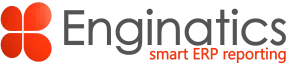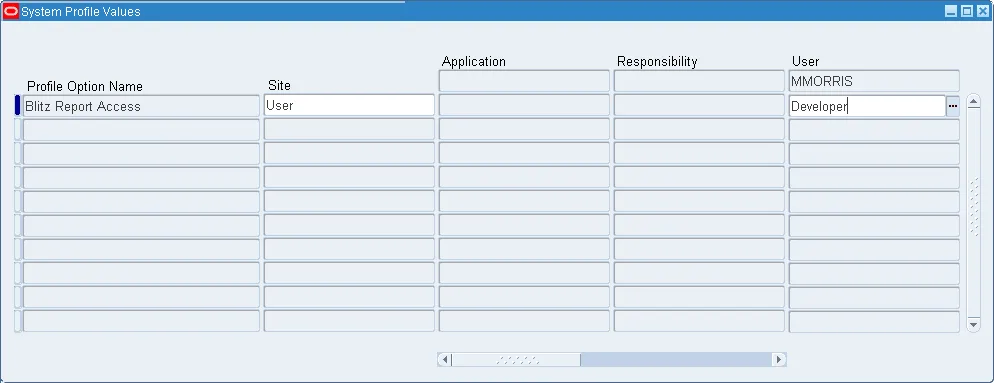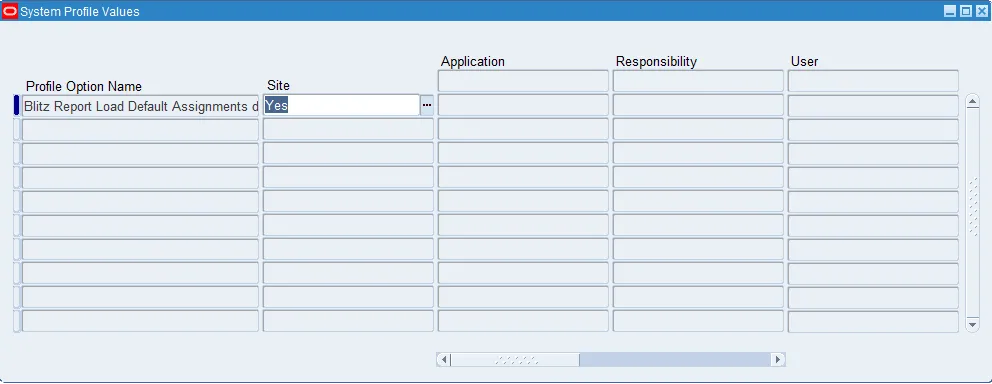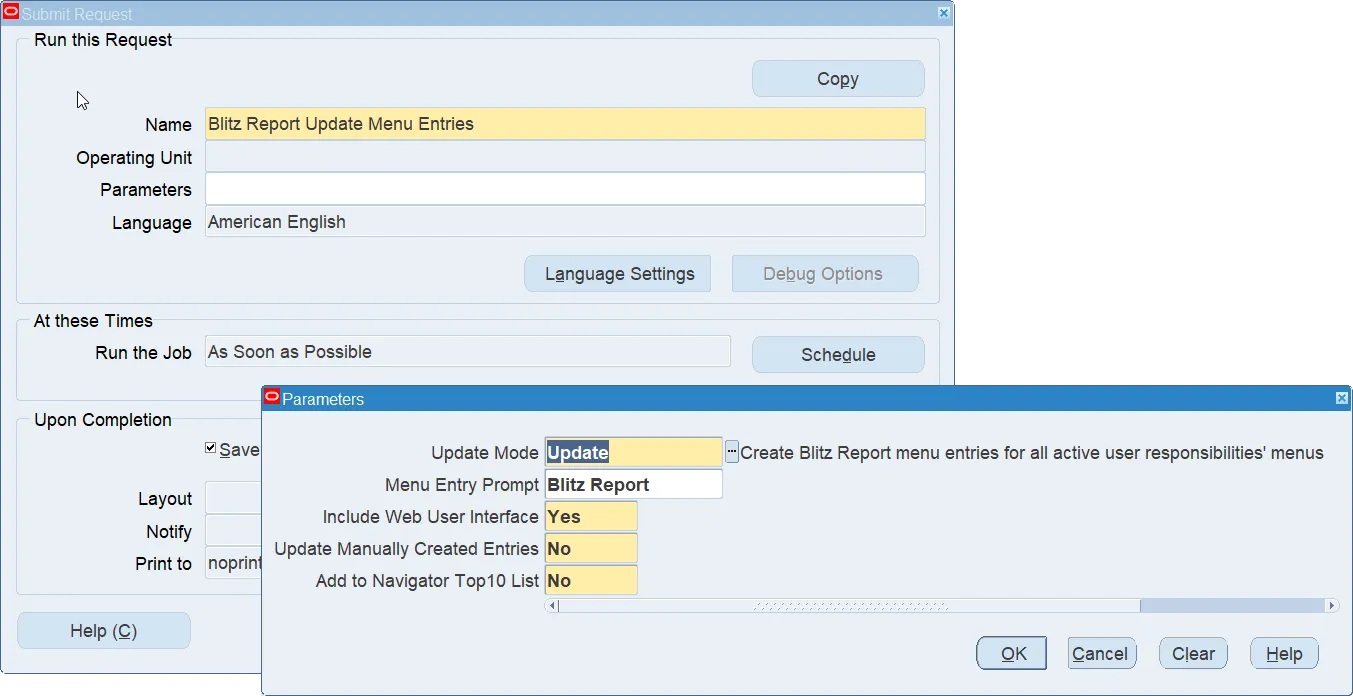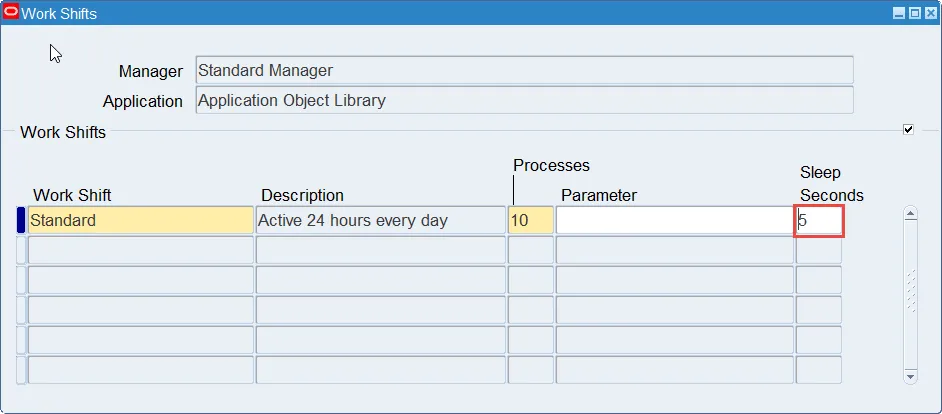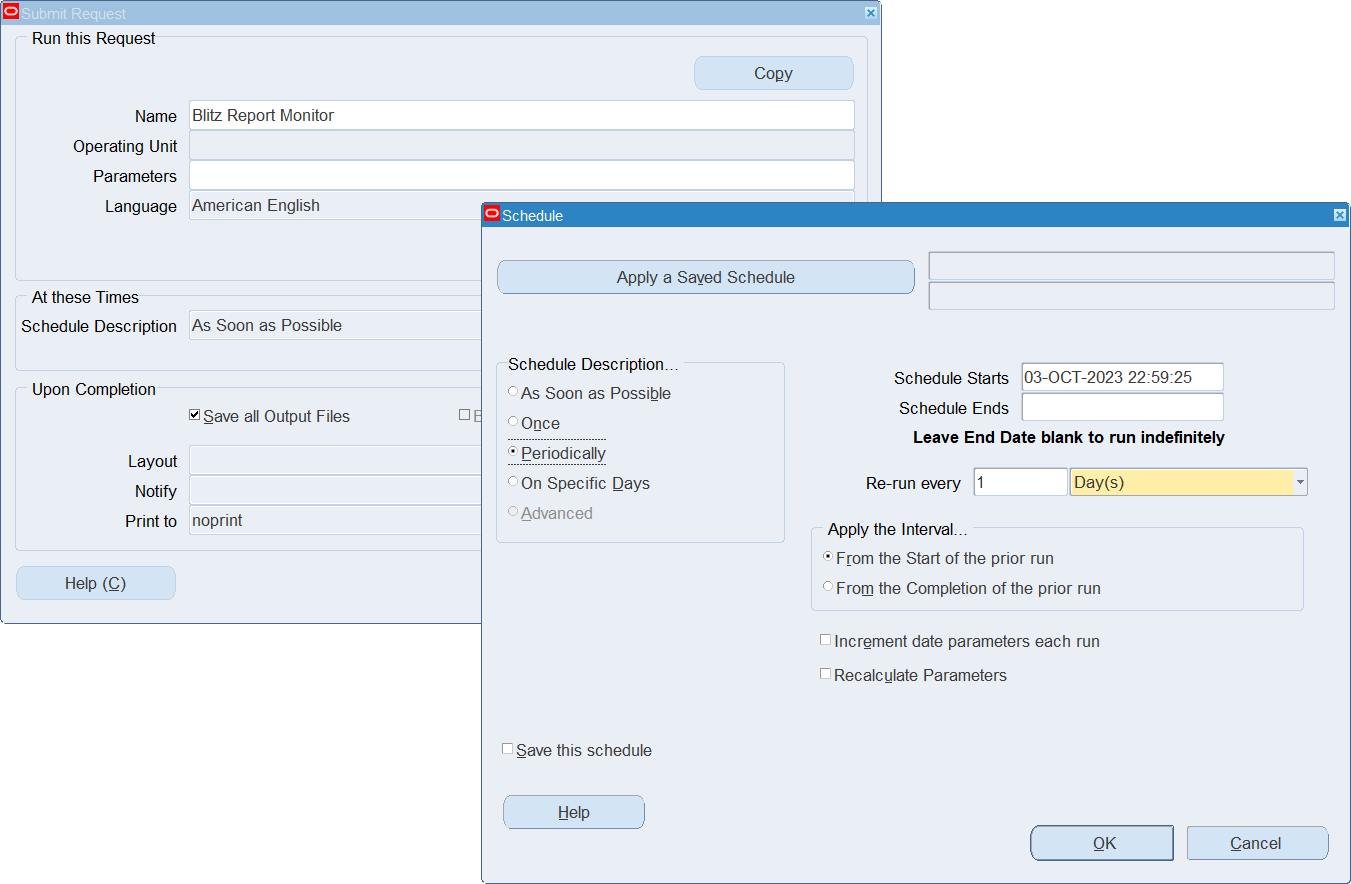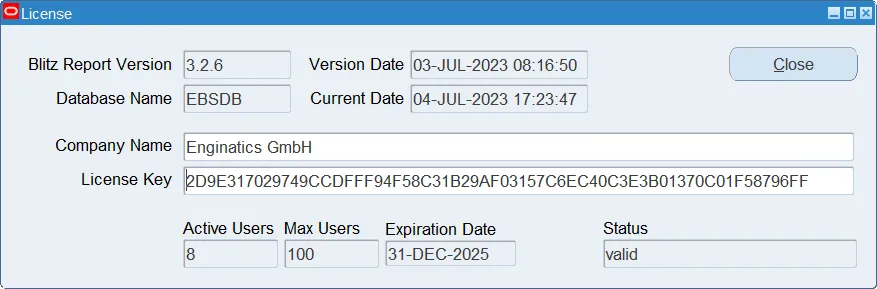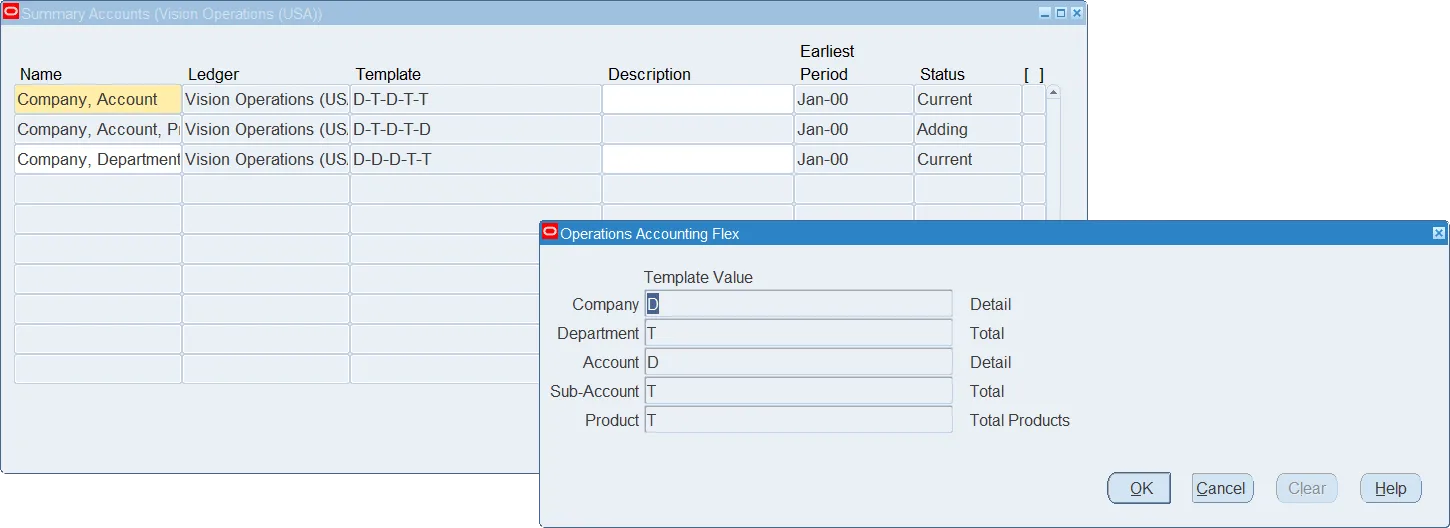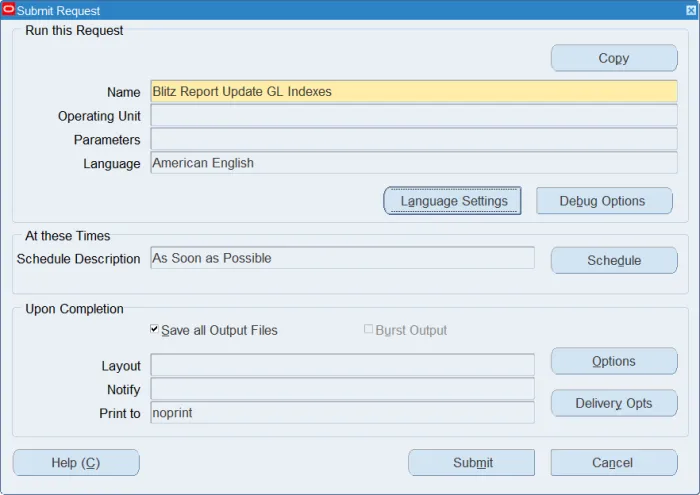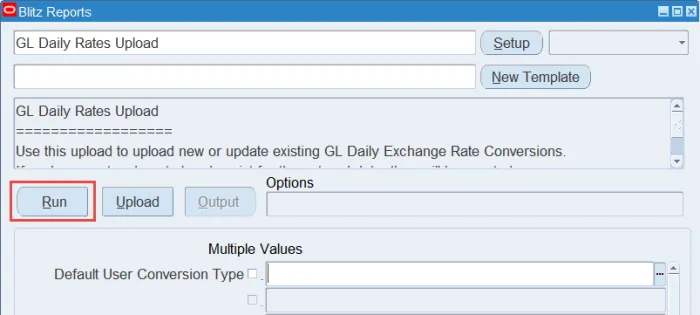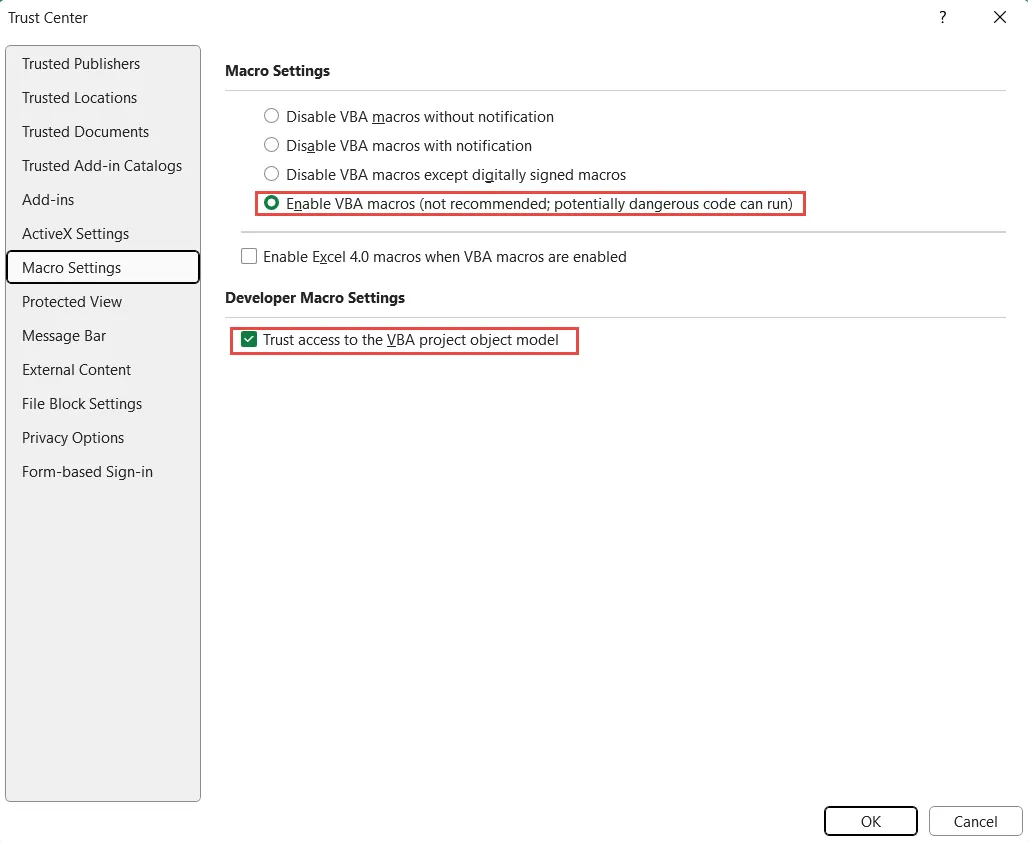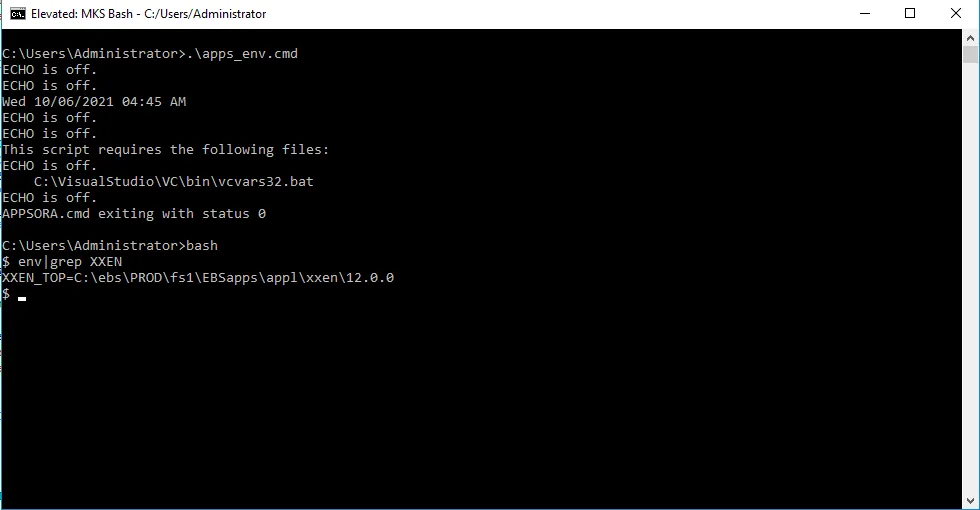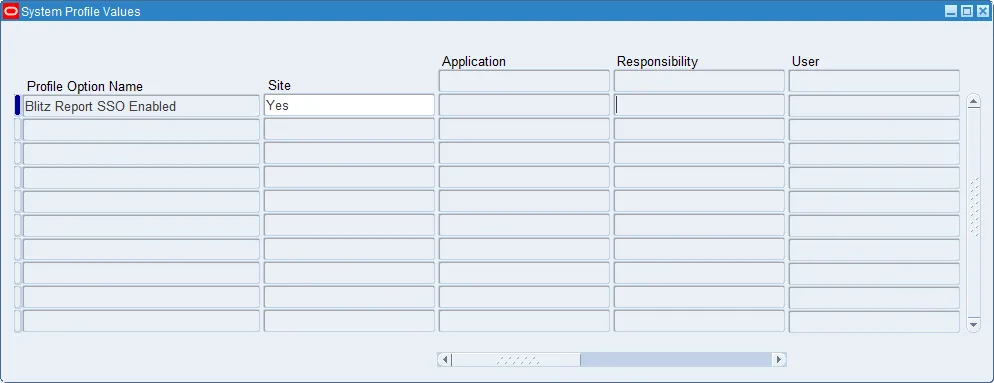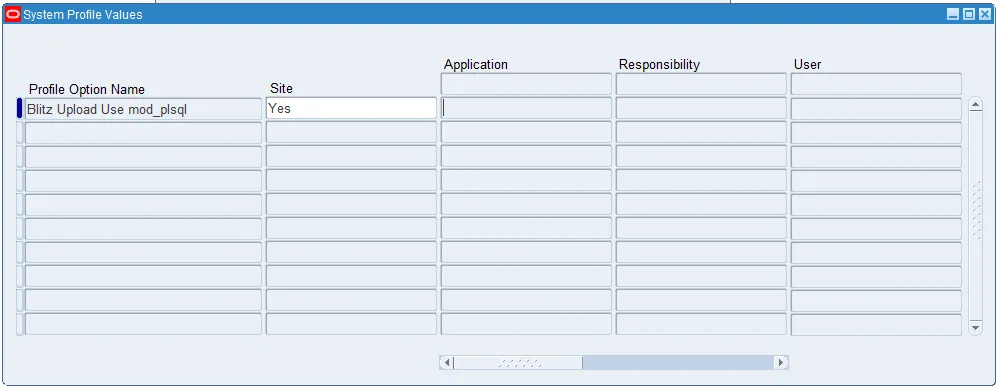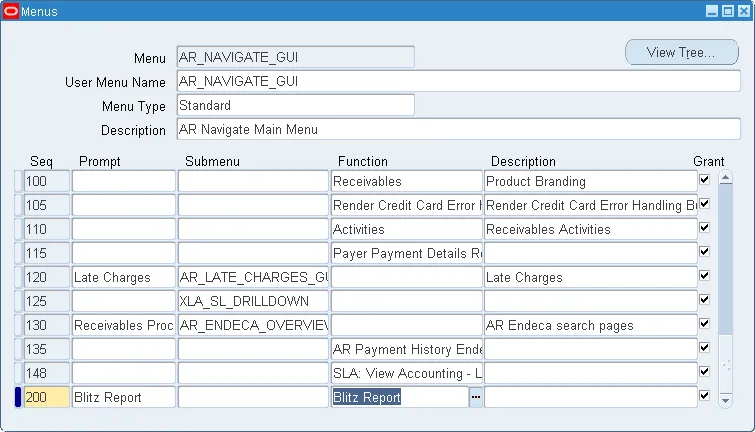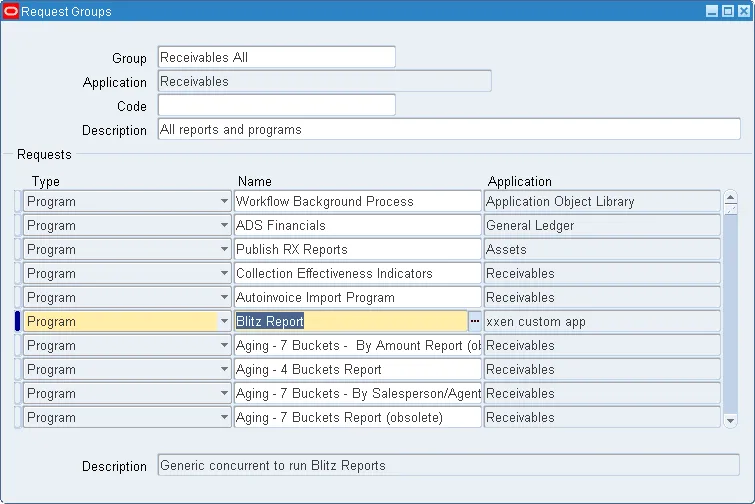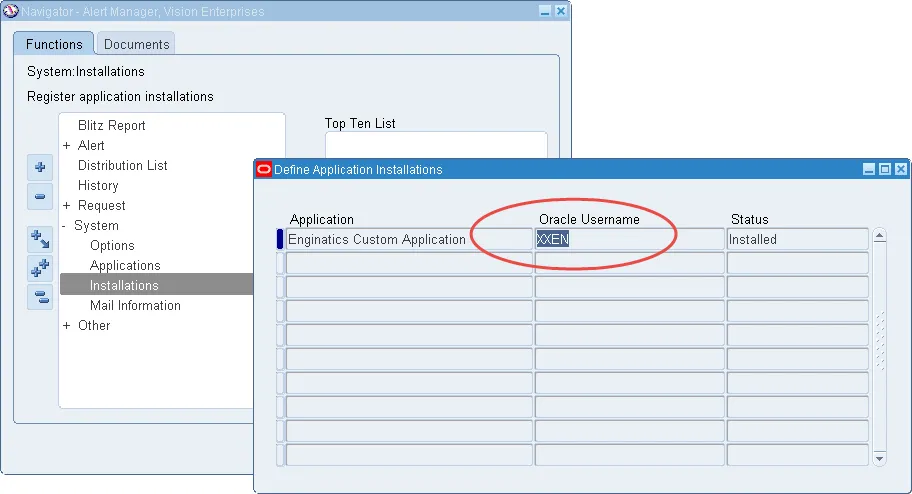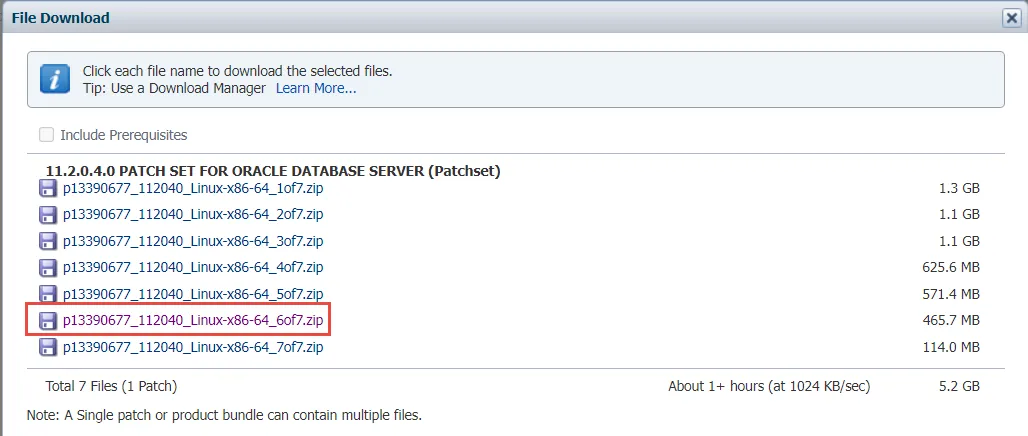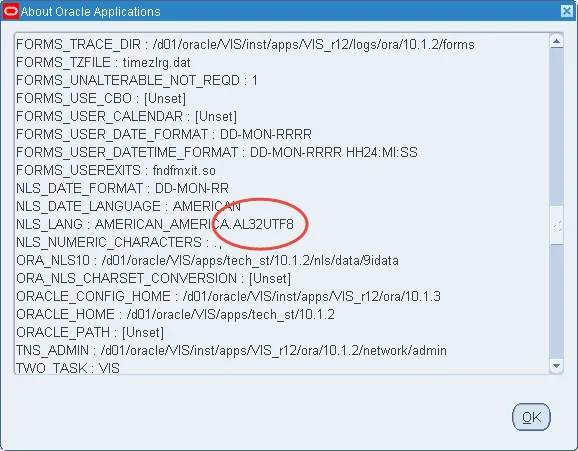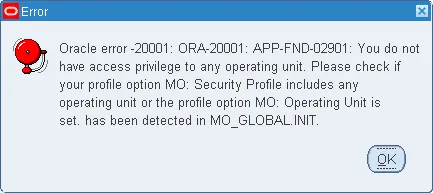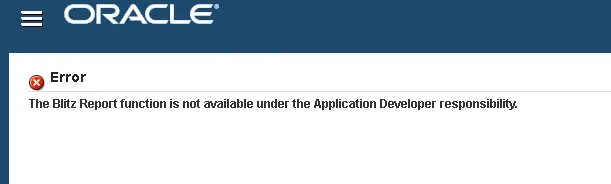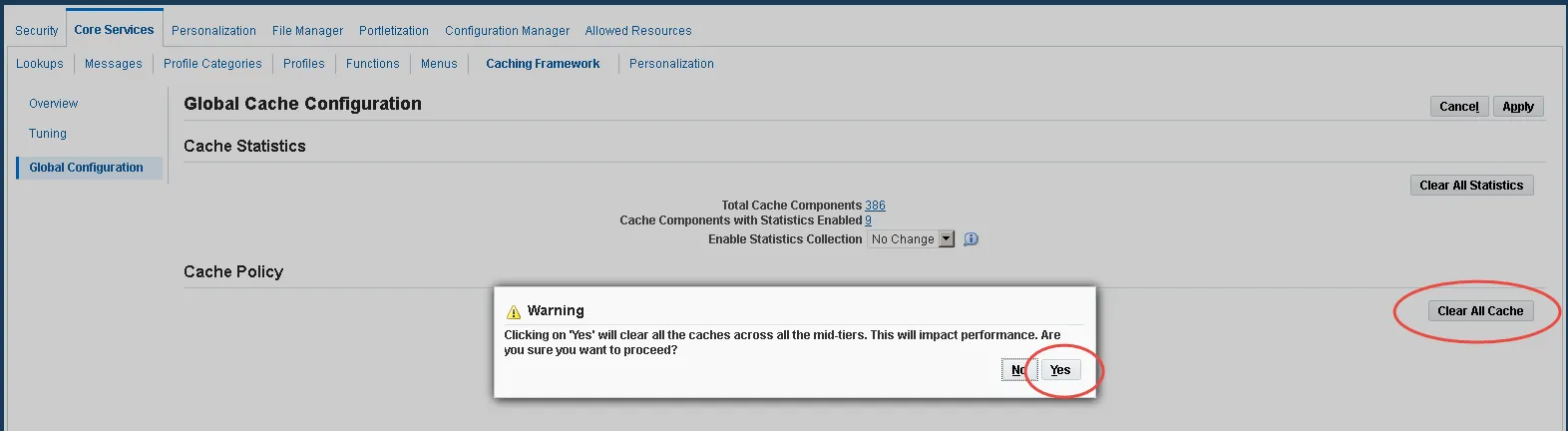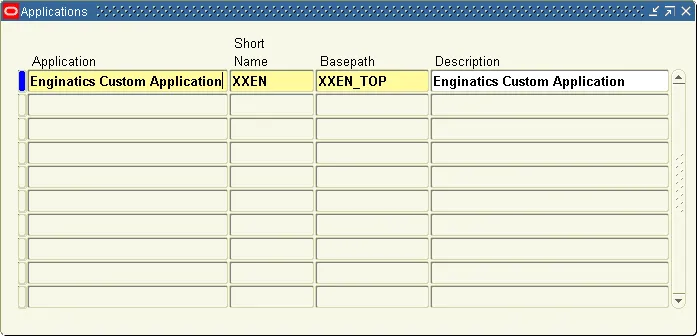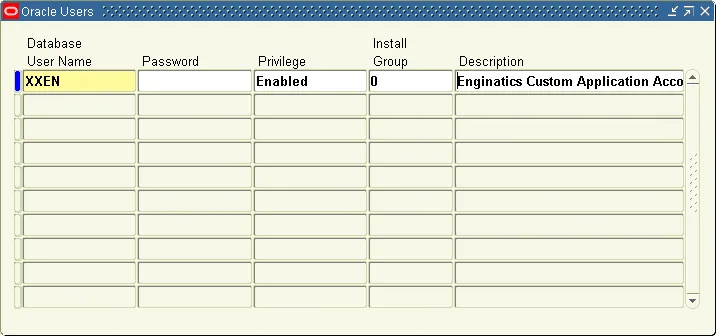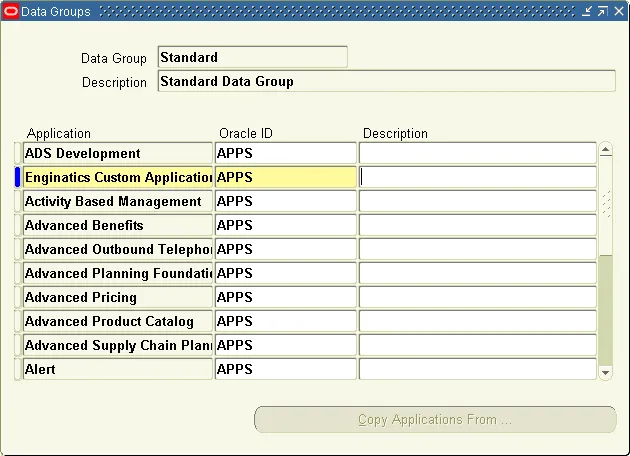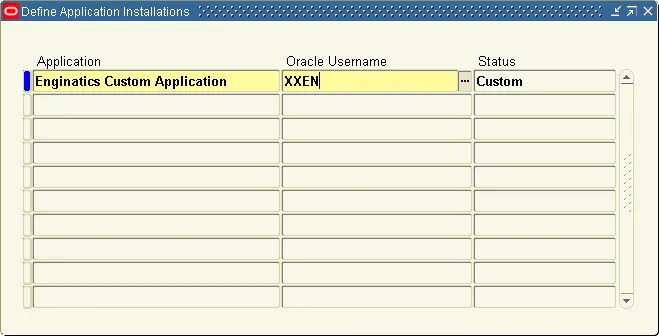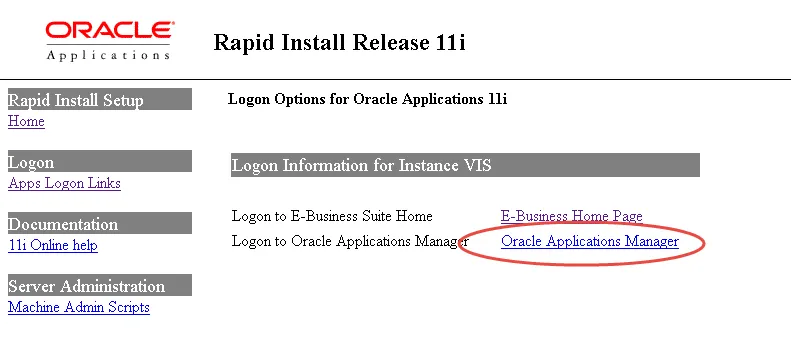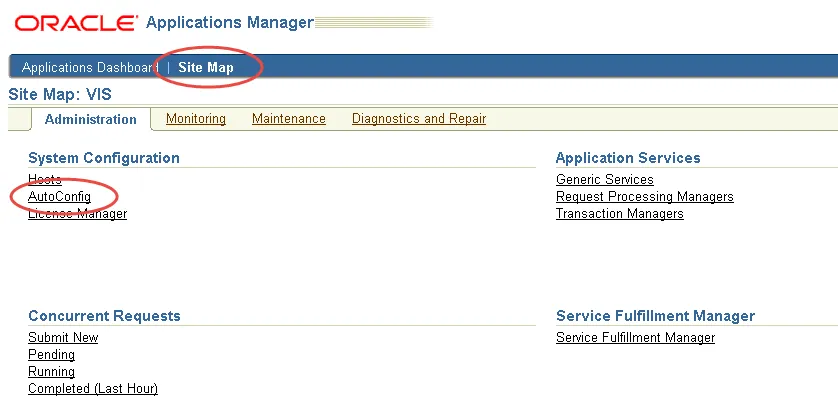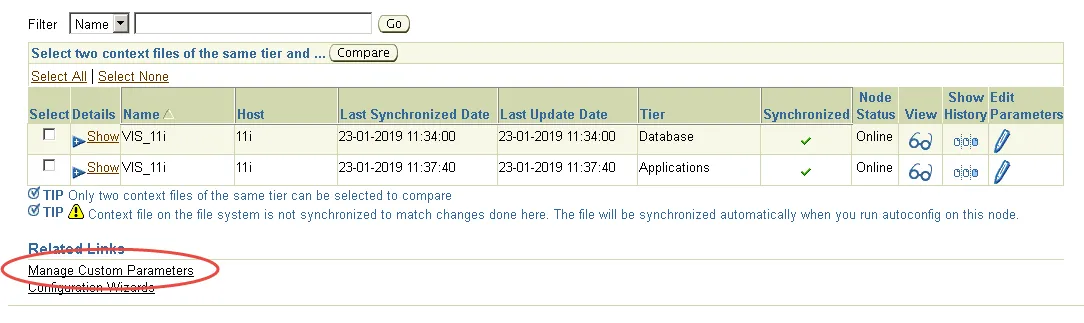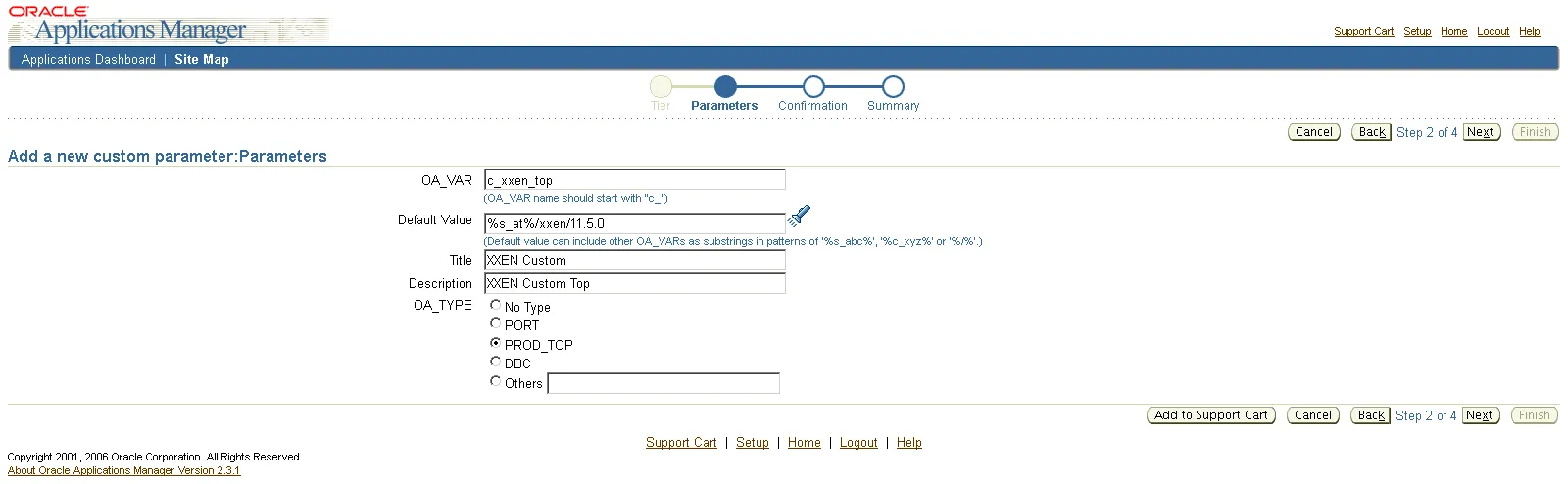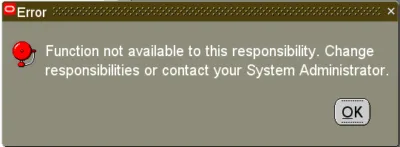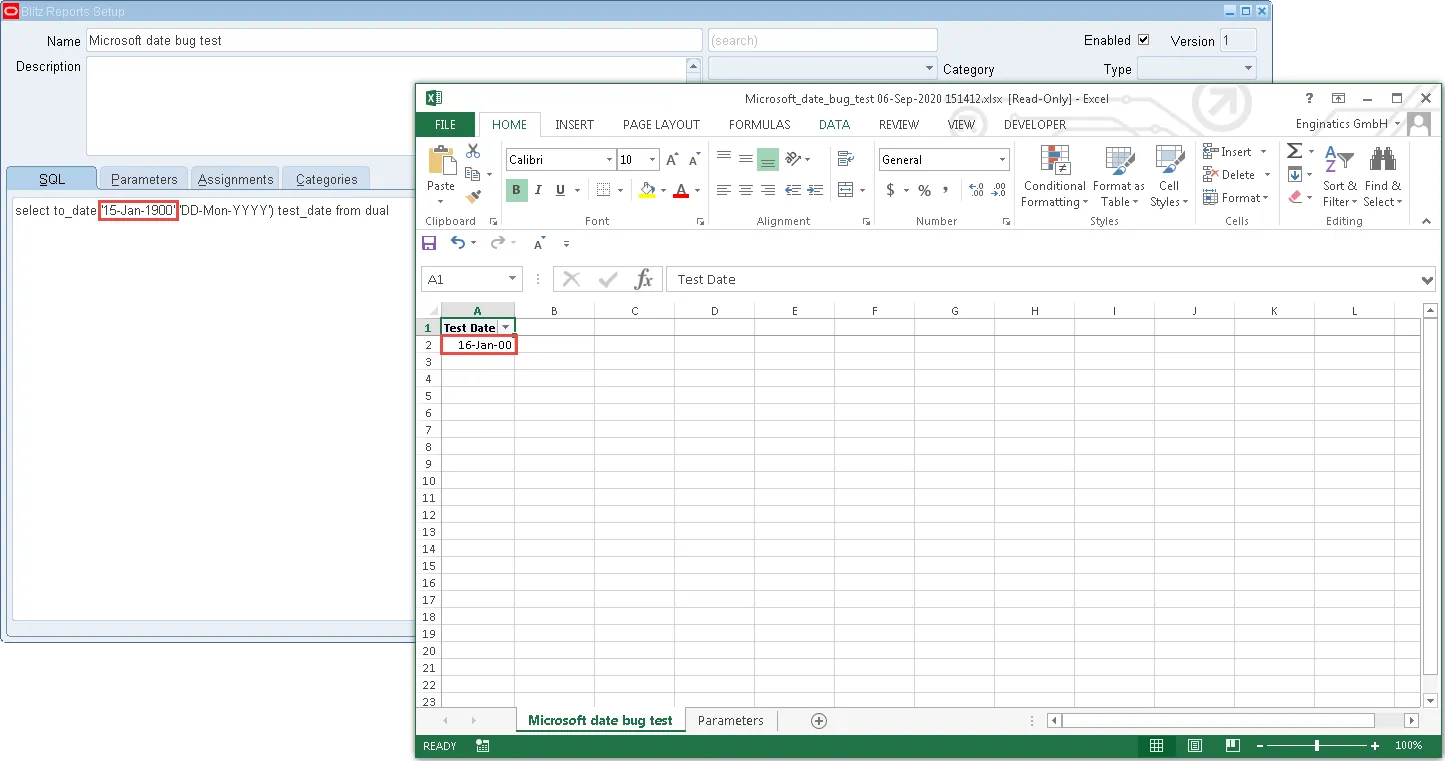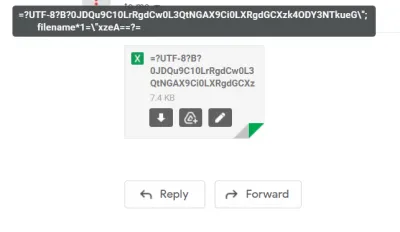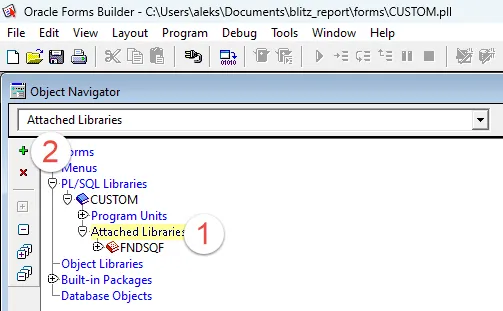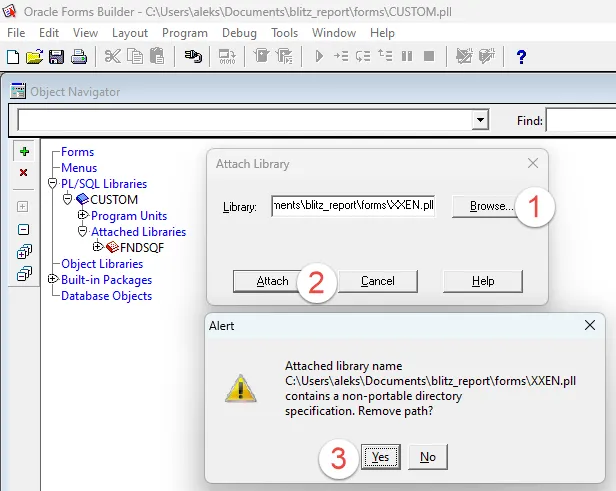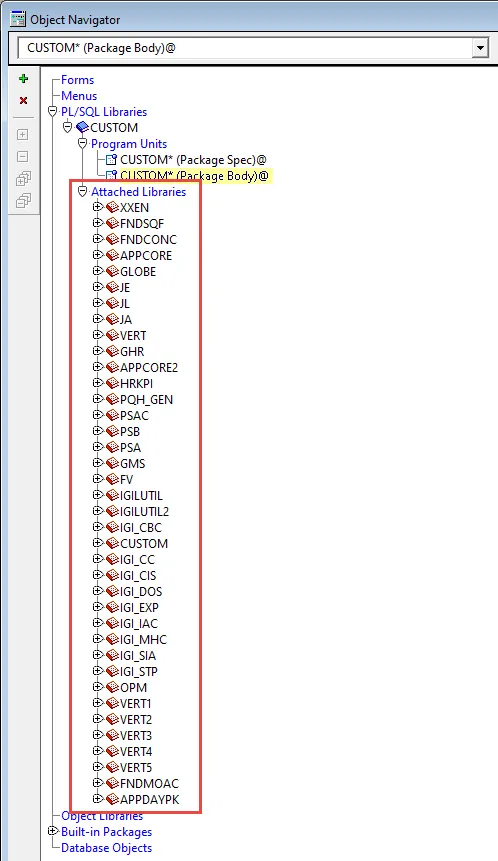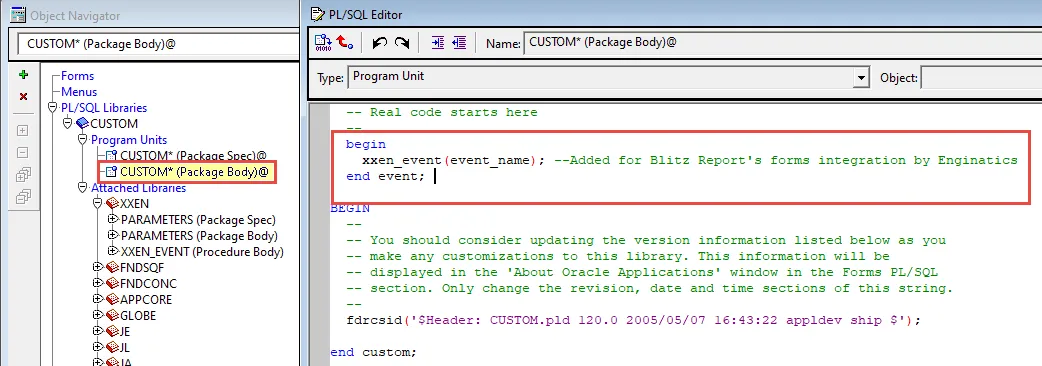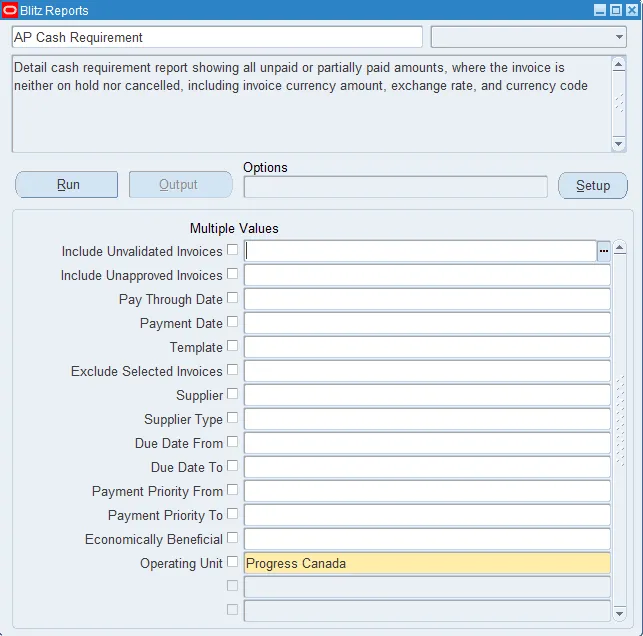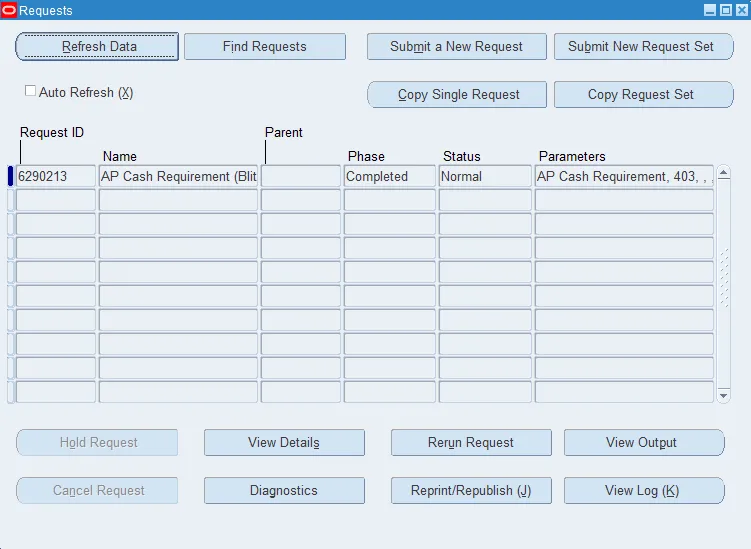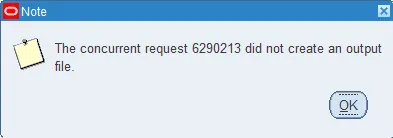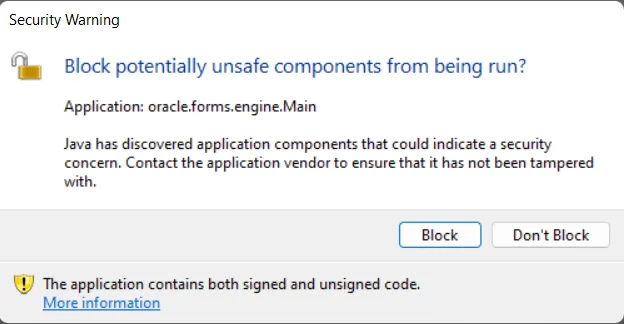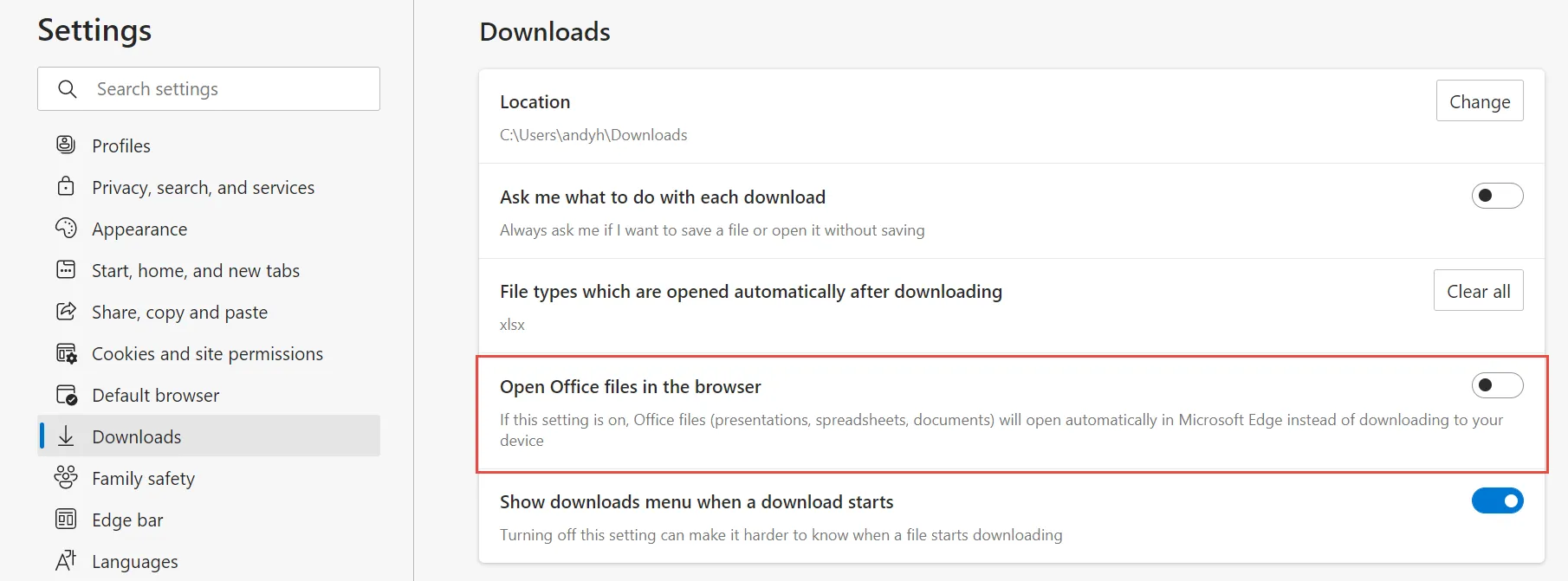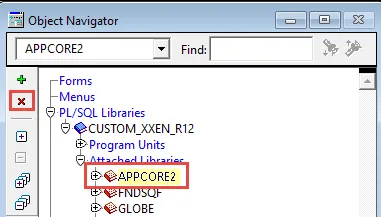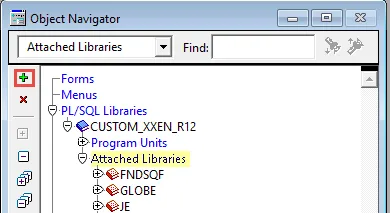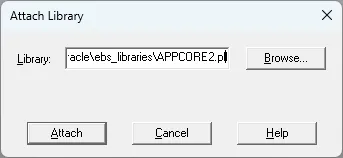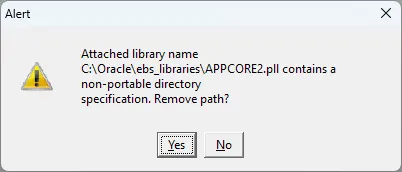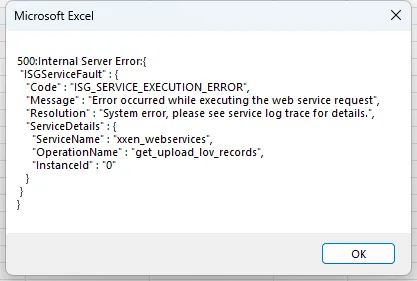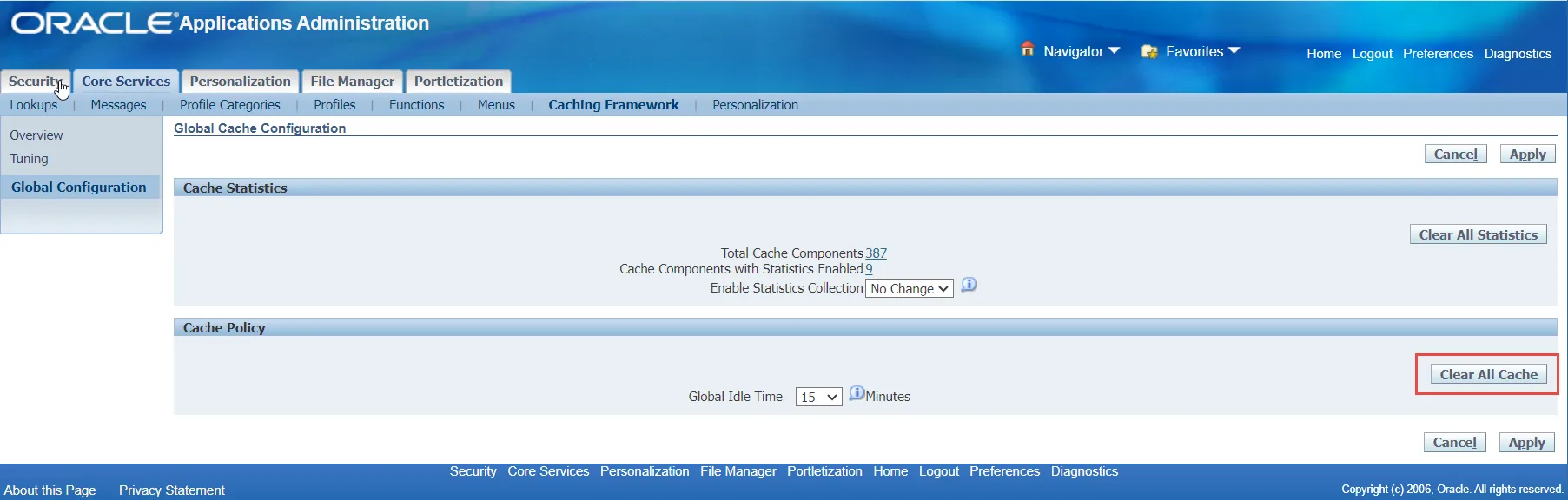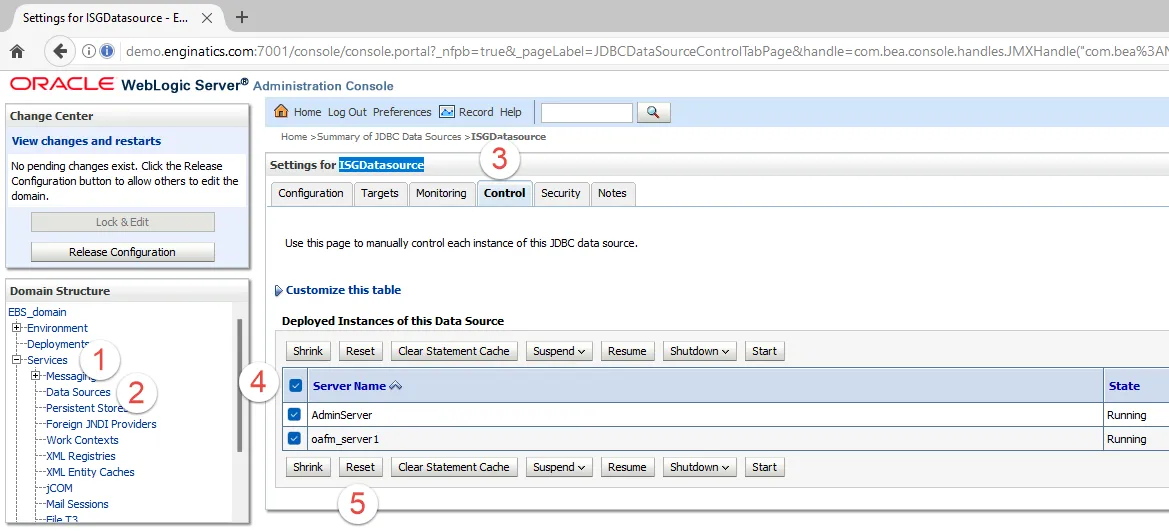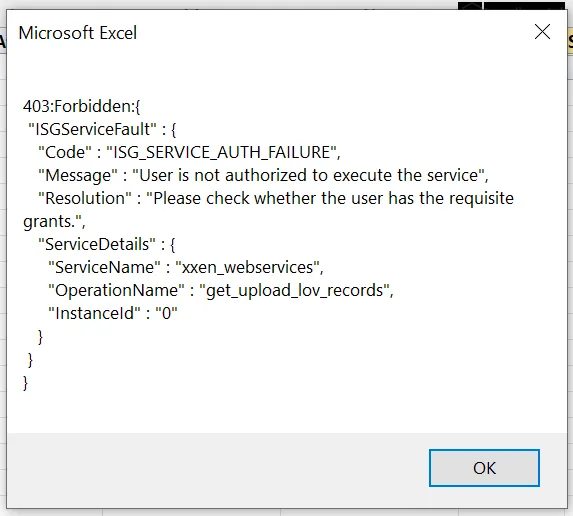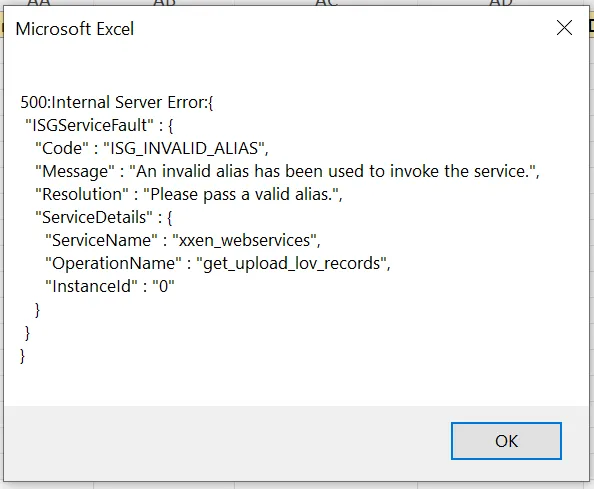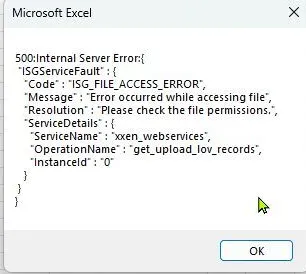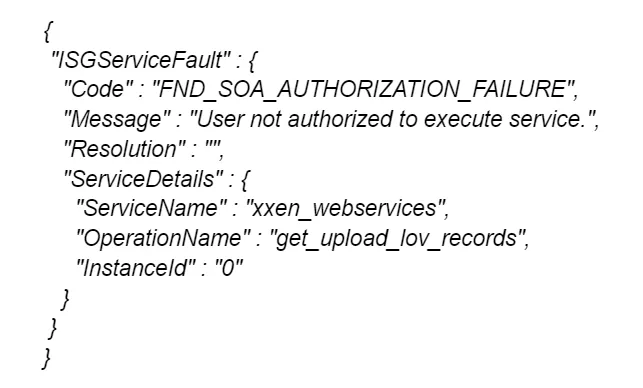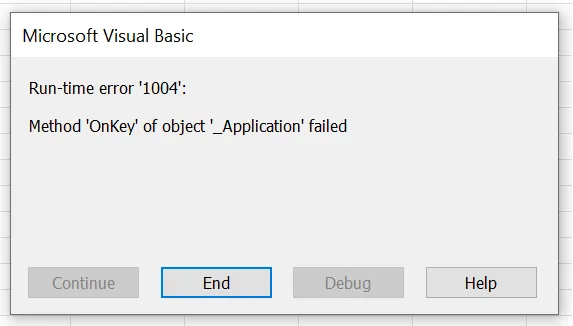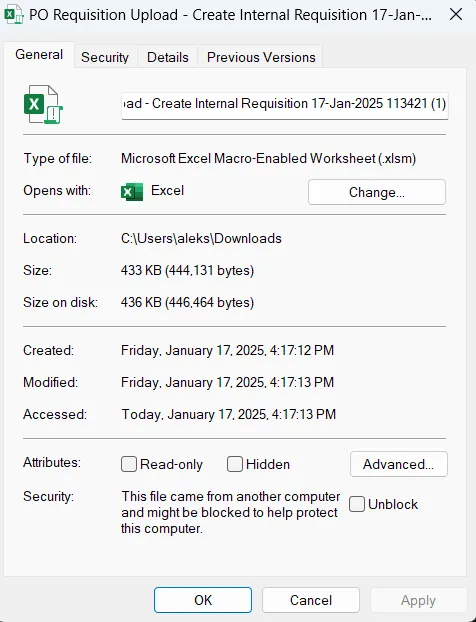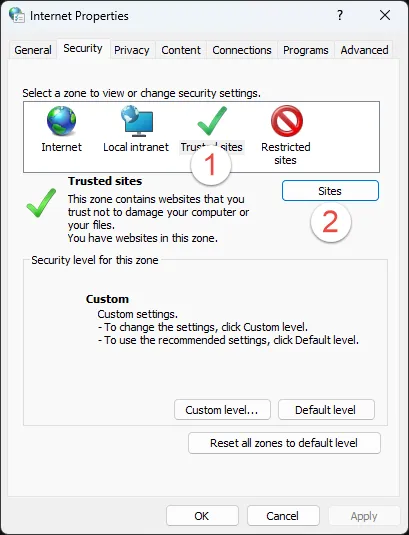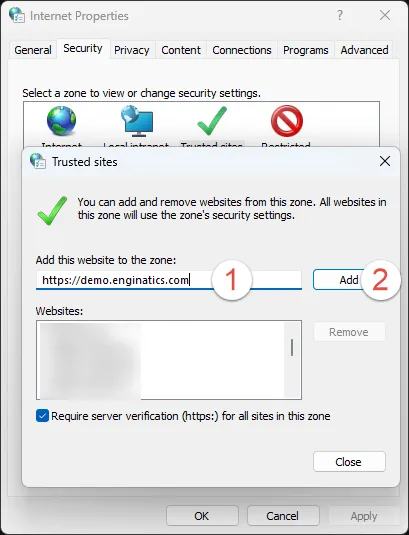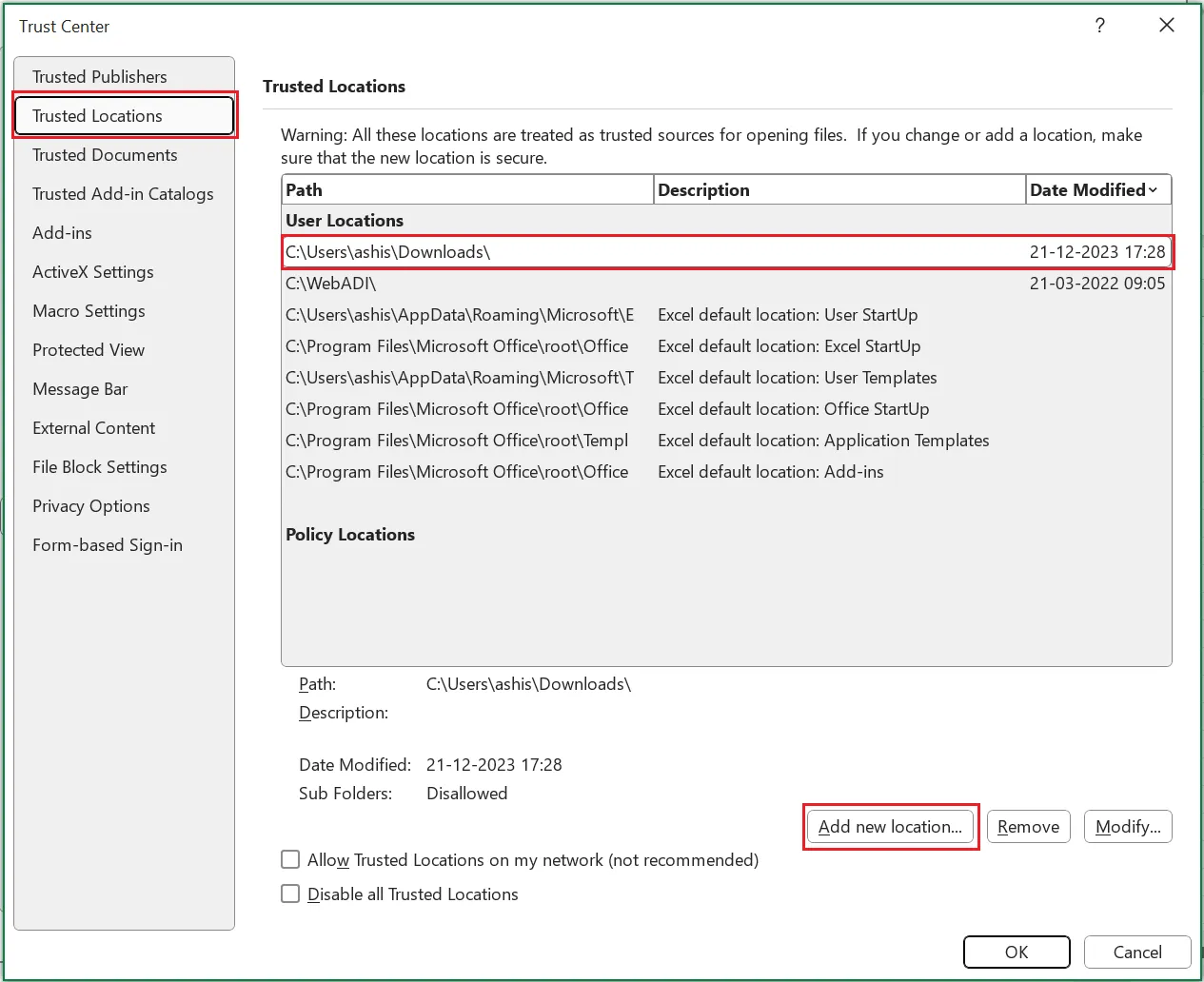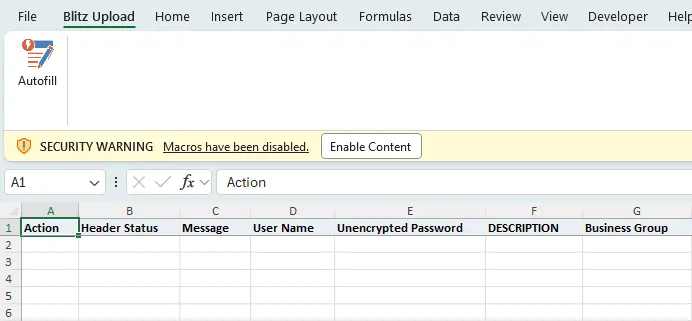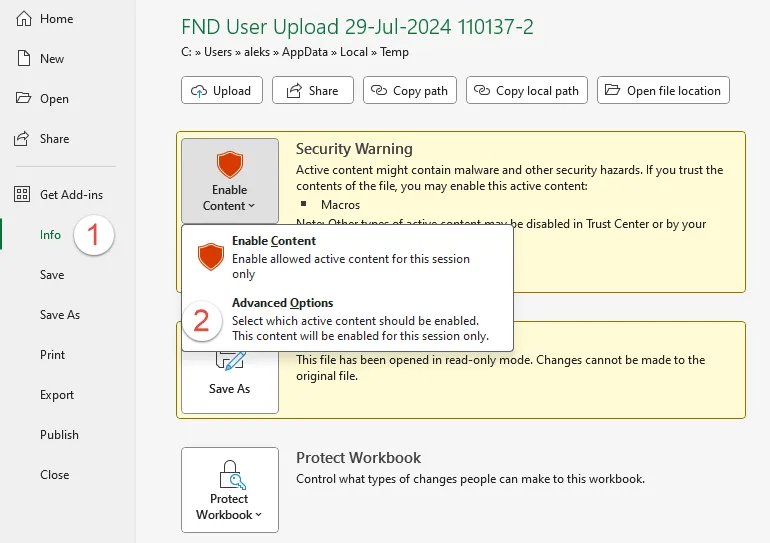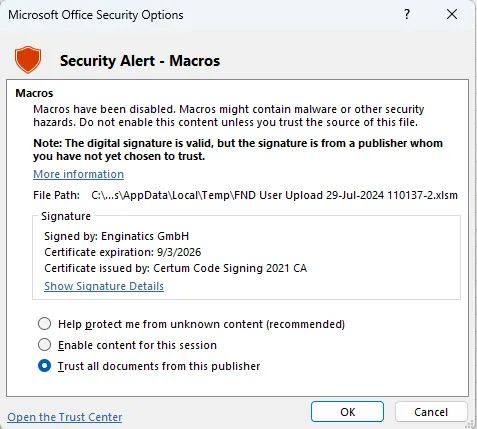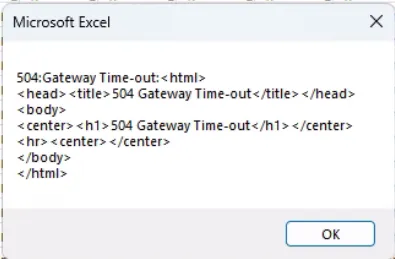Introduction
This document guides you through the steps required to install Blitz Report for Oracle E-Business Suite R12 or 11i, and there is also an  installation video available.
installation video available.
Blitz Report installs the following objects on your Oracle E-Business Suite server:
- Database tables, sequences, synonyms, indexes and views
- Database packages
- User interface form
- OAF (HTML) based User interface
- Application setups such as concurrent programs, executables, value set, profile options, lookups, business event subscriptions, form function, messages, mime types
All installed objects are prefixed with XXEN.
The main installation steps are:
- Download Blitz Report.
- Create a new XXEN custom application through adsplice, or alternatively, use an already existing custom application if you cannot plan a downtime for the Blitz Report installation.
- Configure the Integrated SOA Gateway, if you you do not have it configured yet.
- Run the installation script on the application node using the application owner user, e.g. applmgr, while the application services are up.
- Update the CUSTOM.pll with the required Blitz Report changes, if you see a CUSTOM.pll related warning message in the installation log.
- In case you want to use the Blitz Report OAF (HTML) user interface then, based on your Oracle E-Business Suite version, bounce Apache and managed servers OACORE_SERVER.
- Setup the access profile option for developers.
- Run the Blitz Report Update Menu Entries concurrent program to assign the Blitz Report function and program to menus and request groups.
- Perform additional application setup steps.
1. Prerequisites
1.1 Required tools and access credentials
The installation of Blitz Report is done in a similar way to Oracle standard patches by connecting to the application server as the application owner. Different to an Oracle patch deployment, the installation or upgrade should be done while the application server is up.
- Kitty/Putty ssh client
- WinSCP
- Edge browser and a java client installed to access the Oracle EBS application front end
- SQL Developer or Toad for investigation tasks, in case of any issues encountered
Required access
- Database access credentials for the APPS and the SYSTEM user
- Application server access as the application owner (e.g. applmgr)
- For installation on EBS R12.2: weblogic user password
- Oracle application access to the System Administrator responsibility
Space requirements
- At least 1 GB or free space in APPS_TS_TX_DATA tablespace and 500 MB in APPS_TS_TX_IDX tablespace.
- At least 100 MB of free space under $APPL_TOP for EBS 12 and 500 MB for EBS 11i.
- More space may be required in case additional languages are enabled in the instance.
1.2 Creating a custom application in Oracle E-Business Suite
In order to keep Blitz Report separate from Oracle EBS standard code, we recommend installing it into a custom application database schema.
You can either install Blitz Report into an already existing custom application schema, or alternatively create a new application to keep Blitz Report separate from your existing custom code. If you decide to use an existing application, you can continue directly with the installation described in section 2, otherwise follow below process to create a new application.
If you are unfamiliar with the process of creating a new custom application, please follow our instructions further below, which summarizes Oracle’s detailed note 1577707.1. We suggest using application short code XXEN and application description ‘Enginatics Custom Application’ and have prepared customized files to run adsplice for this application for you to download.
Note for installation on EBS R12.2: The procedure described in this document should be performed on the run file system while there is no patch cycle active.
Note for installation on EBS 11i: AD Splice is also available for 11i through patch 3636980 as explained in Oracle note 167000.1, but not all environments might have it installed. To check if adsplice exists, execute ls $AD_TOP/bin/adsplice from the application owner user. If the file exists, you can continue running adsplice as explained in steps 1-4 further down. If you do not have adsplice installed yet, and you do not have access to Oracle support to download and apply patch 3636980, please follow the steps explained in section 5.12 to create a custom application manually, and then continue with step 6 below in this section 1.2.
If you decide for an installation into an existing application however, all Blitz Report installation steps can be done safely while the application is in use.
We have prepared the files required for running adsplice, which are already customized per instructions from Oracle note 1577707.1 for the new XXEN application. These files are located under adsplice directory of the extracted Blitz Report installation archive. They should suit most environments, but feel free to inspect and adjust them. For example, target tablespace names may differ on your system, or you might have application_id 57890 already in use for a different custom application.
1. Log in to the application tier node as the application owner user e.g. applmgr and ensure that the application environment context is sourced.
2. Download the installation file ‘blitz_report_*.zip’ and copy or ftp it to a location of your choice on the EBS application server node.
3. Extract the .zip file, navigate to the folder ‘blitz_report_*’, located under the directory from where it is extracted.
unzip blitz_report_*.zip cd blitz_report_* |
4. Copy the contents of adsplice directory to the $APPL_TOP/admin directory, change to that folder and run adsplice
cp $APPL_TOP/admin/topfile.txt $APPL_TOP/admin/topfile.txt_`date +%F` cp $APPL_TOP/admin/newprods.txt $APPL_TOP/admin/newprods.txt_`date +%F` cd adsplice/ cp *.txt $APPL_TOP/admin cd $APPL_TOP/admin adsplice |
When prompted for the following, you can press Enter to accept the default location:
Enter the directory where your AD Splicer control file is located. The default directory is [/oracle/VIS/apps/apps_st/appl/admin] : |
When prompted for the following, you can press Enter to accept the default filename:
Please enter the name of your AD Splicer control file [newprods.txt] : |
When prompted for the following, you can press Enter to accept the default value and regenerate the environment file:
Do you wish to regenerate your environment file [Yes] ? |
AutoConfig will be run automatically as part of this procedure.
5. Review the AD Splice log file to ensure the procedure completed successfully.
6. Review the AutoConfig log file to ensure the procedure completed successfully.
7. Run the following query to identify if you use the shared APPL_TOP.
sqlplus apps/***** set linesize 200 col "Node name" format a30; col "APPL_TOP name" format a20; col "Directory path" format a70; select fn.node_name "Node Name", fat.name "APPL_TOP Name", fat.path "Directory path" from fnd_appl_tops fat, fnd_nodes fn where fat.node_id=fn.node_id; |
7.1 If APPL_TOP Name is the same for all the Node Names then it means that the APPL_TOP is shared. Simply run AutoConfig (there is no need to rerun AD Splice) on the additional (internal and external) nodes.
7.2 If APPL_TOP is shared between the internal nodes, but is not shared for an external (e.g. iSupplier) node, repeat Steps 1 to 5 in this section on the external node. It is required to avoid adop issues due to the missing XXEN product top.
7.3 If the APPL_TOP is not shared between the internal nodes, repeat Steps 1 to 5 in this section on all the other internal nodes.
8. Run AutoConfig on the admin node in case it has been run on other nodes. It is required to make sure that the Oracle EBS login works correctly.
9. In case you already have other custom products created, verify that they are present in the following files after autoconfig:
grep xx $APPL_TOP/admin/topfile.txt grep s_xx $CONTEXT_FILE grep c_xx $CONTEXT_FILE |
In case the custom products are missing, add them manually to $APPL_TOP/admin/topfile.txt and rerun autoconfig.
10. Apply the new applications environment file which was generated by autoconfig.
Or just logout and login again to the applmgr session in case the environment file is applied automatically upon login.
To ensure the new environment file is picked up, run the following command to confirm the $XXEN_TOP variable is correctly set:
env | grep XXEN |
11. Lock the XXEN schema.
sqlplus system/***** alter user XXEN account lock; |
12. Stop and restart the application tier services.
1.3 Configure Oracle EBS Integrated SOA Gateway
The Blitz Upload and Financial Statement features require the Oracle EBS Integrated SOA Gateway (ISG) to be configured. Please refer to the following blog posts for EBS R12.1.3 and EBS R12.2 to configure the ISG in your instances.
1.4 Other prerequisites
Blitz Report runs on Oracle E-Business Suite versions R12 and 11i and requires database version 11g or above.
Both the database and EBS application services should be running.
Please note that the target database schema for the Blitz Report installation requires sufficient privileges to create Oracle text (ctxsys.context) indexes e.g. by having the database role RESOURCE granted.
To make use of the DBA performance tuning reports, and to enable view expansion when importing Discoverer folders, the APPS database user requires the SELECT ANY DICTIONARY privilege granted, which is not included by default in all EBS installations.
grant select any dictionary to apps |
In case this grant is missing, the installation script will ask for the SYSTEM password and add this grant automatically.
Please note that granting the SELECT_CATALOG_ROLE role is not sufficient. To use dictionary tables in PLSQL code, the user must have the direct grant on the base object, not through a role, which can be validated by the following query (should return one row if the grant exists):
select dsp.* from dba_sys_privs dsp where dsp.grantee='APPS' and dsp.privilege='SELECT ANY DICTIONARY' |
2. Installation
An 


1. Log in to the application tier node as the application owner user e.g. applmgr. If you continue from prerequisites section 2.1, ensure that you re-logged in to source the application environment context, including the newly created $XXEN_TOP application.
2. Download the installation file ‘blitz_report_*.zip’ and copy or ftp it to a location of your choice on the EBS application server node.
3. Extract the .zip file, navigate to the folder ‘blitz_report’, located under the directory from where it is extracted and perform the installation by running install.sh:
unzip blitz_report_*.zip cd blitz_report_* ./install.sh |
During execution, the script will ask for the following parameters:
| Parameter | Description | Default value |
|---|---|---|
| APPS_PWD | Password for the APPS database user | apps |
| WLS_PWD | Password for the Weblogic user | welcome1 |
| CUSTOM_APP | Short name of your custom application (see prerequisites) | XXEN |
After entering the APPS password you can press Enter to accept the default value for custom application, or alternatively enter a different value as required.
Please note that in case the APPS database user does not have the SELECT ANY DICTIONARY granted, the script will also ask for the SYSTEM password to add that missing grant. This grant is required, as explained in the prerequisites section.
Note: To run the installation non-interactively, you also can set these parameters before script execution, e.g. using the following commands (replace values as required):
export APPS_PWD=apps export WLS_PWD=welcome1 export CUSTOM_APP=XXEN |
export CUSTOM_TABLESPACE=APPS_TS_TX_DATA export CUSTOM_INDEXSPACE=APPS_TS_TX_IDX |
4. Review the error summary and installation log file and in case of any doubt or errors, send us the created *_blitz_report_install_logs_*.zip file to [email protected] and our support team will analyze the problem.
5. If you have more than one application server and the APPL_TOP is not shared, repeat Steps 1 to 3 in this section on all the other nodes. To reduce the installation time on additional nodes, you can add the parameter skip_db like this:
./install.sh skip_db |
6. If you have more than one oafm nodes, run the following script on each of the nodes:
etc/generate_webservice_artifacts.sh |
7. In case you would like to use the Blitz Report OAF user interface, follow one of the below steps based on your Oracle E-Business Suite version:
If your Oracle E-Business Suite version is R12.1.3
cd $ADMIN_SCRIPTS_HOME adapcctl.sh stop adapcctl.sh start |
If your Oracle E-Business Suite version is R12.2.*
Run the adcgnjar utility which exists in the $AD_TOP/bin directory. It will create the customall.jar file under $JAVA_TOP upon successful run.
cp $JAVA_TOP/customall.jar $JAVA_TOP/customall.jar_backup cd $AD_TOP/bin adcgnjar |
If you sign JAR files using a HSM code signing certificate, sign customall.jar.
Copy the generated and signed customall.jar to the patch filesystem
JAVA_TOP_PATCH=`echo $JAVA_TOP|sed "s:${RUN_BASE}:${PATCH_BASE}:g"`
cp $JAVA_TOP/customall.jar $JAVA_TOP_PATCH/customall.jar |
Bounce apache and managed servers OACORE_SERVER.
cd $ADMIN_SCRIPTS_HOME adapcctl.sh stop admanagedsrvctl.sh stop oacore_server1 admanagedsrvctl.sh start oacore_server1 admanagedsrvctl.sh stop oacore_server2 admanagedsrvctl.sh start oacore_server2 ..... adapcctl.sh start |
3. Application setup
After running the installation script, additional configuration is required to grant users access to the application, and 


- Set the Blitz Report Access profile option to give administration access to privileged users and developers, and to control Blitz Report user license assignment.
- Add the Blitz Report function and program to application menus and request groups. This can either be done automatically by the Update Menu Entries concurrent program (recommended), or, in case you would like to allow Blitz Report access from specific responsibilities only, you can perform this setup manually as described in sections 5.7 and 5.8.
- Reduce the concurrent manager sleep time for better report performance and user experience.
- Schedule the Blitz Report Monitor concurrent program to automatically remove unused licenses.
- If you have purchased a license key, enter it on the License Key window.
- Create GL Summary Accounts and run the Blitz Report Update GL Indexes concurrent program.
- Test the Integrated SOA Gateway connectivity .
3.1 Access profile option
The profile option ‘Blitz Report Access‘ controls which users can consume a license, and which users have access to the report setup window. During installation, this profile option is set to the value ‘User’ on site level, which allows users to run reports, but not to modify them. For developers, this profile option should be set to ‘Developer’, to enable access to create or maintain reports. The highest access level ‘System’ would allow to use and maintain the data upload functionality, and should only be given to users, who are trusted with full system access, for example system administrators.
System Administrator > Profile > System
3.2 Default assignment load profile option
The Blitz Report installation includes assignments, which give access to seeded Blitz Reports, depending on the application of the current login responsibility, or from Oracle standard forms. These default assignments are automatically loaded during installation or upgrades, depending on the value of the profile option Blitz Report Load Default Assignments during Upgrades. If you would like to benefit from the latest Enginatics default assignments during upgrades, keep the profile value as ‘Yes’. If you would not like to have the default assignments reloaded during upgrades, clear out the profile value or set it to ‘No’.
Note: The load of default assignments will not modify any custom created assignments.
3.3 Update Menu Entries concurrent program
To make Blitz Report available to all active users automatically, run the ‘Blitz Report Update Menu Entries’ concurrent program.
Update Mode: ‘Update’ adds the Blitz Report function and concurrent program to all menus and request groups, which are used by active responsibilities of active users. ‘Remove’ removes all Blitz Report menu and request group entries. Note: The program adds the Blitz Report form function only to menus which have at least one other form function assigned.
Menu Entry Prompt: Allows changing the menu entry prompt, or, if you keep the prompt blank, adding Blitz Report as a hidden menu entry to make it accessible through the Excel menu icon only.
Include Web User Interface: When set to ‘No’, only the Blitz Report form function is added to responsibility menus, but not the Blitz Report (Web) OAF UI function. Note: The program adds the Blitz Report OAF UI function only to OAF menus, which do not contain any other form function.
Update Manually Created Entries: When set to ‘Yes’, also manually created Blitz Report menu function entries are updated.
Add to Navigator Top10 List: When set to ‘Yes’, the Blitz Report form function is automatically added to all users’ navigator top10 lists.
After running the concurrent program, please wait for completion of Oracle’s ‘Compile Security’ concurrent program before navigating to the Blitz Report menu function. This program is started automatically, can takes up to a few minutes to complete, and is required to access the Blitz Report menu entry.
After running the program, continue with additional manual setup steps in section 5.8.
3.4 Concurrent manager sleep time
For an optimal user experience, reduce the concurrent manager sleep time to 5 seconds. Users benefit greatly from a lower sleep time as requests start quicker, and the performance overhead of such a reduction is negligible on modern hardware.
System Administrator > Concurrent > Manager > Define > Work Shifts
If it is not possible to update the Standard manager configuration you may consider creating a dedicated custom concurrent manager to run Blitz Reports and Uploads.
3.5 Monitor concurrent program
The Blitz Report Monitor concurrent program performs the following tasks:
- Cancel Blitz Report concurrent requests that exceed given time limits
- Mark as complete any terminated or error report runs
- Purge outdated records from Blitz Report’s internal logging tables
- Purge the SQL history of deleted reports
- Remove inactive users from the Blitz Report license user table
- Purge outdated upload data
- Remove orphan upload data views
Schedule this program from the System Administrator responsibility according to your business needs.
Note: If your business uses the Blitz Report time limit feature, then it is recommended to have a short schedule, e.g. every 5 minutes, as reports exceeding given time limits will continue to run until the monitor program ‘wakes up’ to stop them.
If the time limit feature is not used, a longer schedule can be setup, e.g. daily. This prevents unnecessary monitoring, but still performs other actions as listed above.
System Administrator > View > Requests > Submit a New Request > Single Request
Schedule concurrent ‘Blitz Report Monitor’ to run, for example, daily.
The initial Blitz Report installation includes a trial license key valid for 10 users for three months, which is automatically loaded when you install the software. After the trial license key is expired, you can either purchase a valid key from Enginatics, or use the free version of Blitz Report. The free version allows full functionality for storing and maintaining SQLs, but generates an output for the most recently created 30 reports only (custom reports take precedence over Enginatics reports).
3.7 GL Summary Accounts
GL Super User > Setup > Accounts > Summary
For optimal performance of the GL Financial Statement and Drilldown (FSG) report, create summary accounts having Detail values for the most frequently queried segment combinations.
After the creation of the summary templates is completed, navigate to the System Administrator responsibility and run the ‘Blitz Report Update GL Indexes’ concurrent program.
3.8 Test Integrated SOA Gateway (ISG) connectivity
To test if the Integrated SOA Gateway has been configured and is working correctly, execute the following steps:
1. Open the GL Daily Rates Upload and click on run. If you do not see this upload, assign the Blitz Report Access profile option to the value Developer for your own user.
2. Make sure that you have VBA macro code execution activated in your Excel Trust Center Settings as follows:
You may also face the following issue when opening the Excel macro enabled output. Please apply the suggested solution.
3. Double click in cell D2. If you see a list of currency values as below, the ISG is working correctly.
If you see an error message instead of the values, please review the troubleshooting notes for possible solutions, or contact our support.
4. Upgrade
1. Log in to the application tier node as the application owner user e.g. applmgr.
2. Download the installation file ‘blitz_report_*.zip’ and copy or ftp it to a location of your choice on the EBS application server node.
3. Extract the .zip file, navigate to the folder ‘blitz_report’, located under the directory from where it is extracted and perform the upgrade by running install.sh:
unzip blitz_report_*.zip cd blitz_report_* ./install.sh |
4. If you have more than one application server and the APPL_TOP is not shared, repeat Steps 1 to 3 in this section on all the other nodes. To reduce the installation time on additional nodes, you can add the parameter skip_db like this:
./install.sh skip_db |
5. If you have more than one oafm nodes, run the following script on each of the nodes:
etc/generate_webservice_artifacts.sh |
6. If you notice any errors or would like the Enginatics team to validate if the upgrade completed successfully, please send us the created *_blitz_report_install_logs_*.zip file using our support channels.
Additional guidelines
ORA-00955 errors
Ignore any ‘ORA-00955: name is already used by an existing object’ error messages.
Blocking sessions
If you are not using the OAF UI version of Blitz Report, the upgrade can be done without a downtime, while the E-Business Suite application is in use.
The upgrade script sets the maintenance flag to make sure that no new users can use Blitz Report.
To avoid object locks from active Blitz Report users however, the upgrade should be done out of business hours. In case there are active Blitz Report sessions, the installation script will show a list of active sessions and ask if you would like to terminate them automatically before starting the upgrade process.
You can also use the following query to identify the currently active Blitz Report users and notify them to close their forms or disconnect their database sessions via the SQL command in the disconnect_db_session or kill_db_server_process column as required.
select distinct xxen_util.user_name(gs.module, gs.action, gs.client_identifier) user_name, xxen_util.module_type(gs.module, gs.action) module_type, xxen_util.module_name(gs.module, gs.program) module_name, gs.module, gl.sid, gp.spid, 'alter system disconnect session '''||gs.sid||','||gs.serial#||',@'||gs.inst_id||''' immediate;' disconnect_db_session, 'kill -9 '||gp.spid kill_db_server_process from dba_objects do, gv$lock gl, gv$session gs, gv$process gp where do.object_name like 'XXEN%' and gl.id1=do.object_id and gl.inst_id=gs.inst_id and gl.sid=gs.sid and gs.inst_id=gp.inst_id(+) and gs.paddr=gp.addr(+) order by user_name |
CUSTOM.pll update
In case you see a Warning: CUSTOM.pll is already customized in the error_summary.log file, then the Blitz Report related changed in the CUSTOM.pll are either missing or outdated and the changes described in section 6.22 would need to be (re-)applied. Please contact us if you need help with this change.
5.1 Installation on Windows
Blitz Report runs on Oracle E-Business Suite installed on Windows with MKS Toolkit. Cygwin is not supported.
The commands to install Blitz Report are the same as for Linux. Before executing them, apply the applications environment file and start bash from the MKS toolkit as shown in the following screenshot:
5.2 Running blitz reports on a standby database
If you plan running blitz reports on a standby database, please make sure that the following pre-requisites are met:
- EBS instance using Oracle database 19c or higher
- Active Data Guard is licensed. Note: Active Data Guard DML Redirection is not available for Non-Oracle Public Cloud Environments (Google Cloud Platform, Amazon AWS, Microsoft Azure, IBM Cloud, Alibaba Cloud, etc). It works either in the Oracle Cloud or on-premises.
- Active Data Guard Standby database with the real-time apply configured
- Oracle Active Data Guard DML Redirection for pluggable databases configured
- The database directory EBS_DB_DIR_UTIL path physically exists on both primary and standby database servers
- Patch 31632548 is applied to the both primary and standby databases
- The xxen_adg database link created in the primary database APPS schema. It should point to the standby pluggable database. E.g.:
create database link xxen_adg using '(DESCRIPTION= (ADDRESS=(PROTOCOL=tcp)(HOST=standby_server.standby_domain)(PORT=1522)) (CONNECT_DATA= (SERVICE_NAME=ebs_STANDBY_PDB) (INSTANCE_NAME=STANDBY)))'; |
- Event 10946 should be set in both primary and standby databases as explained in Doc ID 2525754.1 and Doc ID 2662860.1
alter system set events '10946 trace name context forever, level 8454144'; alter system set event='10946 trace name context forever, level 8454144' scope=spfile; |
5.3 Configure mod_plsql (EBS 11i only)
The Blitz Upload and Financial Statement features require the Oracle EBS Integrated SOA Gateway (ISG) to be configured. As it is unavailable in EBS 11i, mod_plsql needs to be configured as a replacement. Please refer to the following blog post to configure mod_plsql in your EBS 11i instance.
5.4 SSO enabled profile option
The profile option ‘Blitz Report SSO Enabled‘ allows connecting to EBS instances which have SSO (Single Sign-On) enabled. If the EBS instance is SSO enabled, then post installation, this profile option needs to be set at ‘Site’ level to ‘Yes’ so that Blitz Upload and FSG can connect to the EBS server.
System Administrator > Profile > System
5.5 Mod plsql profile option
The profile option ‘Blitz Upload Use mod_plsql‘ allows using the mod_plsql to connect to EBS server. If the EBS instance does not support Integrated SOA Gateway (ISG) however it has mod_plsql configured, then post installation, this profile option needs to be set at ‘Site’ level to ‘Yes’ so that Blitz Upload can connect to the EBS server using mod_plsql.
System Administrator > Profile > System
5.6 Setup Blitz Report Advanced Email Delivery
By default Blitz Report uses the built in Oracle EBS Delivery functionality. It has some limitations. E.g. it is not possible to customize a email body. In order to improve the Blitz Report user experience we introduced the Blitz Report Advanced Email Delivery. To configure it, please setup the following profile options:
- Blitz Report Use Advanced Email Delivery
- Blitz Report SMTP Host
- Blitz Report SMTP Port
- Blitz Report SMTP use SSL
- Blitz Report Email Body Message
- Blitz Report Email Subject Message
5.7 Menu entry
If you would like to restrict access to Blitz Report to specific menus, assign the Blitz Report function manually, as shown below.
System Administrator > Application > Menu
5.8 Request group entry
To enable users to schedule reports as a background concurrent process (e.g. for outbound interfaces or long running data extractions scheduled during the night), the concurrent program ‘Blitz Report’ needs to be added to request groups as requried, for example ‘Receivables All’. Navigate to System Administrator > Security > Responsibility > Request
6. Troubleshooting
6.1 ORA-12154: TNS:could not resolve the connect identifier specified
If the forms compilation step fails with error ORA-12154, please follow Oracle note 431324.1 to correct the TNS_ADMIN variable setting in compilation script frmcmp_batch.sh. Unfortunately, the patch mentioned in this note does not replace the templates and the problem might appear again in cloned environments. To avoid this, we recommend also correcting the templates manually:
nano $ORACLE_HOME/bin/frmcmp_batch.sh |
replace following line
TNS_ADMIN=$ORACLE_HOME/network/admin |
with
TNS_ADMIN=${TNS_ADMIN:-$ORACLE_HOME/network/admin} |
To make the change persistent also for cloned environments, apply the same correction to associated template file:
nano $ORACLE_HOME/inventory/Templates/bin/frmcmp_batch.sh |
Also correct following scripts and their templates mentioned in the Oracle note, in case you plan using them (not required for Blitz Report):
frmbld.sh,frmcmp.sh,frmcmp_batch.sh,frmplsqlconv.sh,frmplsqlconv.bat |
For EBS R12.2, repeat above actions on both run and patch file systems.
6.2 Error: CUSTOM_SCHEMA could not be derived for custom application XX
If you encounter this errormessage during installation, please validate if you have setup the link between your custom application and the Oracle database username.
Alert Manager > System > Installations
This required setup is done automatically when creating custom applications through adsplice, but is frequently missed for older applcations created before AD Splice, as this step is missing in Oracle note 2519062.1 describing manual custom application creation. See section 5.12 for complete instructions on how to create a custom application manually.
6.3 Concurrent Manager stops processing requests when the first Blitz Report is started
This happens if a new application is created for Blitz Report through adsplice, but the concurrent managers are not restarted after running autoconfig.
Creating a new application through adsplice requires autoconfig and a conc manager restart, to enable processing concurrents of the newly created application..
6.4 Blitz Reports ends with ORA-01843: not a valid month when using date parameters
When changing the ICX: Date format mask to something different than DD-MON-RR and using date parameters, Blitz Report ends with ORA-01843: not a valid month.
If this happens, you are missing Oracle patch 12678526: 1-OFF:12533040:12.1.3:12.1.3:FND_DATE OUTPUT FORMAT MASK IS NOT CONSISTENT IN
6.5 ORA-29855: error occurred in the execution of ODCIINDEXCREATE routine, DRG-11446
If you see this error in the installation log:
ERROR at line 1: ORA-29855: error occurred in the execution of ODCIINDEXCREATE routine ORA-20000: Oracle Text error: DRG-11422: linguistic initialization failed DRG-11446: supplied knowledge base file /u01/app/oracle/product/11.2.0.4/dbhome_1/ctx/data/enlx/droldUS.dat not installed ORA-06512: at "CTXSYS.DRUE", line 160 ORA-06512: at "CTXSYS.TEXTINDEXMETHODS", line 366 |
please follow Oracle note 557239.1 to install the missing Text Knowledge Base files.
If you don’t want to go through Oracle’s whole installation procedure, you can also deploy just the missing files manually following these steps for Oracle Database 11.2.0.4:
1. Navigate to Oracle’s Database 11g download page on MOS and download p13390677_112040_Platform Name_6of7.zip.
2. Unzip the file
unzip p13390677_112040_Platform Name_6of7.zip |
3. Goto to the location for the CTX files and unzip filegroup1.jar
cd examples/stage/Components/oracle.ctx.companion/11.2.0.2.0/1/DataFiles unzip filegroup1.jar |
4. navigate to ctx/data/enlx and copy all files to $ORACLE_HOME/ctx/data/enlx
cd ctx/data/enlx cp * $ORACLE_HOME/ctx/data/enlx |
drofdUS.dat
drofiUS.dat
droldUS.dat
droliUS.dat
drolkUS.dat
drolsUS.dat
In case of RAC configuration, perform above steps on all RAC nodes.
5. Due to the missing files and the domain index being invalid during Blitz Report installation, the load of Blitz Report templates ends in error ORA-29861: domain index is marked LOADING/FAILED/UNUSABLE. To correct these and reload the Blitz Report templates, rerun the Blitz Report installation script again.
6.6 ORA-29855: error occurred in the execution of ODCIINDEXCREATE routine, DRG-10700 on 12c multitenant container db
If the Blitz Report installation doesn’t show any report templates and you see this error in the installation log:
ERROR at line 1: ORA-29855: error occurred in the execution of ODCIINDEXCREATE routine ORA-20000: Oracle Text error: DRG-10700: preference does not exist: CTXSYS.DEFAULT_LEXER ORA-06512: at "CTXSYS.DRUE", line 160 ORA-06512: at "CTXSYS.TEXTINDEXMETHODS", line 366 |
please follow Oracle note 1994919.1 to create the missing default lexer preference and rerun the installation.
6.7 FRM-40654: Record has been updated by another user, when saving and modifying reports
This happens if there is a mismatch between the DB and the appliction tier characterset. Oracle’s Globalization Guide 393861.1 states in Section 2. Installing > Application Tier (Middle Tier) – APPL_TOP Character Set and ICX_CLIENT_IANA_ENCODING, that the APPL_TOP character set must be identical to the database character set.
To resolve this problem, correct your setup to align DB and application tier to use the same character set (e.g. correct the apps tier context file and run autoconfig).
To verify that you have this configuration problem, navigate to menu > Help > About Oracle Applications > Forms Server Environment Variables and compare the character set shown here
with the database character set:
select vnp.* from v$nls_parameters vnp where vnp.parameter='NLS_CHARACTERSET' |
For some customers, the forms server environment variables are not shown in the help menu’s About Oracle Applications section. In such case, you can review the character set by below SQLs, extracting the setting from the context files:
--Application tier character set select focf.name, decode(focf.ctx_type,'D','Database','A','Application') type, focf.node_name, focf.path, focf.last_synchronized, extractValue(XMLType(focf.text),'//NLS_LANG[@oa_var="s_tools_nlslang"]') s_tools_nlslang, extractValue(XMLType(focf.text),'//NLS_LANG[@oa_var="s_weboh_nlslang"]') s_weboh_nlslang, extractValue(XMLType(focf.text),'//NLS_LANG[@oa_var="s_nlslang"]') s_nlslang from fnd_oam_context_files focf where focf.status='S' and focf.name not in ('TEMPLATE','METADATA') and focf.ctx_type='A'; --Database character set select focf.name, decode(focf.ctx_type,'D','Database','A','Application') type, focf.node_name, focf.path, focf.last_synchronized, extractValue(XMLType(focf.text),'//NLS_LANG[@oa_var="s_db_nlslang"]') s_db_nlslang from fnd_oam_context_files focf where focf.status='S' and focf.name not in ('TEMPLATE','METADATA') and focf.ctx_type='D'; |
6.8 FRM-99999: Error 408 occurred, when deleting reports or parameters
This is an issue related to incorrect context index (CTXSYS) synchronization code in your database version, as described in Oracle notes 2031953.1 and 1586704.1. To resolve this problem, please follow the instructions described in note 1586704.1.
6.9 PLS-00306: wrong number or types of arguments in call to ‘SYNCRN’, when loading reports
This is the same as issue 6.8 and resolved by following the instructions described in note 1586704.1.
6.10 APP-FND-02901: You do not have access privilege to any operating unit, when opening the Blitz Report form
According to various Oracle support notes, this error showing fnd message MO_ORG_ACCESS_NO_DATA_FOUND can have following reasons:
1. There is a security profile set, which does not give access to any operating unit, note 1511078.1.
2. Concurrent ‘Security List Maintenance’ did not run after changing the security profile setup, note 887512.1.
3. There is a mismatch between profile options settings for ‘MO: Security Profile’ and ‘HR: Security Profile’, note 2022551.1.
6.11 Error: The Blitz Report function is not available under the responsibility.
After adding the Blitz Report function to menus, Oracle EBS automatically starts concurrent program ‘Compile Security’, which inserts records into table fnd_compiled_menu_functions to allow access to the new function. This process can take a few minutes to run and if you try to access Blitz Report before it completes, above error message is shown. This error is then cached on the server side, which means that the problem persists, even after the request completes as explained in note 454285.1.
The resolution is described in note 2530744.1, which is to clear the cache manually from the responsibility: Functional Administrator > Core Services > Global Configuration > Caching Framework > Clear All Cache
If it does not work please try the following action plan as per Doc ID 454285.1:
- Manually run the ‘Compile Security’ concurrent program, set the parameter to YES. Verify that it completes normally.
- If it does not work please try restarting Apache.
- If it still does not work, try restarting all the application services.
6.12 Creating a custom application manually in Oracle E-Business Suite 11i (without AD Splice)
Oracle notes 2519062.1, 216589.1 and 270519.1 explain the manual creation of a custom application in 11i, but those notes contain various non required steps and are also missing a required one, so please follow below instructions instead.
1. Create XXEN schema as sysdba from sqlplus
create user xxen identified by default tablespace apps_ts_tx_data temporary tablespace temp quota unlimited on apps_ts_tx_data; grant connect, resource to xxen; |
2. System Administrator > Application > Register
Create new application ‘Enginatics Custom Application’ short code XXEN, basepath XXEN_TOP
3. System Administrator > Security > ORACLE > Register
Register database user XXEN, privilege=Enabled, install group=0, description Enginatics Custom Application Account
4. System Administrator > Security > ORACLE > DataGroup
Query the Standard data group and add Enginatics Custom Application for Oracle id=APPS
5. Alert Manager > System > Installations
Add an entry for application Enginatics Custom Application and Oracle user XXEN
6. Oracle Applications Manager > Site Map > AutoConfig > Related Links > Manage Custom Parameters > Add
Select Application Tier
Enter a new parameter:
| OA_VAR | Default Value | Title | Description | OA_TYPE |
|---|---|---|---|---|
| c_xxen_top | %s_at%/xxen/11.5.0 | XXEN Custom | XXEN Custom Top | PROD_TOP |
$AD_TOP/bin/adconfig.sh contextfile=$CONTEXT_FILE appspass=$APPS_PWD |
And then continue the Blitz Report installation with step 6 in section 1.2 of this document.
Note: Other application creation instructions include md commands to manually create the application top directory structure. This is not required as autoconfig creates the $XXEN_TOP directory and the Blitz Report installation script automatically creates all required subdirectories during deployment.
6.13 ORA-00959: tablespace ‘APPS_TS_TOOLS’ does not exist, when running AD Splice on EBS 11i
If you encunter this error running adsplice on Oracle E-Business Suite version 11i, you can follow Oracle note 444524.1 and create tablespace APPS_TS_TOOLS manually by executing following command as sysdba in sqplus:
create tablespace apps_ts_tools datafile 'tools1.dbf' size 500m extent management local autoallocate; |
6.14 Blitz Report Excel output files do not open or have incorrect filenames after FND patch deployment
If Blitz Report XLSX output files do not open correctly after deployment of an Oracle FND techstack or code upgrade, while Blitz Report CSV output files still work, then your Blitz Report installation is not compatible with the latest Oracle code version.
The possible symptom:
Instead of the Blitz Report output FNDWRR.txt file is downloaded with the content ‘Authentication failed’.
To resolve this, please download and apply the latest Blitz Report update.
In case the problem persists and you encounter the following warning messages related to package FND_WEBFILE or FND_WEBFILEPUB during Blitz Report installation:
WARNING: Package version FND_WEBFILE_120.9.12020000.4.pkb not found.
WARNING: Package version FND_WEBFILEPUB_120.5.12020000.4.pkb not found.
please contact us to analyze this incompatibility and provide the output of the following query:
select (select ds.name||'_'||regexp_substr(ds.text,'.pls ([0-9.]+) ',1,1,null,1)||'.pkb' from dba_source ds where ds.text like '%/*%Header:%.pls%' and ds.line<10 and ds.owner='APPS' and ds.name='FND_WEBFILE' and ds.type='PACKAGE BODY') fnd_webfile_version, (select ds.name||'_'||regexp_substr(ds.text,'.pls ([0-9.]+) ',1,1,null,1)||'.pkb' from dba_source ds where ds.text like '%/*%Header:%.pls%' and ds.line<10 and ds.owner='APPS' and ds.name='FND_WEBFILEPUB' and ds.type='PACKAGE BODY') fnd_webfilepub_version from dual; |
6.15 ORA-00600: internal error code, arguments: [qkeIsExprReferenced1], when exporting Blitz Report XML files
If you are on database version 12.1.0.2 and you receive an ORA-600 error trying to export Blitz Reports, this is Oracle bug 25203656, as described in note 25203656.8. To resolve the issue, you can either apply patch 25203656 or set following database parameter as a workaround:
alter system set "_projection_pushdown"=false |
If you are using an older 11g DB version between 10.2.0.3 to 11.1.0.7, there is a similar bug and note 753625.1, and the same workaround to set parameter _projection_pushdown to false.
6.16 ORA-04063: package body “APPS.AD_ZD_ADOP” has errors, when upgrading Blitz Report on R12.2.x
This happens in case the AD_ZD_ADOP package is invalid on R12.2.x. The solution is described in Oracle note 2175698.1:
1. Complete the following commands as sysdba:
grant execute on DBMS_METADATA_UTIL to apps; alter package APPS.AD_ZD_ADOP compile body; |
2. Verify that the Status of the APPS.AD_ZD_ADOP package is valid.
6.17 ORA-04031: unable to allocate 96 bytes of shared memory (“large pool”,”unknown object”,”kxs-heap-w”,”kokeglb: kokegPinLob”), Import of XML file: column_translations_E.xml failed
This can happen during the seeded column translations load step, in case your SGA (large pool) is configured too small for the load. Ask your DBA to increase the SGA memory allocation and rerun the installation. Note: If you don’t require the automated column translations feature, for example on a test system, this error can be ignored.
6.18 Function not available to this responsibility, when trying to open the Blitz Report form
This can happen if the environment context for the custom top holding the Blitz Report form is not setup correctly, or the application tier was not restarted after running autoconfig. Please review notes 1079951.1, 553014.1, 305792.1 and 1962005.1 to resolve this problem and confirm via Help > Diagnostics > Examine > Block: $ENVIRONMENT$, Field: XXEN_TOP that the environment is set correctly.
Typically, performing step 6. and 7. of manual custom application creation instructions 5.12 resolves the issue.
Another possible cause: the corrupt XXEN_REPORTS function definition. It can be verified using the following query:
set linesize 300; col function_name format a15; col type format a10; col application_name format a40; col form_name format a15; select fffv.function_name, fffv.type, fav.application_name, ffv.form_name from fnd_form_functions_vl fffv, fnd_application_vl fav, fnd_form_vl ffv where fffv.application_id=fav.application_id and fffv.form_id=ffv.form_id and fffv.function_name='XXEN_REPORTS'; |
The output should look similar to the following:
FUNCTION_NAME TYPE APPLICATION_NAME FORM_NAME --------------- ---------- ---------------------------------------- --------------- XXEN_REPORTS FORM Enginatics Custom Application XXEN_REPORTS |
6.19 Excel output shows incorrect dates between 1-Jan-1900 and 28-Feb-1900
If you run a Blitz Report containing a date column value between 1-Jan-1900 and 28-Feb-1900, these dates show incorrecly with one day added in the Excel output file
This is a bug in Microsoft Excel incorrectly treating 1900 as a leap year as explained in their documentation.
6.20 APP-FND-00222: Encountered an error while getting the ORACLE user account for your concurrent request, when running a report
This is due to a missing data group entry for the Blitz Report custom application (Enginatics Custom Application), as explained in note 150993.1.
Navigate to System Administrator > Security > ORACLE > DataGroup and add the custom application to the data group, used by the responsibility you run Blitz Report from (see 5.12.4).
6.21 Blitz Reports delivered via email have an incorrect filename
You may face this issue with Blitz Reports having special multibyte characters in their name. Such reports delivered via email may show an incorrect attachment filename, similar to the following example:
Attachment filenames will start with =?UTF-8?B?
This issue is described in the following MOS Doc:
OBIEE 12c Bursting Reports Delivered Via Email Attachment Have An Incorrect Filename and no PDF extension (Doc ID 2548621.1)
The issue happens due to JavaMail shipped with Oracle EBS 12.2 using a newer standard RFC 2231 which is not supported by some email clients and servers. It may be fixed by setting a developer parameter for Output Post Processor which will instruct it not to split attachment filenames. Please follow this action plan as APPS user:
- Check the current value of OPP developer parameters
select fcs.developer_parameters from fnd_cp_services fcs where fcs.service_id=(select fcq.manager_type from fnd_concurrent_queues fcq where fcq.concurrent_queue_name='FNDCPOPP'); |
- Update the value, concatenating an additional parameter splitlongparameters=false
update fnd_cp_services fcs set fcs.developer_parameters=fcs.developer_parameters||':-Dmail.mime.splitlongparameters=false', fcs.last_updated_by=xxen_util.user_id('SYSADMIN'), fcs.last_update_date=sysdate where fcs.service_id=(select fcq.manager_type from fnd_concurrent_queues fcq where fcq.concurrent_queue_name='FNDCPOPP') and fcs.developer_parameters not like '%:-Dmail.mime.splitlongparameters=false'; |
- Recheck the updated value and commit
select fcs.developer_parameters from fnd_cp_services fcs where fcs.service_id=(select fcq.manager_type from fnd_concurrent_queues fcq where fcq.concurrent_queue_name='FNDCPOPP'); |
commit;
- An example of properly updated developer parameters
J:oracle.apps.fnd.cp.gsf.GSMServiceController:-mx512m:-Dmail.mime.splitlongparameters=false |
- Restart the Output Post Processor and retest the issue
6.22 Warning: CUSTOM.pll is already customized
To enable accessing Blitz Report from an Excel icon in the navigator top menu, and to allow integration with Oracle standard forms there is a modification to the CUSTOM.pll required.
If your developers have modified the CUSTOM.pll for other custom functionality already, you will see the above warning message during installation. In such case, please follow these steps to apply the required changes manually:
1. Retrieve your current $AU_TOP/resource/CUSTOM.pll and open it in forms developer
2. Attach the XXEN.pll library to your CUSTOM.pll.
Click on the green plus sign and choose the XXEN.pll library located in the [blitz_unzipped_installer_directory]/forms directory. Confirm with ‘Yes’ when asked to remove the library path.
3. Make sure the new libraries appear under ‘Attached Libraries’.
4. At the end of the event() procedure in the package body of your CUSTOM.pll, insert a call to the following function:
xxen_event(event_name); --Added for Blitz Report's forms integration by Enginatics |
5. Take a backup of the existing $AU_TOP/resource/CUSTOM.pll file.
Copy the modified CUSTOM.pll to $AU_TOP/resource/CUSTOM.pll and recompile in EBS r12:
read APPS_PWD export FORMS_PATH=$AU_TOP/$APPLFRM/US:$FORMS_PATH frmcmp_batch.sh module=$AU_TOP/resource/CUSTOM.pll userid=APPS/$APPS_PWD output_file=$AU_TOP/resource/CUSTOM.plx module_type=library compile_all=yes |
For EBS 11i the command is:
read APPS_PWD FORMS60_PATH=$AU_TOP/$APPLFRM/US:$FORMS60_PATH; export FORMS60_PATH f60gen module=$AU_TOP/resource/CUSTOM.pll userid=APPS/$APPS_PWD output_file=$AU_TOP/resource/CUSTOM.plx module_type=library compile_all=yes |
6. For EBS 12.2 copy CUSTOM.pll and CUSTOM.plx to the patch filesystem.
7. If you are not using Java Web Start yet, execute the steps described in section 6.27.
8. Restart the forms session and verify that you see a new icon in the toolbar.
6.23 DRG-00100: internal error, arguments : [51021],[drwaf.c],[1615],[],[]
During Blitz Report installation the following errors are shown:
ORA-20000: Oracle Text error: DRG-50857: oracle error in drstldef DRG-50858: OCI error: OCI_INVALID_HANDLE DRG-00100: internal error, arguments : [51021],[drwaf.c],[1615],[],[] ORA-06512: at "CTXSYS.DRUE", line 160 ORA-06512: at "CTXSYS.TEXTINDEXMETHODS", line 366 ORA-29855: error occurred in the execution of ODCIINDEXCREATE routine |
To solve the issue set ORA_NLS10 environment variable correctly on the database tier and restart apps and database as per the following Oracle Doc:
Create Vacancy Gives Error ORA-20000 ORA-06512 at HR.DR$IRC_SEARCH_CRITERIA_CTXTC (Doc ID 2066023.1)
6.24 SECTION-20 – Table must have an editioning view. when running R12.2 readiness upgrade checker, ADZDDBCC.sql
When using the Online Patching Readiness Report ADZDDBCC.sql in Oracle E-Business Suite Release 12.2 (Doc ID 1531121.1), XXEN_% tables are listed in SECTION-20 with message: “Table must have an editioning view.”
DOC> ********************************************************************** DOC> SECTION-20 [full] DOC> ********************************************************************** DOC> "Table must have an editioning view." DOC> DOC> - P2: These tables may not be patched using online patching. ... OWNER TABLE_NAME ---------------- ------------------------------ ... XXEN XXEN_REPORTS XXEN XXEN_REPORTS_H XXEN XXEN_REPORTS_TL XXEN XXEN_REPORT_ASSIGNMENTS XXEN XXEN_REPORT_CATEGORIES_TL XXEN XXEN_REPORT_CATEGORY_ASSIGNS ... |
This message should be ignored as the Blitz Report tables are intentionally designed to not have editioning views. The Blitz Report upgrade process is designed to run on live systems without patch cycle creation and cutover downtime.
This design is fully supported by Oracle as explained in note 1577661.1. Custom code can fulfill ‘minimal’ instead of ‘full’ compliance if online patching is not required for the customization. Above error message is just a warning, that such custom tables may not be patched using online patching.
Additional warnings related to XXEN objects, for example in SECTION-26 and SECTION-37, should also be ignored, as this is the intended design.
6.25 Blitz Report and other host concurrent programs complete normal but do not create an output file
Blitz Report and other host concurrent programs complete normal, but do not create an output file. After report completion, the Output button is still greyed out.
Reviewing the concurrent request, it shows Completed in status Normal
But there is no output file created
There is no error message or additional information shown in the logfile. Here is an example:
+---------------------------------------------------------------------------+ Enginatics Custom Application: Version : 12.1 Copyright (c) 1998, 2013, Oracle and/or its affiliates. All rights reserved. XXEN_REPORT: Blitz Report +---------------------------------------------------------------------------+ Current system time is 15-JUL-2021 14:47:18 +---------------------------------------------------------------------------+ +---------------------------------------------------------------------------+ No completion options were requested. Output file size: Output is not being printed because: The print option has been disabled for this report. +---------------------------------------------------------------------------+ Concurrent request completed successfully Current system time is 15-JUL-2021 14:47:18 +---------------------------------------------------------------------------+ |
Solution
Solution is provided in the following MOS Doc:
Shell Scripts ( Host Programs ) Complete Normal but do not Give Any Output / Log Message (Doc ID 1503904.1)
Please check if $FND_TOP/bin/fndcpesr file is corrupted or is 0 bytes after maintenance. You can compare the file size between different environments if Blitz Report still works in some of them.
[applmgr@r12_local bin]$ ls -l $FND_TOP/bin/fndcpesr -rwxr--r--. 1 applmgr oinstall 0 Jul 15 14:44 /d01/oracle/VIS/apps/apps_st/appl/fnd/12.0.0/bin/fndcpesr |
To implement the solution, please execute the following steps:
1. Relink the FND binary fndcpesr using the following command:
adrelink.sh force=y ranlib=n "FND fndcpesr" [applmgr@r12_local bin]$ ls -l $FND_TOP/bin/fndcpesr -rwxr-xr-x. 1 applmgr oinstall 253948 Jul 15 15:19 /d01/oracle/VIS/apps/apps_st/appl/fnd/12.0.0/bin/fndcpesr |
2. Bounce the concurrent managers
3. Test again
6.26 Other older custom tops are missing after splicing a new XXEN application for installing Blitz Report
After splicing XXEN application other custom tops’ environment variables are no longer set. So the following example command returns nothing:
echo $XXCUST_TOP |
The appropriate entries are also missing in $APPL_TOP/admin/topfile.txt
Solution:
We do not know what caused the issue. Sometimes it happens when products were added manually instead of running adsplice.
As a workaround please manually enter the custom tops entries back into the topfile.txt, the application context file, and then run AutoConfig.
6.27 “Block potentially unsafe components from being run?” prompt when opening forms
When opening forms after logging into the application, the following Java warning is displayed:
Java has discovered application components that could indicate a security concern. Name: oracle.forms.engine.Main Block potentially unsafe components from being run? (recommended) The application contains both signed and unsigned code. Contact the application vendor to ensure that it has not been tampered with. |
Cause
The root cause is described in the following MOS Doc:
How to diagnose and resolve “Java has discovered application components that could indicate a security concern” in Forms (Doc ID 1120573.1)
The warning is shown due to the custom Blitz Report gif images used for the Forms assignment feature.
Solution
Either of the following three actions can be taken to remove the warning.
- Migrate to Java Web start. The following article can be used as a reference.
The warning is displayed when using the old Java Plug-in, but not when using Java Web Start.
- Include the custom Blitz Report images in the fndaol.jar as per Doc ID 1120573.1
If you can not migrate to Java Web Start at the moment as it requires patching, the following action plan can be used:
1. Backup the current $FND_TOP/java/make/fndjar.dep to ensure there is a fallback to current situation cp $FND_TOP/java/make/fndjar.dep $FND_TOP/java/make/fndjar.dep_backup 2. Open the $FND_TOP/java/make/fndjar.dep in text editor and navigate to the following line: # images -- need to list explicitly to avoid non-AOL images 3. Add the following 3 lines below: oracle/apps/media/xxen_report oracle/apps/media/xxen_report_restricted oracle/apps/media/deletearea_disabled So after update the file looks like this: # images -- need to list explicitly to avoid non-AOL images oracle/apps/media/xxen_report oracle/apps/media/xxen_report_restricted oracle/apps/media/deletearea_disabled oracle/apps/media/adddocumenttolist_enabled oracle/apps/media/afclrall ........ 4. Save the change 5. Regenerate the Product JAR files to have the changes being up-taken in fndaol.jar $ adadmin > 1. Generate Applications Files menu > 4. Generate product JAR files Press the enter key to confirm the following question with 'Yes': Do you wish to force regeneration of all jar files? [No] ? Yes 6. After the JAR files are regenerated verify that in the $OA_JAVA/oracle/apps/fnd/jar/fndaol.jar the images are included unzip -l $OA_JAVA/oracle/apps/fnd/jar/fndaol.jar | grep xxen_report 176 07-15-22 15:20 oracle/apps/media/xxen_report.gif 195 07-15-22 15:20 oracle/apps/media/xxen_report_restricted.gif unzip -l $OA_JAVA/oracle/apps/fnd/jar/fndaol.jar | grep deletearea_disabled 222 06-25-03 21:44 oracle/apps/media/deletearea_disabled.gif 7. If you sign JAR files using a HSM code signing certificate, sign the files listed under $NE_BASE/EBSapps/log/adadmin/log in jarlist.bak and jarlist.txt. Please use the following post for details: https://www.enginatics.com/blog/signing-ebs-jar-files-with-hsm-hardware-security-module/ 8. If you are using EBS 12.2, copy fndjar.dep and fndaol.jar to the patch filesystem. 9. Repeat the above steps on each non-shared apps node of your EBS installation. If the appl top is shared, then it is not required. 10. If you are running EBS 12.2, restart the application tier. 11. Re-login to EBS, launch forms and make sure that the issue is resolved. |
- Change security settings for the JRE at the desktop
A quick workaround to avoid the security warning is to change the security settings of the JRE on the client through the following steps:
Navigate: Start > Control Panel > Java
Select tab ‘Advanced’
Open ‘Security’ and ‘Mixed code (sandbox vs. trusted) security verification’
Select ‘Enable – hide warning and run with protections’
Select OK button to confirm the changes made
With this setting enabled the security dialog is not shown anymore when forms is started. This change would need to be applied to all client desktops however, which could be time-consuming.
6.28 Excel output file is not downloaded when using the Edge browser (Authentication failed.)
When using the Edge browser, a file called FNDWRR.txt is downloaded instead of the Blitz Report Excel output. The file contains only the following text: ‘Authentication failed.’
Solution:
Navigate to Edge Settings > Downloads and turn off ‘Open Office files in the browser’
In Edge and other browsers the issue may also be related to enabled browser extensions. Please turn them off temporarily and retest.
6.29 PDE-PLI018 compiling CUSTOM.pll
When compiling CUSTOM.pll the following error message is displayed:
PDE-PLI018 Could not find library C:\Oracle\ebs_libraries\APPCORE2.pll |
Solution:
Open CUSTOM.pll in Forms Builder. Expand the attached libraries. Remove the reported library.
Reattach the library
Remove the directory path when prompted.
Copy and recompile the updated CUSTOM.pll.
6.30 ORA-28003: password verification for the specified password failed
When running adsplice for creating a custom application the following error message is displayed:
ORA-28003: password verification for the specified password failed |
Solution:
Temporarily disable the password verification function as per Doc ID 2698389.1.
6.31 java.lang.SecurityException: User: ISGADMIN~~EBSDB, failed to be authenticated
When running the installation script, the following error message is displayed:
java.lang.SecurityException: User: ISGADMIN~~EBSDB, failed to be authenticated. |
The following query returns N, which means that the password from the FND vault does not work in EBS:
select fnd_web_sec.validate_login('ISGADMIN',fnd_vault.get('ISG','ISGADMIN')) login_successful from dual; |
Solution: Change the EBS ISGADMIN password.
1. Query the password for the ISGADMIN user with the following query as APPS:
select fnd_vault.get('ISG','ISGADMIN') from dual; |
2. Login to EBS as SYSADMIN. Go to System Administrator > Profile > System. Query the profile options starting with ‘Signon Password%’ for ISGADMIN user.
3. Change the profile option ‘Signon Password Hard To Guess’ to ‘No’ for ISGADMIN user.
4. Change the profile option ‘Signon Password Length’ to 8 for ISGADMIN user.
5. Change the profile option ‘Signon Password Custom’ to an empty value at the Site level.
6. Go to System Administrator > Security > User > Define and update the ISGADMIN password to the one retrieved by the above query as per Doc ID 2708647.1.
7. Revert the ‘Signon Password Custom’ profile options value back at the Site level. It is recommended to leave the changed profiles at the ISGADMIN user level.
8. Rerun the Blitz install.sh script.
9. Review the logfiles to ensure that the xxen_webservices webservice has been deployed successfully.
6.32 ISG_SERVICE_EXECUTION_ERROR
When clicking on the Blitz Upload Excel output LOV, the following error message is displayed:
ISG_SERVICE_EXECUTION_ERROR |
Solution:
Clear the middle tier cache using the Functional Administrator responsibility.
If clearing the cache does not help please try to reset the ISGDatasource from the weblogic admin console:
If resetting the ISGDatasource does not help then please run FND SOA Runtime Error report and share the output with our support for the investigation.
6.33 ORA-04088: error during execution of trigger
The following error message is displayed in the Blitz Report installation logfile:
ORA-08002: sequence FND_LOBS_S.CURRVAL is not yet defined in this session ORA-06512: at "APPS.NOTE_1342126_1_AUDIT_TRIG", line 2 ORA-04088: error during execution of trigger 'APPS.NOTE_1342126_1_AUDIT_TRIG' ORA-06512: at "APPS.XXEN_REPORT", line 4934 ORA-06512: at "APPS.XXEN_REPORT", line 5780 ORA-06512: at "APPS.XXEN_REPORT", line 5780 ORA-06512: at line 1 |
Cause:
This trigger was created for an investigation to identify incorrect custom code as per Oracle note 1342126.1. Such investigation triggers should be kept only for a limited time and be removed after investigation is completed.
Solution:
1. Drop or, in case it is still required, disable the problematic custom trigger.
alter trigger apps.note_1342126_1_audit_trig disable; |
2. Rerun the Blitz Report install.sh script.
3. If the trigger is still required, enable it again.
alter trigger apps.note_1342126_1_audit_trig enable; |
6.34 ISG_SERVICE_AUTH_FAILURE
When clicking on the Blitz Upload Excel output LOV, the following error message is displayed:
ISGServiceFault ISG_SERVICE_AUTH_FAILURE User is not authorized to execute the service Please check whether the user has the requisite grants |
Solution:
The issue can be resolved by one of the below options:
1. Check the Blitz Report installation log file if it contains a warning about missing GLOBAL user. If it does, then create the GLOBAL user per MOS Doc 2287614.1 via the Security > User > Define form.
2. Clear the cache using Functional Administrator responsibility.
6.35 ISG_INVALID_ALIAS or ISG_FILE_ACCESS_ERROR
When clicking on the Blitz Upload Excel output LOV, the following error message is displayed:
ISGServiceFault ISG_INVALID_ALIAS An invalid alias has been used to invoke the service Please pass a valid alias |
Another possible issue:
500:Internal Server Error ISGServiceFault ISG_FILE_ACCESS_ERROR Error occurred while accessing file Please check the file permissions |
The following error may be observed in the Blitz Report installation logfile if you try to run install.sh:
[java] Exception occurred. [java] Exception message is : Password for user:ASADMIN is not configured. |
Solution:
6.36 FND_SOA_AUTHORIZATION_FAILURE
When clicking on the Blitz Upload Excel output LOV, the following error message is displayed:
ISGServiceFault FND_SOA_AUTHORIZATION_FAILURE User not authorized to execute service |
Cause:
This error may occur after Blitz Report upgrade and webservice redeployment.
Solution:
1. Clear the cache using Functional administrator responsibility.
2. If the above does not help, reboot the OC4J containers for r12.1.3 and Weblogic servers for EBS 12.2.
6.37 Run-time error ‘1004’: Method ‘Onkey’ of object ‘_Application’ failed
When opening the Blitz Upload excel workbook, the following error appears:
Run-time error '1004': Method 'Onkey' of object '_Application' failed |
There is a security warning in the file properties notifying that the file is blocked.
Cause
This error appears if the Protected View is enabled in excel, and the EBS url is not added to the trusted sites.
Solution
Add the EBS url to the trusted sites or ask your system administrator to do it. The required steps may differ depending on your operating system version. The below screenshots show the steps on Windows 11. To access the required configuration screen please type ‘Internet Options’ in the Windows search box.
Close all opened Excel workbooks for the changes to take effect.
Workaround
If it is not possible to modify the trusted sites, then open Excel File>Options>Trust Center>Trust Center Settings>Trusted Locations.
Add the location where the Blitz output files are downloaded.
6.38 ORA-00001: unique constraint (SYS.I_OBJAUTH1) violated
The following warnings may be displayed in the Blitz Report installation logfile when trying to recompile a package:
ORA-00604: error occurred at recursive SQL level 1 ORA-00001: unique constraint (SYS.I_OBJAUTH1) violated |
Solution:
Please execute the following workaround to recreate the failing package. E.g. for XXEN_UTIL:
cd [blitz_report_unzipped_installer_dir]/sql sqlplus APPS/******* drop package XXEN_UTIL; set define off; @XXEN_UTIL.pks @XXEN_UTIL.pkb |
6.39 SECURITY WARNING Macros have been disabled
The following warning may be displayed in Excel while opening a Blitz Upload XLSM output:
SECURITY WARNING Macros have been disabled. |
Solution:
You may click on the ‘Enable Content’ button to allow running macros one time.
For a permanent solution please go to the Excel menu: File > Info > Enable Content > Advanced Options.
Then choose: ‘Trust all documents from this publisher’.
If your company’s security policy does not allow you to update Excel settings, please ask your infrastructure team to import the following certificate to the Trusted Publishers certificate store:
6.41 504: Gateway Time-out
When loading balance data in Blitz FSG, the following error message may be shown:
Solution: