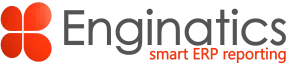1.Introduction
This document guides you through the steps required to install the Supply Chain Hub for Oracle E-Business Suite R12.
Supply Chain Hub is an add-on to Blitz Report and installs the following objects on your Oracle E-Business Suite server:
- Database tables, sequences, synonyms, indexes and views
- Database packages
- User interface form
- Application setups such as crm spreadtables, profile options, lookups, form functions, menus
All installed objects are prefixed with XXEN_SCHUB.
The basic installation steps are:
- Run the installation shell script on the application node using the application owner user.
- Perform additional manual application setup steps from the ‘System Administrator’ responsibility.
2. Prerequisites
2.1.Install Blitz Report in Oracle E-Business Suite
The Supply Chain Hub is built using Blitz Report functionality. Blitz Report must already be installed into the Oracle EBS instance
before it is possible to install the Supply Chain Hub.
Note: If you are running decentralized ASCP and wish to use the Action Release/Reschedule/Cancel recommendations functionality from the Supply Chain Hub running in the EBS Instance; then you must also install Blitz Report on the decentralized ASCP instance.
3.Installation
1. Log in to the application tier node as the application owner user e.g. applmgr.
2. Download the installation file ‘supply_chain_hub_*.zip’ and copy or ftp it to a location of your choice on the EBS application server node.
3. Extract the .zip file and navigate to the folder ‘supply_chain_hub’, located under the directory from where it is extracted. Add execution
permissions for shell scripts and perform the installation by running install.sh:
unzip supply_chain_hub_*.zip cd supply_chain_hub_* ./install.sh |
During execution, the script will ask for the APPS database user password.
Note: To run the installation non-interactively, you also can set the apps password before script execution, for example:
export APPS_PWD=apps |
Review the error summary and installation log file and in case of any errors, please contact our support and send us the created
supply_chain_hub_install_logs_*.zip file to analyze the problem.
Note: If you are running decentralized ASCP and wish to use the Action Release/Reschedule/Cancel recommendations functionality from the Supply Chain Hub running in the EBS Instance; then you must also install Blitz Report on the ASCP instance.
4.Application Setup
In order to make Supply Chain Hub available to the users, you need to add the Supply Chain Hub form function and sub-menu to
application menus.
4.1 Menu entry
Assign the Supply Chain Hub function and sub-menu manually, as shown below, to the menus you would like to access the Supply
Chain Hub from.
System Administrator > Application > Menu
4.2 Choosing ASCP or MRP as the Planning Source
By default the Supply Chain Hub will use ASCP as the planning source.
If you are using MRP instead of ASCP, the following profile option should be set at site level to instruct Supply Chain Hub to look at MRP as the planning source instead of ASCP.
| Profile Option | Value |
|---|---|
| Supply Chain Hub: Use MRP for Planning Source | Yes |
5. Profile Options
The Supply Chain Hub includes a set of configurable profile options that determine system behavior, UI availability, and integration with other Oracle applications. These profile options must be reviewed and set according to the organization’s supply planning, release management, pricing, and performance requirements.
Important: After installation, many of these options may appear blank. This is expected, and administrators are advised to populate them explicitly based on intended usage scenarios and planning sources (ASCP or MRP).
| Profile Option | Description | Default |
|---|---|---|
| Supply Chain Hub: Enable Release | Enable Release of Planned Orders from Supply Chain Hub
| Yes |
| Supply Chain Hub: Enable Reschedule and Cancel Actions | Enable Reschedule and Cancel Actions
| Yes |
| Supply Chain Hub: Calculate Price | Calculate Selling Price from Price List
| Yes |
| Supply Chain Hub: Demand Price List | Price list for price display on the item details tab | |
| Supply Chain Hub: Drilldown after Release | Drilldown to Work Order after Planned Order Release
| Yes |
| Supply Chain Hub: Exclude Complete Work Orders | Exclude Complete Work Orders from Supply/Demand | No |
| Supply Chain Hub: Exclude Inventory Master Organizations | Exclude Inventory Master Organizations from the Organizations List of Values | Yes |
| Supply Chain Hub: Item Attachment Category | Category for attachment title and description display in Supply Chain Hub Item Details Tab | null |
| Supply Chain Hub: Show KPIs in Item Details Tab | Show Item KPI Quantities in the Item Detail Tab
| Yes |
| Supply Chain Hub: Show KPIs in Item Search Tab | Show Item KPI Quantities in the Item Search Tab
| Yes |
| Supply Chain Hub: Show Release Button | Show the Release Button in the Supply/Demand Tab
| No |
| Supply Chain Hub: Show Tooltip Help | Enable or disable tooltip help display for Supply Chain Hub | Yes (Enabled) |
| Supply Chain Hub: Use MRP for Planning Source | Tells Supply Chain Hub to use MRP instead of ASCP | No (ASCP) |
| Supply Chain Hub: Use Quick Sales Orders Form | Supply Chain Hub: Use Quick Sales Orders Form for Drilldowns
| No |
| Supply Chain Hub: Use Purchasing Buyer Work Center | Supply Chain Hub: Use Purchasing Buyer Work Center for Drilldowns
| No |
Best Practices:
- Review and set profile options explicitly based on your planning approach (MRP vs ASCP), user workflows, and UI preferences.
- Performance tuning: Disable KPI and tooltip options in large data environments if performance becomes a concern.
- Drilldown configurations: Adjust drilldown forms (e.g., Quick Sales Orders Form, Buyer Work Center) based on user roles and departmental preferences.
- Testing: Always validate profile option settings in a non-production environment before deploying to production.
Note:
- Unset (blank) values may result in default behaviors, but these are not always suitable for every deployment.
- Some profile options, such as those related to drilldown forms or price lists, are environment-specific and may require coordination with functional consultants and business owners.
6. Upgrade
To perform the Supply Chain Hub upgrade, download and deploy the latest installation file in the same way as for a new installation by following steps 1-3 in the installation section 3.
Ignore any ‘ORA-00955: name is already used by an existing object’ error messages.
7. Troubleshooting
7.1 PL/SQL ERROR 302, when compiling XXEN_SCHUB_WIPDJMDF.fmb
For some clients on older patching levels, the custom form XXEN_SCHUB_WIPDJMDF.fmb may fail compilation during the installation of Supply Chain Hub.
In the event this error is encountered, the following setup change should be made to use the standard WIP Discrete Jobs form in place of the custom form for drilldowns.
| Responsibility | Application Developer |
|---|---|
| Menu | Application – Lookups – Application Object Library |
| Lookup Type | XXEN_SCHUB_FORMS |
| Lookup Code | 5 |
Query back the Lookup type and the Lookup Code specified above.
Change the description of the Lookup Code from XXEN_SCHUB_WIPDJMDF to WIPDJMDF as shown below and save the change.
7.2 Index synchronization performance issues
If you face performance issues with mass updates of item descriptions. E.g. updating items’ long description via the EGO Spreadsheet Java Concurrent Program. You can reduce the intermedia index synchronization frequency from on commit to daily. The following commands schedules the synchronization daily at 2 AM:
sqlplus system/*****
grant create job to inv;
alter index inv.xxen_mtl_sys_items_tl_t1 rebuild parameters('replace sync(every "trunc(sysdate)+1+2/24")');
alter index inv.xxen_mtl_sys_items_tl_t2 rebuild parameters('replace sync(every "trunc(sysdate)+1+2/24")'); |
7.3 Planned Orders
If using MRP (on-prem):
- Only Work Orders are currently supported for release.
- Purchase Requisitions are not supported yet for release from SCHUB (see image below – hidden column Release Order Transaction ID must be present).
- EBS user must have update access to the SCP Workbench for the Planned Organization.
If using ASCP (centralized or distributed):
- Blitz Report must be installed in the ASCP instance.
- The EBS user must exist in ASCP with the same username and be granted the APS_RELEASE responsibility (does not need to be active).
- User must have update access to the SCP Workbench under some responsibility in ASCP.
- Supports release to both Work Orders and Purchase Requisitions, including batch releases, date/quantity overrides.
Understanding Supply/Demand Grid Behavior
- The Release Order Transaction ID column determines if a planned order can be released.
- If this column is not populated, the order cannot be released.
- Right-click on the Supply/Demand grid headers to make this column visible.
Make vs Buy Confusion Across Orgs
- The Make or Buy attribute is organization-specific.
- A part might be Make in one org (e.g., Plant 006) and Buy in another (e.g., Plant 001).
- SCHUB reflects the selected Plan Organization from the top-right Planning Fields.
- If set to All Planned Orgs, it shows Supply/Demand across all Orgs.
- Item attributes shown in the Supply/Demand tab are relative to the selected Plan Org, not necessarily the org from the search tab.
Visibility of Cross-Org Fulfillment
- Use the Pegging Info column in the Supply/Demand tab to trace fulfillment sources (image5.png).
- Click the hyperlink to navigate the object chain and verify originating demand (e.g., internal requisition linking Plant 001 to Work Order in Plant 006).
Known Gaps & Upcoming Enhancements
- Backport of Purchase Requisition release for MRP is in progress.
- This update will also include:
- Batch release support
- Ability to modify quantity and dates at release time