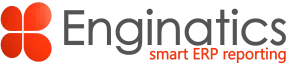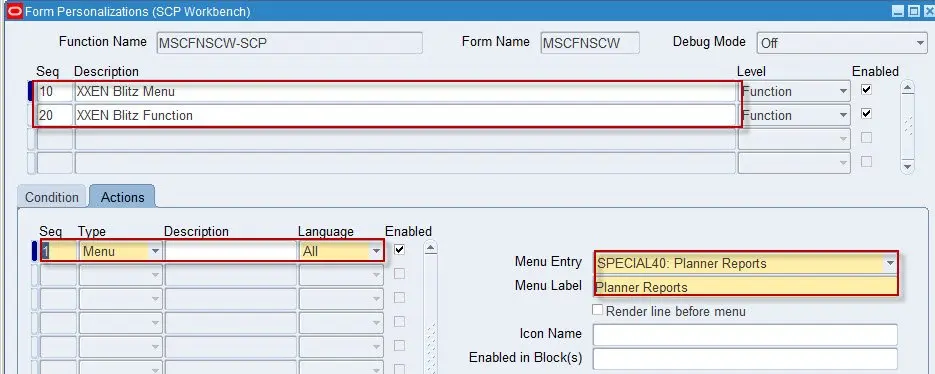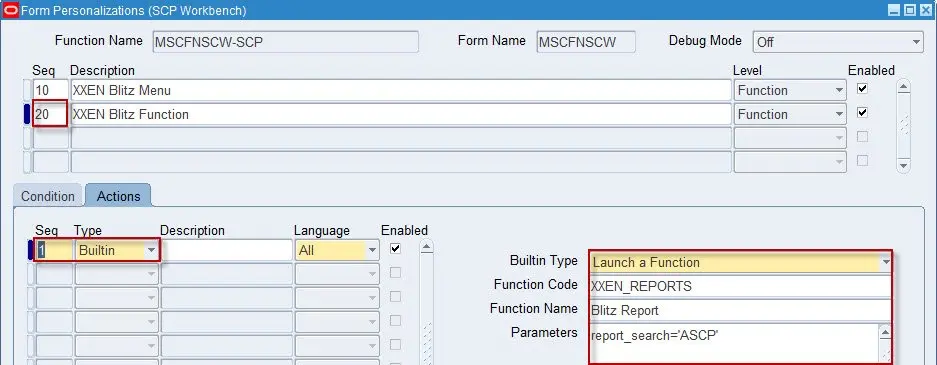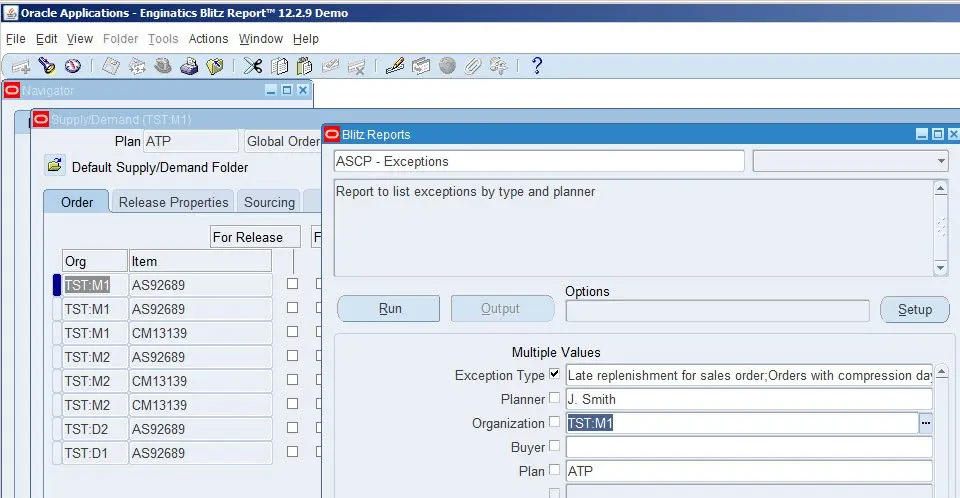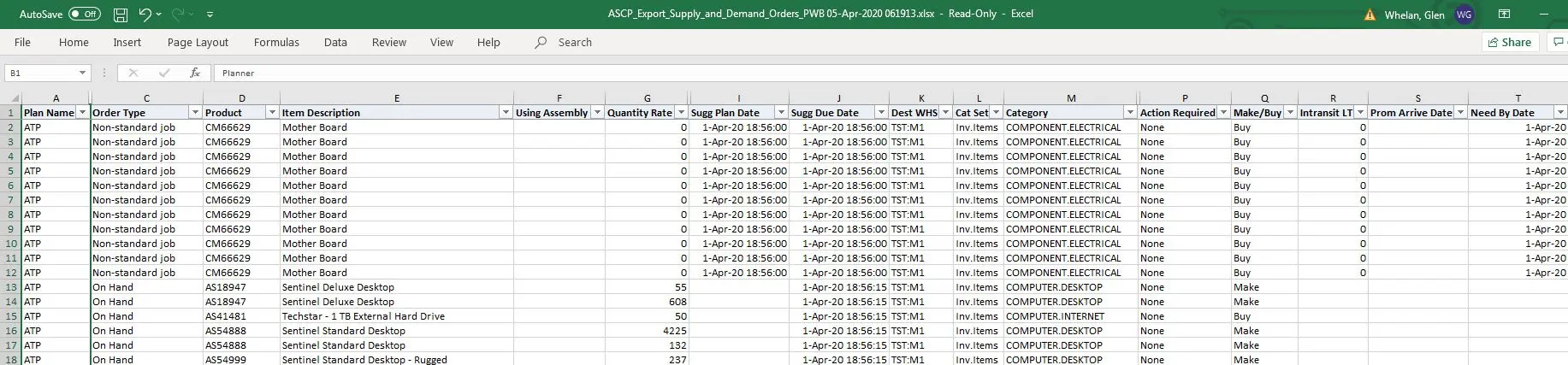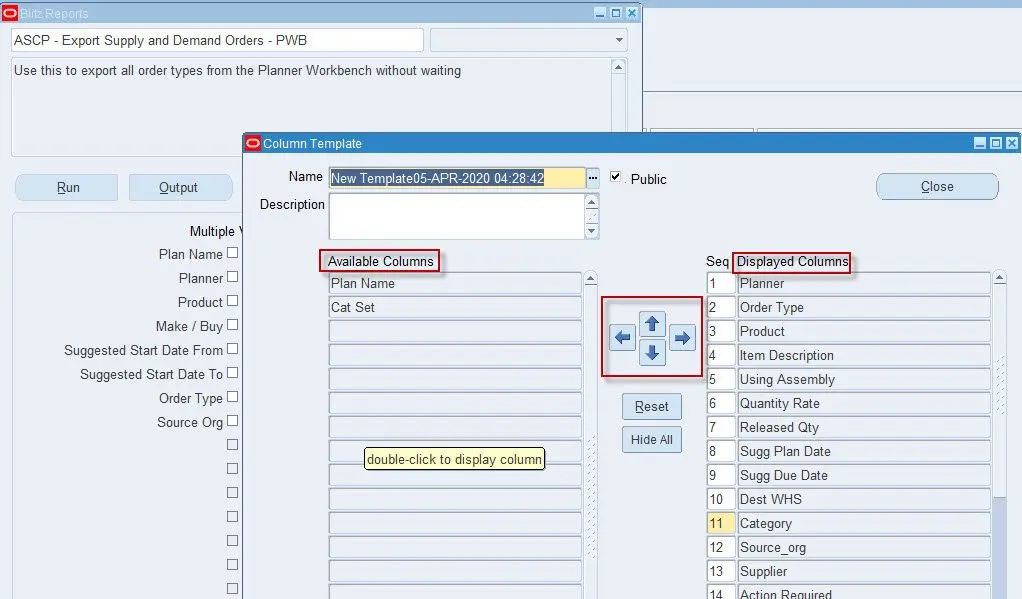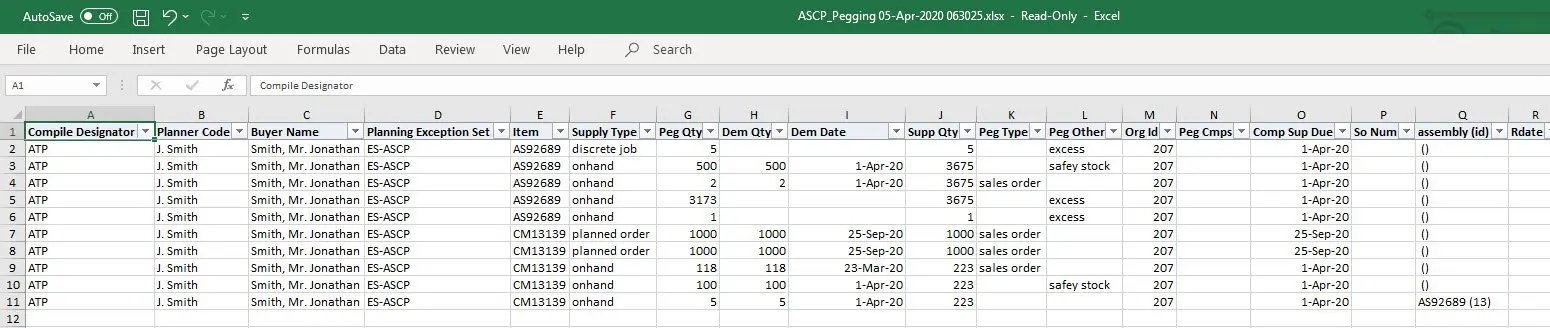Planning by Exception
The daily job of planners is responding to the endless stream of exception messages, and then working out which are important and need to be addressed immediately and or be dealt with later. This is far from easy with the standard Oracle form tools and reports. Exception messages mainly appear because things didn’t work out as being planned; efficiency in exception handling will reduce adverse supply chain impacts. Given this fact, it’s hard to fathom how little attention this issue has had over the advancement of the ASCP module, since every company using the Oracle planning engine are often drowning in exception data.
Reviewing the exceptions generated by a plan allows planners to quickly pinpoint issues in the supply chain, this is usually done in a proactive way. The key challenge with this is that the standard Oracle Planner Workbench tools are not efficient and tend to be ad-hoc rather than automated.
For each exception type displayed in the Planner Workbench, it is possible to drill into the detailed information about the nature of the exception.The number of exceptions generated by the plan depends on how effective the supply is being managed.
Typically, a query is run from the Planners Workbench and then exported to Excel using standard Oracle forms. This is slow and inefficient, and often open to human error and or long waits whilst the data is being exported. Further, the user is presented with a badly formatted CSV file that requires reformat of column data type, size etc. Blitz Report doesn’t suffer from this problem as all columns retain correct format and width.
In this article we explore a more efficient way to share the planning exceptions using a Blitz Report either by email or rapid exports to Excel.
ASCP Plan Exception Messages Examples
Here are a few of the key planning exceptions generated by Oracle ASCP plans
- Past due orders: This exception message appears when the planning engine detects supply orders and planned orders which have order (start) dates and due dates in the past (before the planning horizon start date). Resolution Suggestions – Check the end item demands and adjust related supply order.
- Purchase orders, reschedule out / in: This exception message appears when the planning engine suggests that you reschedule an existing supply order to avoid carrying excess inventory (out) or running into shortage (in). Resolution Suggestions – Consider reviewing the recommendations for the item and then rescheduling the order out.
- Orders with compression days: This exception message appears when the planning engine detects that a supply order needs to be completed in less time that its minimum processing time in order for it to meet a demand. Resolution Suggestions Consider changing the demand due date to a later date. The planning engine continues to plan as if you accept the suggestion.
In the summary section of this article you can review the video and preview a selection of ASCP planning Blitz Reports, including pegging and planned order exports.
Adding Blitz Report to the Planner Workbench (optional)
To optimize the user experience, it is possible to add Blitz Report to the Planner Workbench form menu using Oracle forms personalization. The planner can remain in the workbench and is able to run reports and review whilst still analyzing plan data in the form.
The list of reports available to the planner are displayed.
Follow the screen shots below to perform the necessary form personalization. Here we create two new Sequences; the first is for the Special Menu that will display in the Toolbar function – Actions and the other is to start the Blitz Report function.
Special Menu, choose an available number, in this case SPECIAL40 has been used, but you can choose which ever number is free / available.
Click on the Actions tab and add the Menu Entry to link the SPECIAL40 menu.
Next, add a second sequence that will be used to start the Blitz Report function.
Click on the Actions Tab and set the Type = Bulletin and then set the Bulletin Type to launch the Blitz Report function and set the Function Code = XXEN_REPORTS which will select the Blitz Report function.
Once all steps are done, save the personalization and close the form and then reopen to test the new menu in the Planner Workbench
Launching Blitz Report from the Planner Workbench (PWB)
Once you have completed the new menu assignment in the workbench, you can use it to start a Blitz Report thereby enabling immediate export of plan data to Excel.
If you choose not to create a new menu option, you can instead run Blitz Report from the Navigator or the top 10 list.
To start the export process in the workbench, the planner selects a Blitz Report from Actions>Planner Report menu on the Toolbar. The Blitz Report form opens allowing the report to be selected and run.
In the example below we have selected the Blitz Report – ASCP – Exceptions.
Blitz Report offers the ability to select multiple values, e.g. if you would like to report on multiple exceptions, or for all simply leave this blank.
The report is automatically formatted in Excel and is available on screen and or from the standard concurrent manager.
Supply and demand export report example:
If we were to scroll right, here is the 2nd part of the report with all the required item attributes such as lead time, etc.
User report layouts
Users can change their own reports using folder type technology, hence removing or adding a column to the report can be done with just a few clicks.
Pegging report example
Getting to the pegging detail is a challenge since its in a sub form of the workbench, you will find it far easier with a Blitz Report.
Summary
Exporting large volume data from Oracle forms is time-consuming without Blitz Report and further, whilst a form export is running, it renders the form in wait mode.
The summarized steps are as follows:
1. Create a new Forms Personalization to make the Blitz Report available from the Actions menu on the Planner Workbench toolbar. This makes the user experience seamless but is an optional setup step since you can start Blitz Report from the navigator.
2. Run Blitz Report from the new menu in the PWB, or instead use the Navigator / Top 10 list.
3. Run the standard Blitz report called ASCP Exceptions
4. Review the Excel output.
5. Alternatively, use the View Requests menu function and review the Excel output.
6. For more planning ideas and report explanations such as plan metrics and pegging exports and more, visit our Enginatics YouTube Channel.
For more information, contact us for a live demo with your individual request. We think the best way to find out what Blitz Report can do for your business is a live demonstration. Depending on your location we can schedule an onsite appointment or a remote video call. Or in the meantime, you can review the short video overview below.
The Blitz Report™ software is free to use for your first 30 reports, you can plan a 30 minutes guided installation with the team at enginatics.com