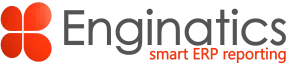Some time ago I wrote a post about finding an IP address and geolocation of logins to an EBS instance. It can be used to create custom Blitz Reports for Oracle E-Business Suite version 12.2.10 and higher. In this post I will show how to visualize the output of such a report using Pivot table and Excel upload features.
Enginatics EBS demo instance is used by many people across the world, so it is a good example for creating a map of logins. The FND User Login History with Geolocation report returns the city and country from which a login was performed. It is time to perform some analytics with the Blitz Report Pivot functionality.
Click on the Options field and create a new template.

Provide a template name, put the cursor into the City column field. Then click on Rows and Values in the Pivot section.

Run the report with the template. The output will contain a new tab with pivot data displaying the count of logins per city.

Right mouse click on the pivot definition and hide grand totals for columns.

Insert a Bing map and select data for display. Unfortunately a map supports only up to 100 rows. Even though this report run returned less than 100 rows, I selected 100 rows in case future report runs would return more data.

Save the Excel file with a user friendly name and upload it as an Excel template.

Now the report can be run with different parameters.

And the data in the Excel template will be refreshed. The pivot and the map are updated accordingly:

Some steps were required to setup the report with a map, but from now on it will be refreshed automatically upon the report run.
It would be great to hear your ideas how the new Blitz Report functionality can be used to improve user experience.