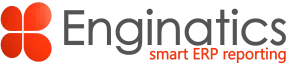Exporting Order Organizer efficiently in Oracle Order Management
A common challenge faced by customer service teams, is how to export large volumes of order line and header information from the Order Organizer. The Oracle Form Export function often takes several minutes and worst case, will crash or hang the PC during the export operation. This article provides an alternative method using the Blitz Report™ called Order Headers and Lines included with the software.
The Order Organizer Export method of exporting the order and lines is as follows:

Once the Export is initiated, a pop-up window is displayed asking whether to continue to the end.
At this point the export starts. The process can take several minutes with large volumes, e.g. 10,000 order lines could take up to 5 minutes to complete.

The user now has to wait for the hour glass whilst the data is exporting which means they are then unable to perform other order management operations.
Adding Blitz Report to the Order Organizer form menu (Optional)
To optimize the user experience, it is possible to add Blitz Report to the Order Organizer form menu using Oracle forms personalization.
Follow the screen shots below to perform the necessary form personalization:

Create two new Sequences; the first is for the Special Menu that will display in the Toolbar function – Actions and the other is to assign the Blitz Report function.
Special Menu, choose and available number, in this case SPECIAL40 has been used, but you can choose which ever number is free / available.

Click on the Actions tab and add the Menu Entry to link the SPECIAL40 menu.

Next, add a second sequence that will be used to start the Blitz Report function.

Click on the Actions Tab and set the Type = Bulletin and then set the Bulletin Type to launch the Blitz Report function.
Next step; set the Function Code = XXEN_REPORTS which will select the Blitz Report function.

Once all steps are done, save the personalization and close the form and then reopen to test the new menu.
Launching Blitz Report from within Order Organizer
Once you have completed the new menu assignment in Order Organizer you can use it to start Blitz Report and export your orders and lines to Excel . If you choose not to make the new menu option then you can run Blitz Report from the Navigator instead.
To start the export process from the Order Organizer, select Actions from the Toolbar menu and select Blitz Report – Order Export that you created in the previous steps. Note, you can call the menu option to your own company naming standards.

The Blitz Report from will open allowing you to select and run the Order Headers and Lines report

Click OK or use double click to select the Order Headers and Lines report.

Now populate the parameters Values, for example Customer, Order Number and Date selection ranges as required and click the Run button to start the export to Excel.
Blitz offers the ability to select multiple values, e.g. if you would like to export all customer orders for multiple customers then use the Multiple Values option which inserts a semi colon between every customer that you select from the list of values.

Viewing the Excel report output
The Excel Order Headers and Lines report opens immediately on completion of the Blitz Report Concurrent Request, the data types are recognized and the column widths are sized perfectly to match your data. This time saving feature ensures that you do not need to set data types to revert incorrectly exported values. A good example of this is when a char field holds a number, for example Item code.

The report is also available from the standard function View Concurrent Requests

Click on Output to view the report from the concurrent requests form.
Launching Blitz Report from the standard menu (if not executing step 2)
If you do not wish to add a forms personlization you can use Blitz Report from the standard menu or top 10 list as normal.
For Example:

Summary
Exporting large volume data from Oracle forms is time-consuming without Blitz Report and further, whilst a form export is running it renders the form in wait mode which means no further transactions can take place in the form.
The summarized steps are as follows:
1. Create a new Forms Personalization to make your Blitz Report available from Actions on the Order Organizer toolbar. This makes the user experience seamless but is an optional setup step since you can start Blitz Report from the navigator.
2. Run Blitz Report from the new menu in Order Organizer, or instead use the Navigator / Top 10 list.
3. Run the standard Blitz report called Order Headers and Lines.
4. Review the Excel output.
5. Alternatively, use the View Requests menu function and review the Excel output.
We recommend that you also review the Blitz Report video link for creation of a DIFOT transportation performance metric in Order Management together with a number of other examples available on the Enginatics YouTube channel.