In my previous post on Java Web Start I outlined the required EBS patches and basic cofiguration for Windows end users. But after one of our partners tried to connect to our EBS demo instance from a Mac it turned out that some additional steps are required for MacOS users. So this article will help to get JWS running on MacOS.
References
Using Java Web Start with Oracle E-Business Suite (Doc ID 2188898.1)
Oracle E-Business Suite Release Notes for Apple macOS Clients, Release 12 (Doc ID 1533334.1)
Safari 12 Does Not Support Java Plug-in (Doc ID 2467140.1)
Environment
Operating System: MacOS Big Sur
Browser: Safari 14.0.1
Configuration
Apply EBS patches
Make sure that all MacOS required patches from Doc ID 2188898.1 and my previous post are applied. Please also note that there are two types of patches in Doc ID 2188898.1: “Big Sur and Earlier” and “Catalina and Earlier”. I advise to install the patches for the newer MacOS version Big Sur.
Java installation
Download JRE 8 using the following link.
According to the Doc ID 2188898.1 Minimum JRE Release for macOS Big Sur and earlier clients is JRE 8 Update 301.
I downloaded the latest JRE 8 Update 321.
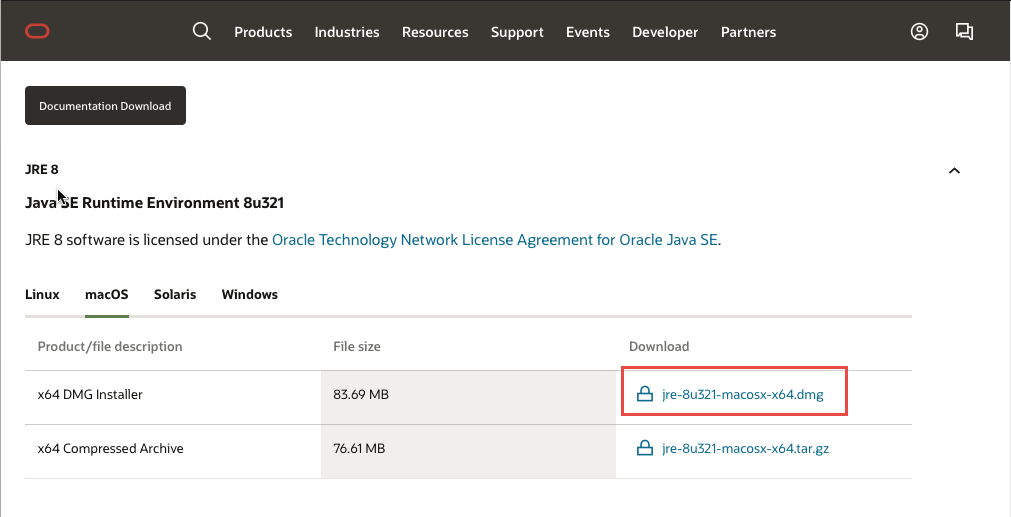
Open the downloaded file and follow the prompts to install JRE.
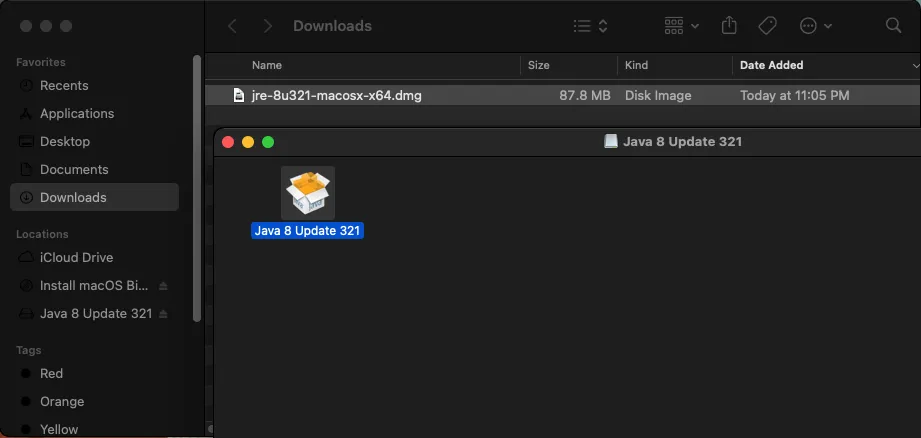

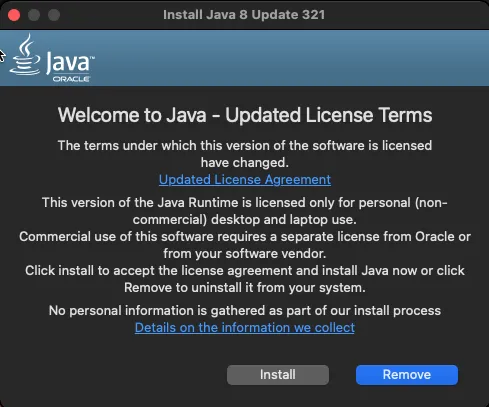
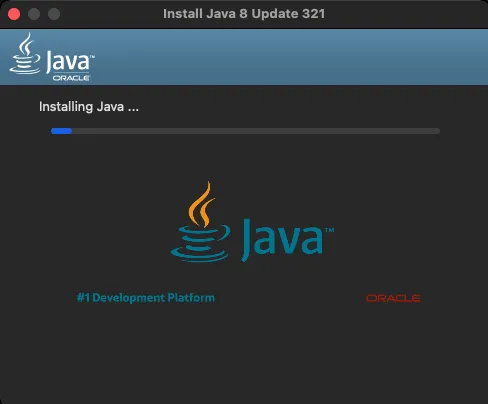
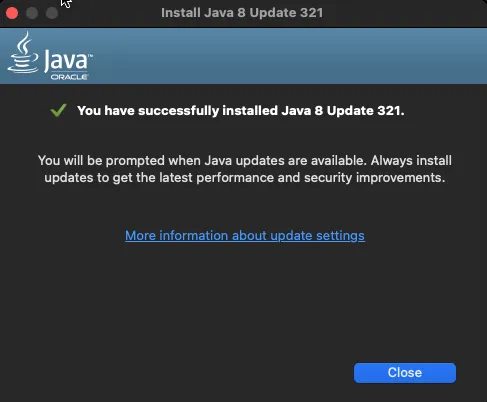
Firefox installation
Now if you try to launch a form, e.g. Blitz Report from our EBS demo using Safari, you will only get the following page.
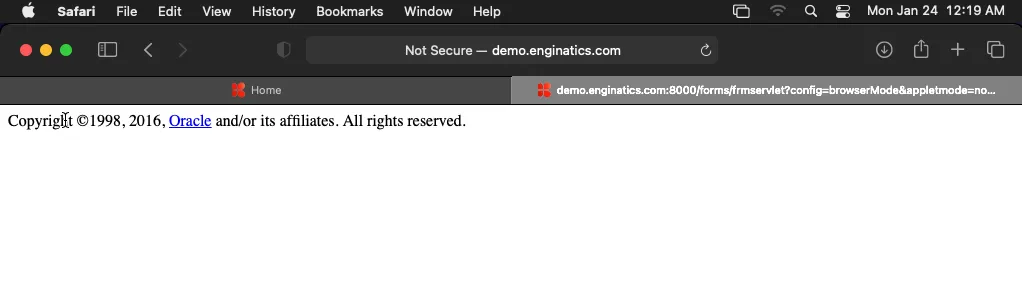
The reason of this is that Safari is not supported with JWS according to Doc ID 2188898.1. The only supported browser is Firefox ESR. You can download and install Firefox 78.15.0esr using the following link.
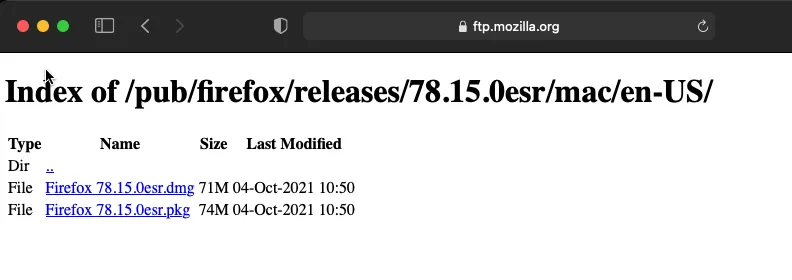
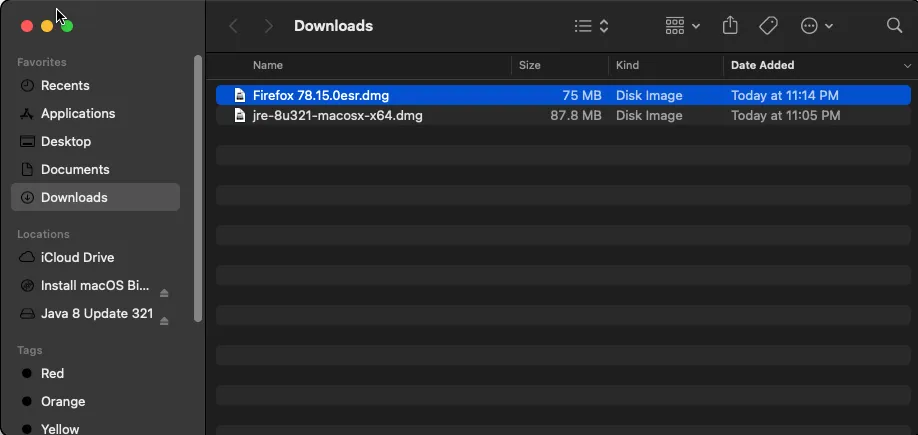
Use the following instructions for the installation.
Test opening forms
After Firefox is installed you can finally launch forms. But if you run MacOS Big Sur or later you may hit the following issue:
“Unrecognized file type: /Users//Downloads/frmservlet”
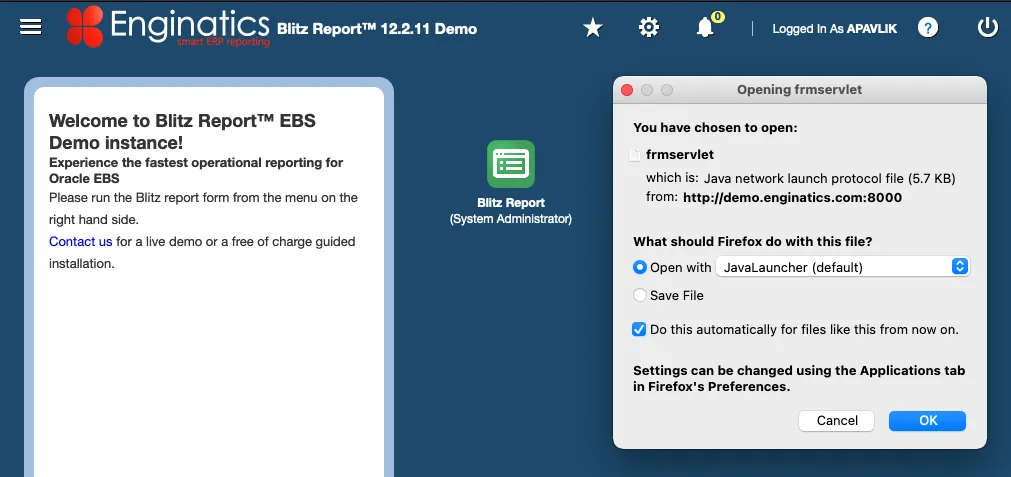
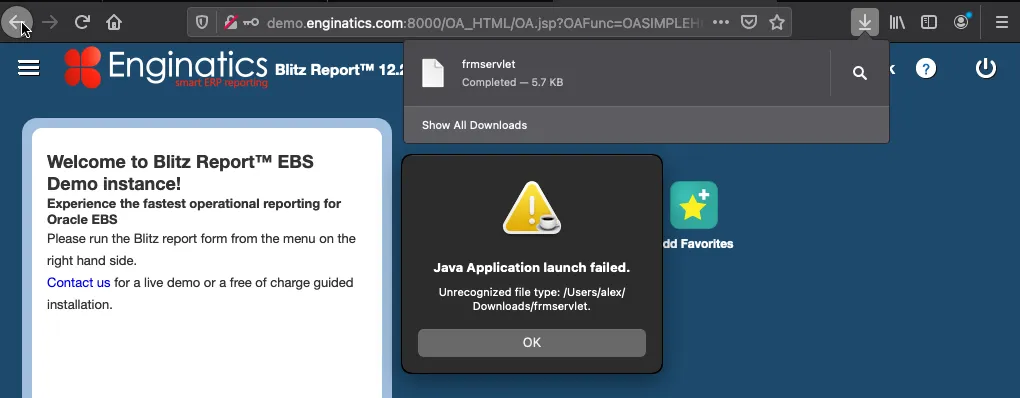
I found several discussions of that issue:
https://community.oracle.com/mosc/discussion/4506536/frmservlet-no-file-extension
https://ittone.ma/ittone/oracle-forms-will-not-open-after-i-updated-my-mac-to-big-sur-get-a-java-error-unrecognized-filetype-frmsevlet/
https://discussions.apple.com/thread/252671579
https://discussions.apple.com/thread/252671765
https://developer.apple.com/forums/thread/670905?login=true&page=1#702538022
There is no solution but only a workaround
Open jnlp file in terminal using the command:
javaws ~/Downloads/frmservlet |
To automate this task, you can create a script open_forms.command on the Desktop. Here’s the contents of the script:
#!/bin/bash filename=`ls -tr ~/Downloads/frmservlet*|tail -1` if [ ! -z $filename ]; then javaws $filename fi |
Add execution permissions to the script:
chmod +x open_forms.command |
Now after downloading frmservlet from EBS double-click the script and it will open the form without terminal.
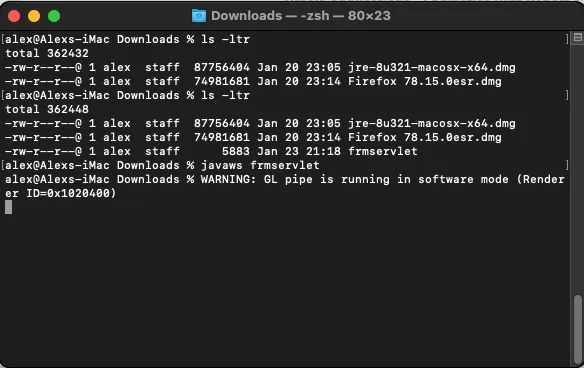
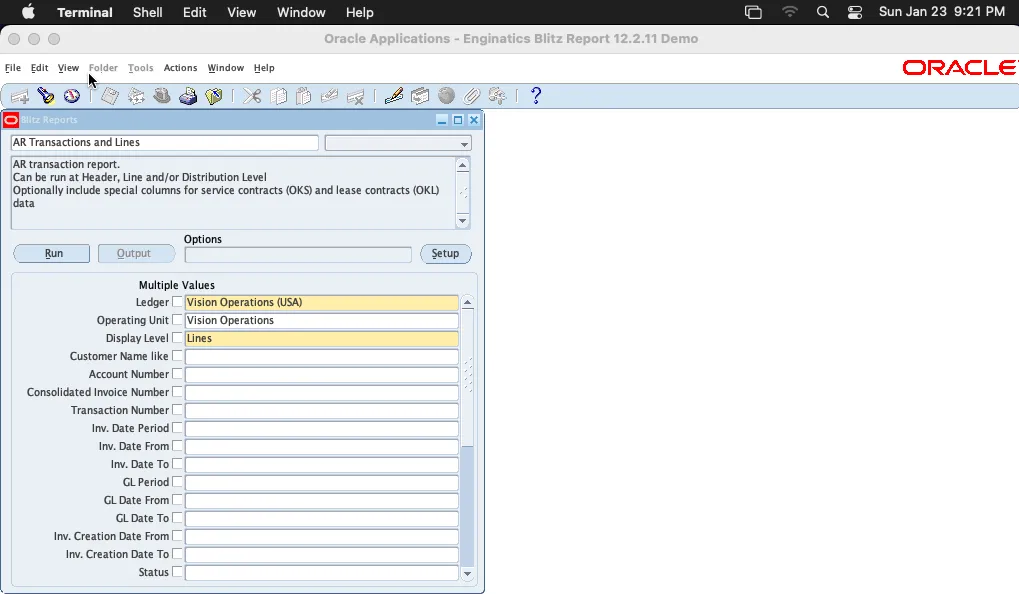
You can also rename the downloaded file and add .jnlp extension which is removed by the operating system. Then you can double click on the file to launch it. But the terminal solutions seems to be easier to me.
Please let me know in the comments if this post helped you or you faced any difficulties – I will help you.
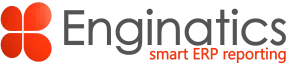
this post was helpful
I am getting this error in current OS if you have any advise
ExitException : JAR resources in JNLP file are not signed by same certificate
Hi Raj
Please regenerate JAR files using adadmin with force option
Please refer to my post on enabling JWS and MOS DOCs 2188898.1, 2464716.1
Eres un fiera. Gracias Saludos
Hi Alexander,
Thank you for your amazing article and it’s helpful to Mac OS rookie like me.
I was trying to use my Macbook M1and Safari 15.04 to open Oracle EBS but browser always required: Java 2 Standard Edition(J2SE).
After installed the JRE 8 Update 321 and Firefox, browser finally show only “Copyright ©1998, 1999, 2000, 2001, 2002 Oracle Corporation” and not required J2SE again.
But there’s still no pop-up application window like Win OS and IE browser before, even I allowed pop-up for this page.
Do you have any idea or suggestion for this issue, appreciate for your any help.
Hi Ted
Please let me know if your browser opens a new tab, once you try to open a form and shows the following text:
In order to access this application, you must install the J2SE Plugin version XXXXXXX. To install this plugin, click here to download the oaj2se.exe executable. Once the download is complete, double-click the oaj2se.exe file to install the plugin. You will be prompted to restart your browser when the installation is complete.Copyright ©1998, 1999, 2000, 2001, 2002 Oracle Corporation
If it’s the case, then your EBS may not have Java Web Start enabled. Otherwise it would just download frmservlet.
Please let me know what is Oracle EBS version you work with?
Regards,
Alex
Hi greats steps, I follow the stop but when i open the form, it did not download the frmservlet file
Hi
Please check with your DBA if Java Web Start is enabled for your EBS instance.
It’s possible that it still uses Java Plug-in.
Thank you
When I execute this step in the terminal, javaws frmservlet
I immediately got the java opened with this error :
CouldNotLoadArgumentException[ Could not load file/URL specified: frmservlet]
at com.sun.javaws.Main.launchApp(Unknown Source)
at com.sun.javaws.Main.continueInSecureThread(Unknown Source)
at com.sun.javaws.Main.access$000(Unknown Source)
at com.sun.javaws.Main$1.run(Unknown Source)
at java.lang.Thread.run(Thread.java:750)
Caused by: java.io.FileNotFoundException: frmservlet (No such file or directory)
at java.io.FileInputStream.open0(Native Method)
at java.io.FileInputStream.open(FileInputStream.java:195)
at java.io.FileInputStream.(FileInputStream.java:138)
at java.io.FileInputStream.(FileInputStream.java:93)
at com.sun.javaws.jnl.LaunchDescFactory.buildDescriptor(Unknown Source)
… 5 more
Please advise.
Noting that I have downloaded the latest Java for Mac from : https://www.oracle.com/java/technologies/downloads/#jre8-macos
JRE 8
Java SE Runtime Environment 8u333
JRE 8 software is licensed under the Oracle Technology Network License Agreement for Oracle Java SE.
And I correctly downloaded the latest Firefox 102.0 (64-bit), since it is a new MacBook Pro
Thanks!!
Hi Ayat
I corrected this step to include the full path to the file:
javaws ~/Downloads/frmservlet
Please try it
Thank you
Also, it is worth mentioning the following:-
Though I installed Java and added in security TAB the list of oracle environment instances I need to login to from my new MacBook Pro – os Monterey 12.4
I still get this message when I open oracle EBS java forms, such as this path : (N) Oracle Payables Responsibility: Invoices > Entry > Invoices) : Copyright ©1998, 2016, Oracle and/or its affiliates. All rights reserved.
I am need correct steps to launch the java forms servlet even from Mac Terminal.
Please provide detailed steps. Note that I am ‘Admin’ on the PC
appreciate your prompt help.
Thanks
Ayat
Hi,
Please assist to resolve this error.
ExitException[ 3]com.sun.deploy.net.FailedDownloadException: Unable to load resource: https://demo.enginatics.com:4443/OA_JAVA/oracle/apps/fnd/jar/fndforms.jar
Hi Mahmoud
Please let me know the versions of the apps you use:
– MacOS
– Java
– Browser
Thank you
Thank you very much. My long back issue is resolved with the help of this article. I posted my query on different site even on apple support but there is no proper response.
If you can explain me the terminal command to create the file and store the
“To automate this task, you can create a script open_forms.command on the Desktop. Here’s the contents of the script:”
Hi Ismail
Please try the following command:
echo '#!/bin/bashfilename=`ls -tr ~/Downloads/frmservlet*|tail -1`
if [ ! -z $filename ]; then
javaws $filename
fi'>~/Desktop/open_forms.command
chmod +x open_forms.command
Thank you,
Alex
Thanks Alex. Now I able to use R12.2.12. But I need your advice to connect R12.1.3 using Java 8u172. What changes I have to do in shell script?
Hi Ismail
If R12.1.3 also uses Java Web Start, then no changes required.
The same script can be used.
Regards,
Alex