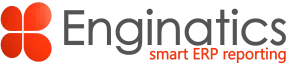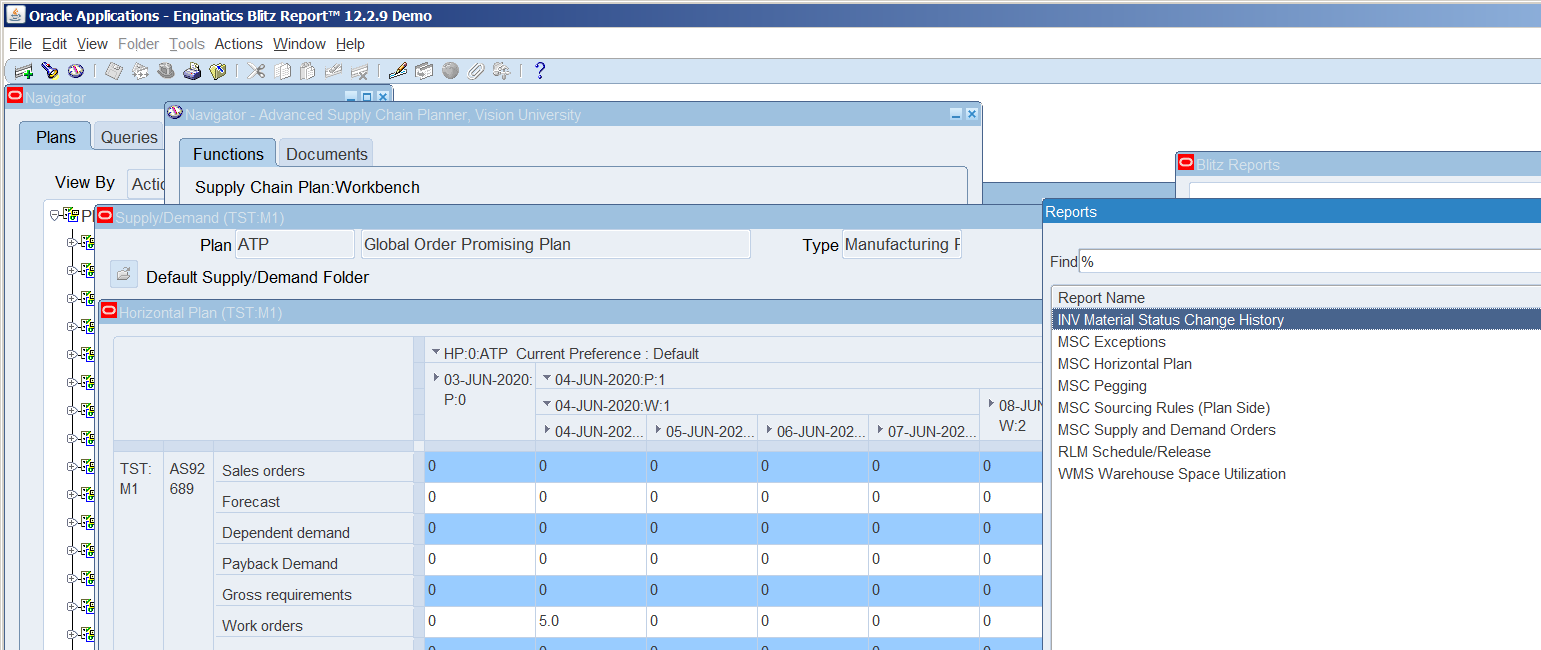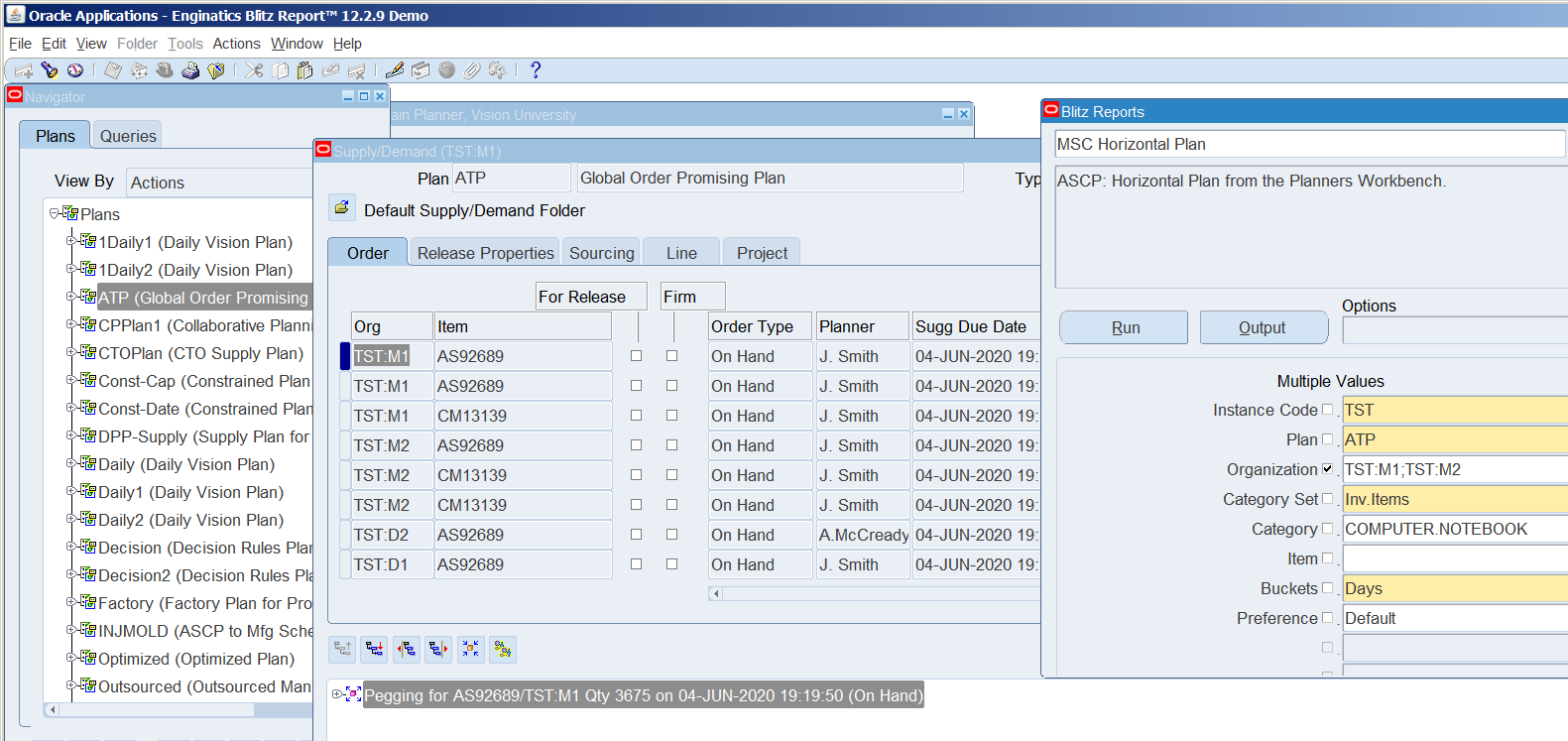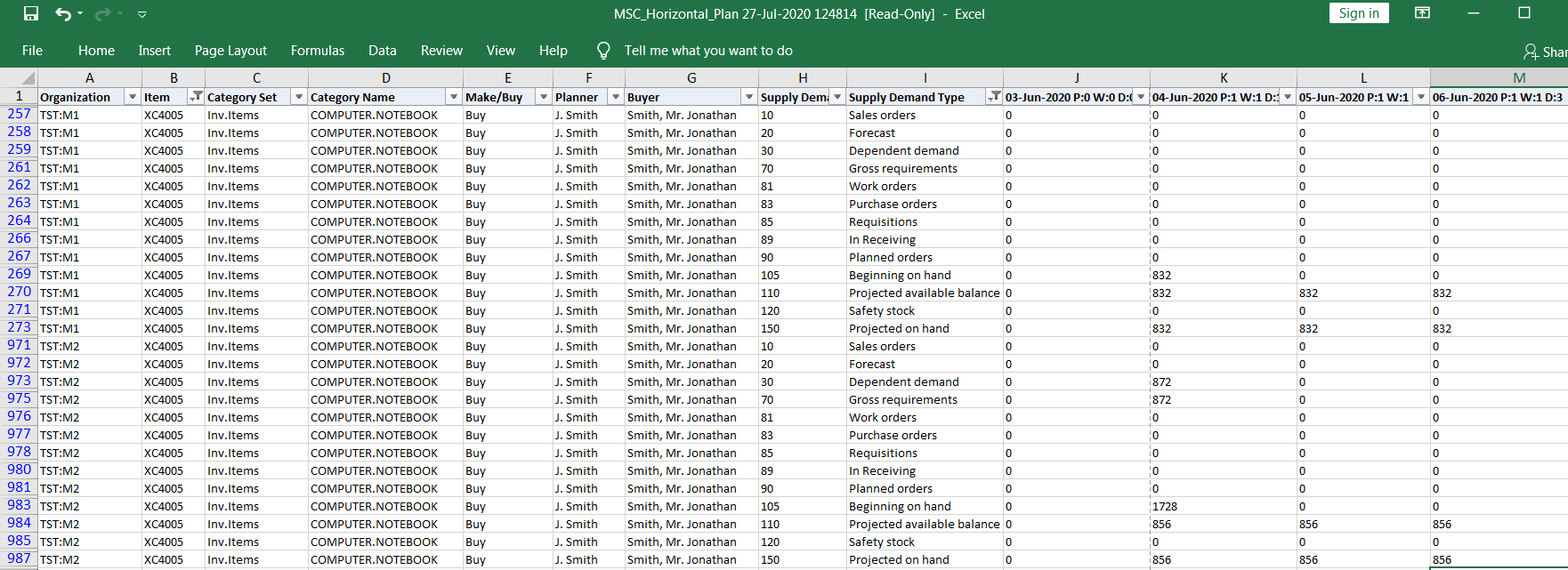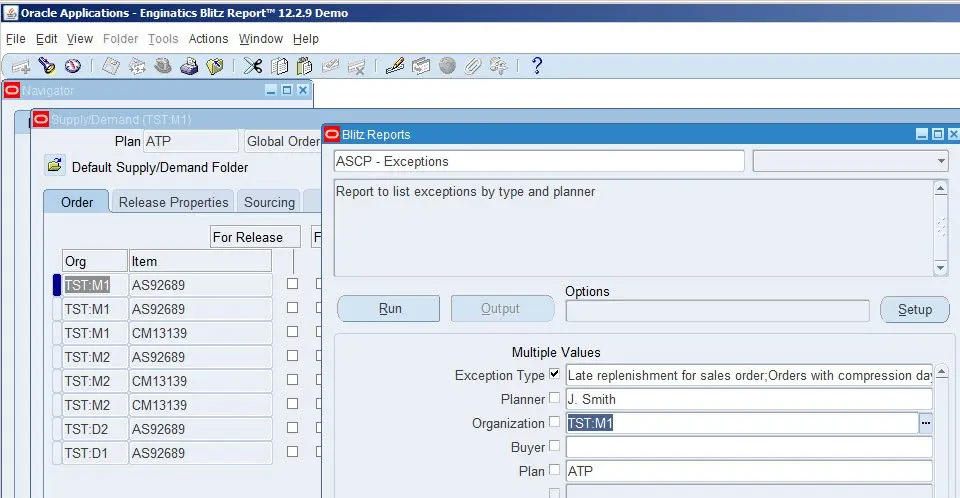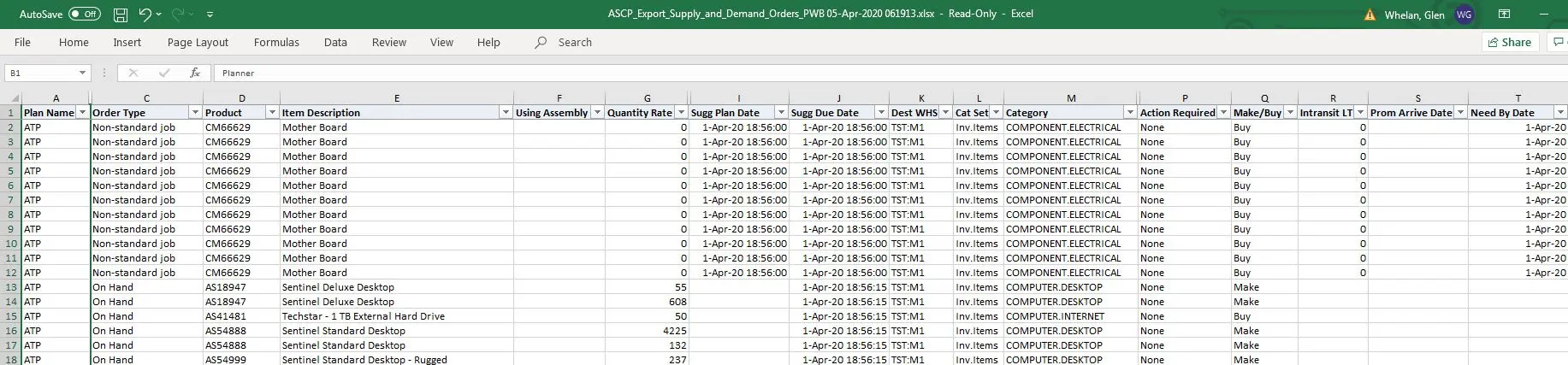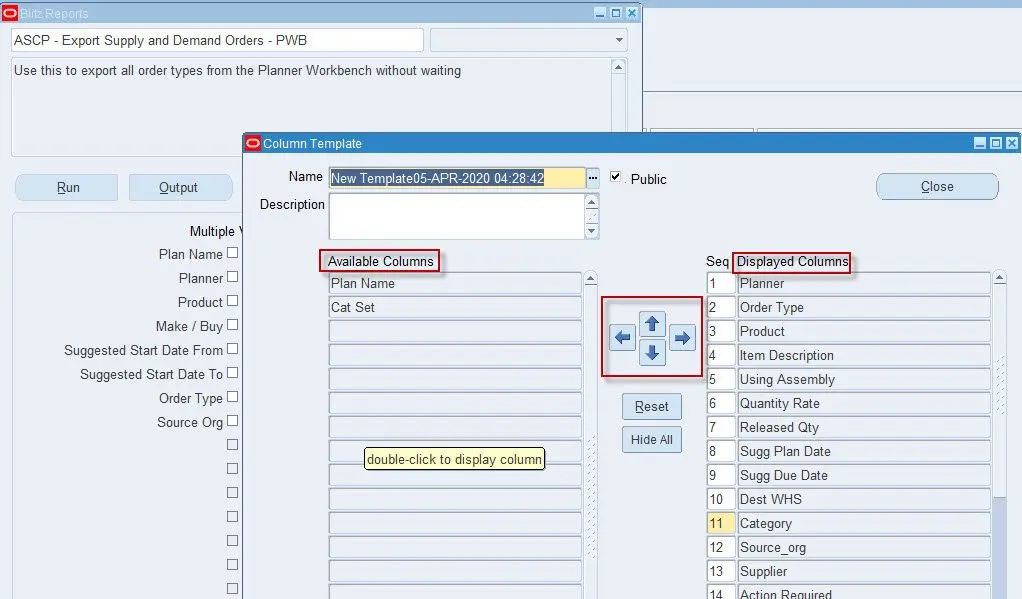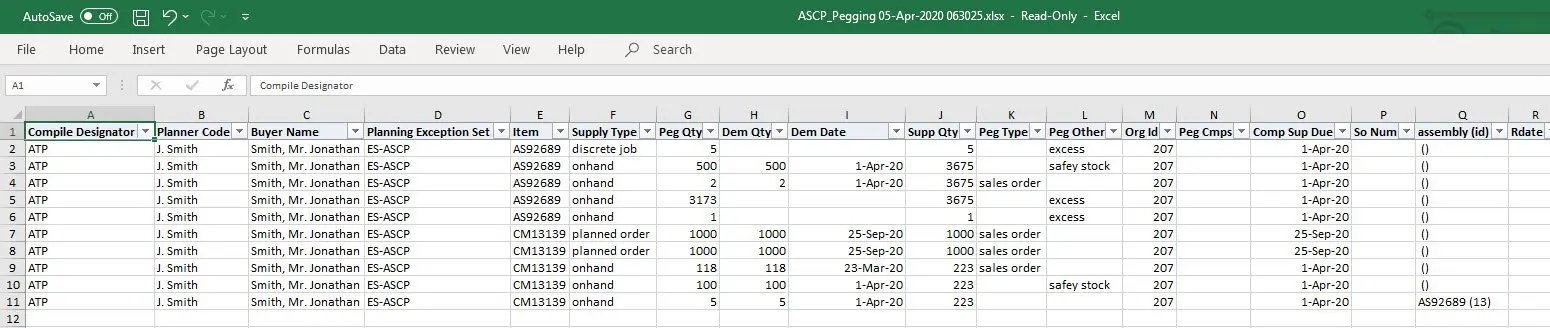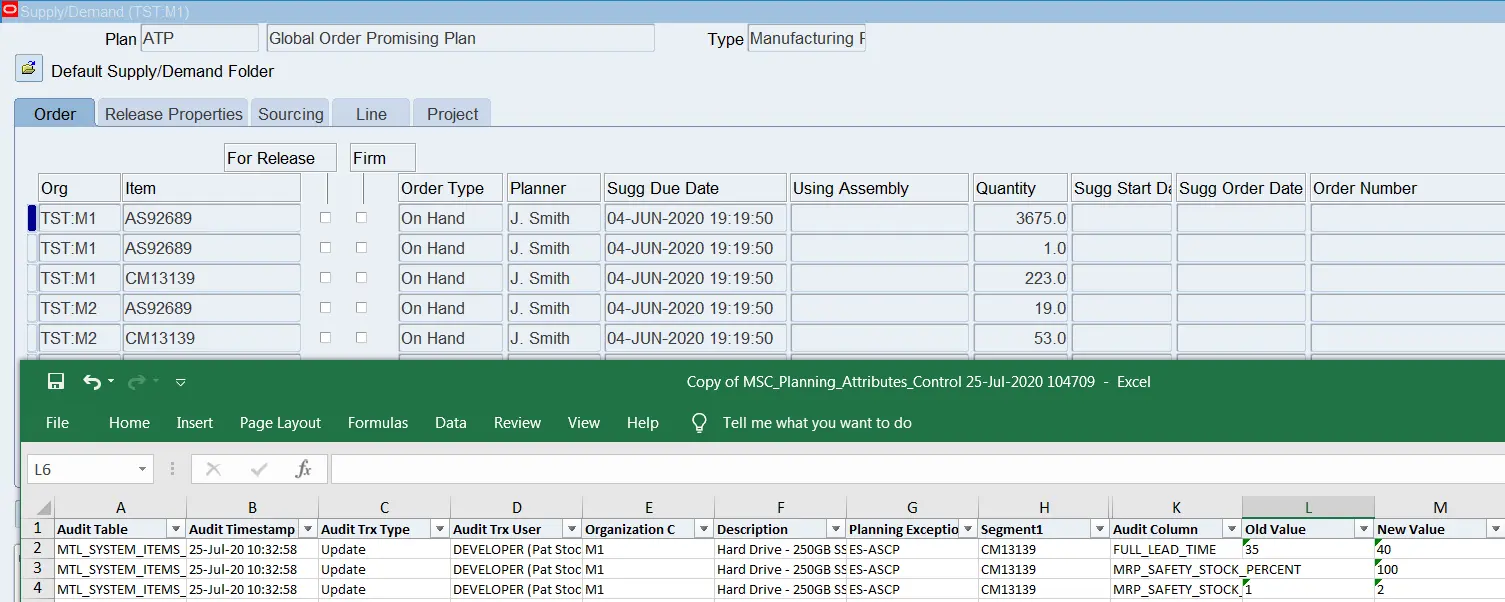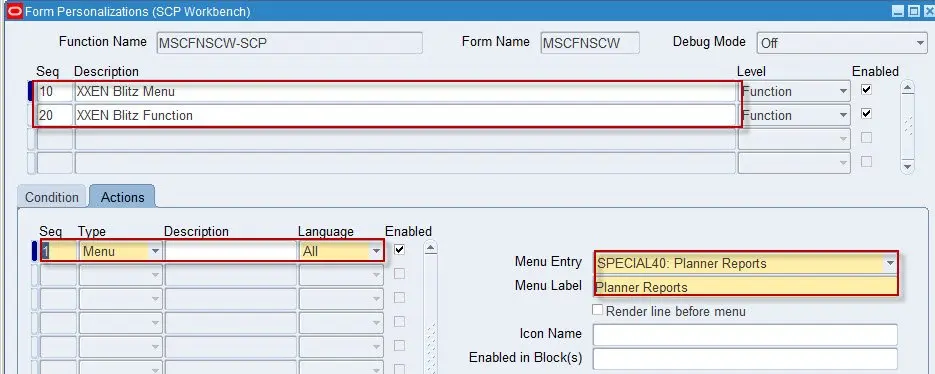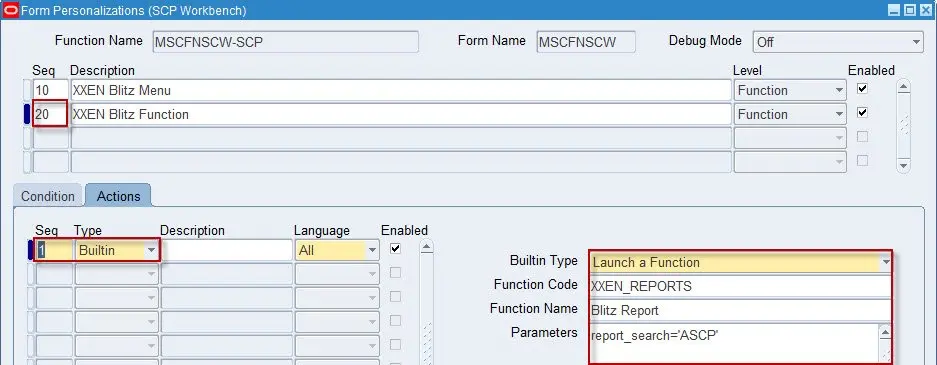Audience: EBS architects, consultants and business analysts for advanced supply chain planning (ASCP)
Making the Planner Workbench usable
Many customers of the Oracle module – Advanced Supply Chain Planning (ASCP) are disappointed or just cannot get the planners to use the Planner Workbench (PWB). But what if there was an easier way? Finally, there is, we provide a full suite of planning reports completely free to use that run directly within the workbench. Delivering plan data to Excel in a much faster method than any other EBS reporting tool. There are no hourglass waits, or CSV files to reformat and no data limitations. Whether you need 1 or 10 million records, we can deliver into Excel in seconds with all report data pre-formatted and sent directly through the standard concurrent manager. For maximum delivery performance to Excel, we avoid BI Publisher – XML processing, and all our reports are version tracked in EBS.
Planner Workbench Reports
Here are just a few of the rapid Excel-based delivery reports that can run from the standard Planner Workbench with our free-to-use Blitz Report software. We use standard Oracle integrations throughout including the concurrent manager.
If your report is not available below, typically it can be created in less than 1 hour using Blitz Report. When compared to BI Publisher development typical time-frames of 3-5 days, we believe that’s fairly remarkable, especially as Blitz Report automatically formats the report for the user. Also, there are no concurrent programs to register, and Blitz Report keeps full SQL version control in EBS which saves IT departments a significant amount of change control time.
Here are a few examples of free to use planner reports:-
- Horizontal Plan – multiple orgs / items with additional plan detail
- Planning Exceptions – lists all exceptions to be emailed daily / weekly to planners
- Sourcing Rules – review sourcing assignments from within the plan
- Export your supply and demand with pegging at row-level details
- Export all of your planned orders automatically for planner sharing
- Audit planning data attributes on items, e.g. who changed a planning attribute and when
Blitz Report can run be from any form, and it uses the EBS user interface, so there are no new user commands to learn. The planner simply clicks on the Actions menu and selects any of the Blitz Reports from the drop-down menu. Reports are processed through concurrent requests which allow the planner to carry on with other tasks. The Excel reports open automatically with all the data types and column sizes preset to perfection. The planner can configure the Blitz Report layouts using simple folder style capability, thereby avoiding disturbing critical IT resources.
For example:
The list of reports available to the planner are displayed.
The planner simply selects a report and completes the parameters before submission to their concurrent request list. Multi-selection of values is also possible, and defaults can be saved for commonly used reports.
A better way to review the Horizontal Plan
Our Horizontal Plan (HP) report has multi org and multi item capability, together with additional column details such as product description, category, make / buy, planner, etc all in the same report. We use the planners supply & demand preferences determine the row data in the report. The key difference is that we provide planners with all the planning data available in the workbench in a usable format, saving them from exporting data through the form to bridge the standard gaps. The process of this type of export is extremely slow, and hence these planning reports greatly enhance the planners efficiency.
The Blitz Reports are delivered directly to Excel and with the correct data type and size formatting, something that isn’t possible using CSV export. You can report as many items as required in a single report and with multiple organizations. This is a significant improvement over the standard HP.
The Item row limit is controlled by the standard profile – “MSC: HP Maximum Displayed Item Count” – default value is 30 items. Additional columns have been included to make the report usable for planners, for example, we include item and description; planner, categories, using assembly, etc.
Additional columns and parameters can be added with just a few mouse clicks.
Planning by Exception
The daily job of planners is responding to the endless stream of exception messages, and then working out which are important and need to be addressed immediately and or be dealt with later. This is far from easy with the standard Oracle form tools and reports. Exception messages mainly appear because things didn’t work out as being planned; efficiency in exception handling will reduce adverse supply chain impacts. Given this fact, it’s hard to fathom how little attention this issue has had over the advancement of the ASCP module since every company using the Oracle planning engine is often drowning in exception data.
Reviewing the exceptions generated by a plan allows planners to quickly pinpoint issues in the supply chain, this is usually done in a proactive way. The key challenge with this is that the standard Oracle Planner Workbench tools are not efficient and tend to be ad-hoc rather than automated.
For each exception type displayed in the Planner Workbench, it is possible to drill into detailed information about the nature of the exception. The number of exceptions generated by the plan depends on how effective the supply is being managed.
Typically, a query is run from the Planners Workbench and then exported to Excel using standard Oracle forms. This is slow and inefficient, and often open to human error and or long waits whilst the data is being exported. Further, the user is presented with a badly formatted CSV file that requires reformat of column data type, size, etc. Blitz Report doesn’t suffer from this problem as all columns retain the correct format and width.
In this article, we explore a more efficient way to share the planning exceptions using a Blitz Report either by email or rapid exports to Excel.
ASCP Plan Exception Messages Examples
Here are a few of the key planning exceptions generated by Oracle ASCP plans
- Past due orders: This exception message appears when the planning engine detects supply orders and planned orders which have order (start) dates and due dates in the past (before the planning horizon start date). Resolution Suggestions – Check the end item demands and adjust the related supply order.
- Purchase orders, reschedule out / in: This exception message appears when the planning engine suggests that you reschedule an existing supply order to avoid carrying excess inventory (out) or running into shortage (in). Resolution Suggestions – Consider reviewing the recommendations for the item and then rescheduling the order out.
- Orders with compression days: This exception message appears when the planning engine detects that a supply order needs to be completed in less time than its minimum processing time in order for it to meet demand. Resolution Suggestions Consider changing the demand due date to a later date. The planning engine continues to plan as if you accept the suggestion.
Here’s our Supply and demand export report example
If we were to scroll right, here is the 2nd part of the report with all the required item attributes such as lead time, etc.
User report layouts
Users can change their own report layout using folder type technology, hence removing or adding a column to the report can be done with just a few clicks, saving IT time.
Pegging report example
Getting to the pegging detail is a challenge since its in a sub form of the workbench, you will find it far easier with a Blitz Report.
Audit plan data at the item level to prevent incorrect planned order calculations
Another common issue for planners is why is my planned order not as expected? This can often be attributable to master data control or lack of it.
Here’s another master data auditing report that will help planners to pinpoint planning item attribute setup errors, telling them what was changed and when. This can speed up planned order calculation queries.
To create specific audit reports, you simply copy our seeded report and rename it to cover the attributes that you wish to control. For example, you might wish to have one report for the groups of item attributes:
Lead times, General Planning, and MPS/MRP Planning. For this, you would extend the columns or parameters for auditing these attribute groups and have the exceptions emailed on a daily basis.
Adding Blitz Report to the Planner Workbench (optional)
To optimize the user experience, it is possible to add Blitz Report to the Planner Workbench form menu using Oracle forms personalization. The planner can remain in the workbench and is able to run reports and review whilst still analyzing plan data in the form.
Follow the screen shots below to perform the necessary form personalization. Here we create two new Sequences; the first is for the Special Menu that will display in the Toolbar function – Actions and the other is to start the Blitz Report function.
Special Menu, choose an available number, in this case SPECIAL40 has been used, but you can choose which ever number is free / available.
Click on the Actions tab and add the Menu Entry to link the SPECIAL40 menu.
Next, add a second sequence that will be used to start the Blitz Report function.
Click on the Actions Tab and set the Type = Bulletin and then set the Bulletin Type to launch the Blitz Report function and set the Function Code = XXEN_REPORTS which will select the Blitz Report function.
Once all steps are done, save the personalization and close the form and then reopen to test the new menu in the Planner Workbench
Launching Blitz Report from the Planner Workbench (PWB)
Once you have completed the new menu assignment in the workbench, you can use it to start a Blitz Report thereby enabling immediate export of plan data to Excel.
If you choose not to create a new menu option, you can instead run Blitz Report from the Navigator or the top 10 list.
To start the export process in the workbench, the planner selects a Blitz Report from Actions>Planner Report menu on the Toolbar. The Blitz Report form opens allowing the report to be selected and run.
In the example below, we have selected the Blitz Report – MSC – Exceptions
Summary
The planner workbench is not the easiest of planning tools at the best of times, combine this with a lack of standard reports makes for a planning headache. In this article, we have demonstrated a few possibilities to improve the planner’s experience and make for greater efficiency. The possibilities are fairly endless, we have Toolkits for DBA tuning, Costing, Operational, Data Management, and Support.
For more planning ideas and report explanations such as plan metrics and pegging exports and more, visit our Enginatics YouTube Channel.
Planner workbench reports
Here’s an example video on planning exceptions with Blitz report:
For more information, contact us for a live demo with your individual request. We think the best way to find out what Blitz Report can do for your business is a live demonstration. Depending on your location we can schedule an onsite appointment or a remote video call. Or in the meantime, you can review the short video overview below.
The Blitz Report™ software is free to use for your first 30 reports, you can plan a 30 minutes guided installation with the team at enginatics.com